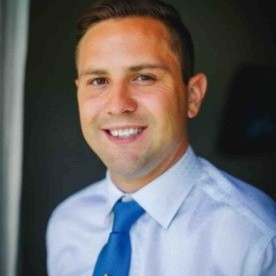6 Top Use Cases GanttPRO Users Love
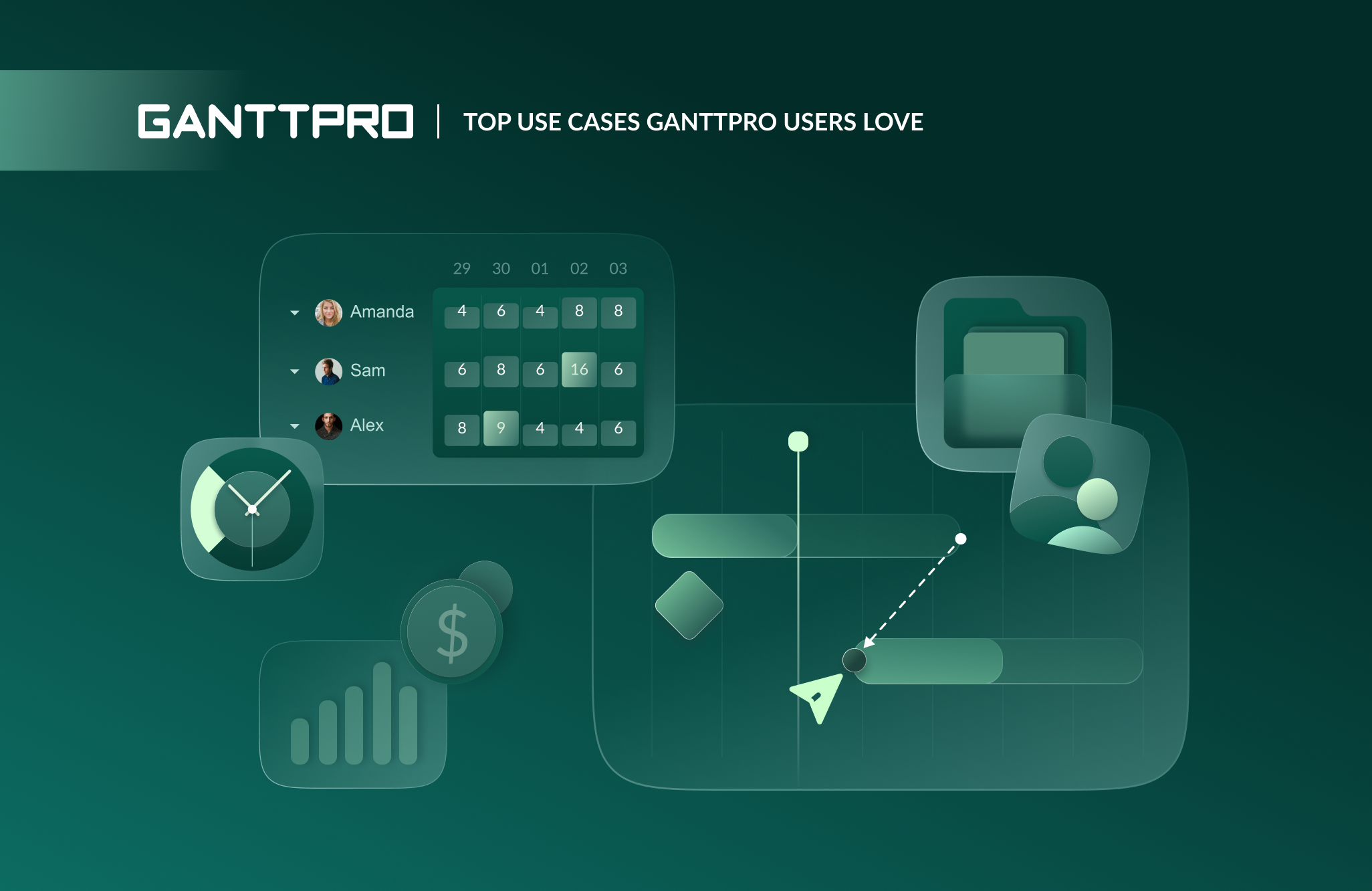
Audio version:
Many project management tools are limited to the most basic use cases. They offer standard features, while progressive managers and teams often require advanced capabilities and a broad scope of application.
Luckily, GanttPRO users can go beyond simple functionality and get the most out of the platform’s use cases. They can effectively plan work, manage simple and complex projects, improve team productivity, and much more.
This article covers 6 scenarios that GanttPRO users sincerely consider their favorites.
Check out each to see why this Gantt chart software has become a must-have solution for project management experts worldwide.
The use cases that GanttPRO users love are:
- Project planning and management.
- Task management.
- Portfolio management.
- Team collaboration.
- Resource management.
- Budget management.
6 most popular GanttPRO use cases in practice
GanttPRO users know that they can actively apply the platform in various cases: in personal daily planning, for educational purposes, and for complex projects in IT, construction, manufacturing, and other sectors.
It doesn’t matter whether they just want to learn how to create a project plan or master additional use cases such as team coordination or budget analysis. This software will give them all the levers they need to succeed.
Additionally, users often apply ready-made Gantt chart templates that cover many professional areas. These templates help them to speed up and simplify work processes.
Project teams that rely on GanttPRO constantly provide feedback and share their favorite use cases.
Here we describe the most common scenarios where the platform delivers exceptional value.
1. Project planning and management
GanttPRO is ideal for project managers and teams who want to organize their work efficiently and strive to bring their businesses to a highly competitive level without additional costs.
Users make the most of an online Gantt chart, which makes this software powerful and sets it apart from other management tools.
This key feature helps to consider project management a clear and attractive procedure. It serves as a daily assistant that looks more robust and trustworthy than traditional spreadsheets or less functional applications.
Users choose GanttPRO when they need to manage multiple projects, tasks, events, deadlines, and resources. It looks better than, for example, regular rows and columns, which quickly become mazes with information hidden in endless tabs.
You can schedule and control as many projects as you need. All of them can be easily visualized in one tab.
Just click All projects at the very top of the left menu to see them.
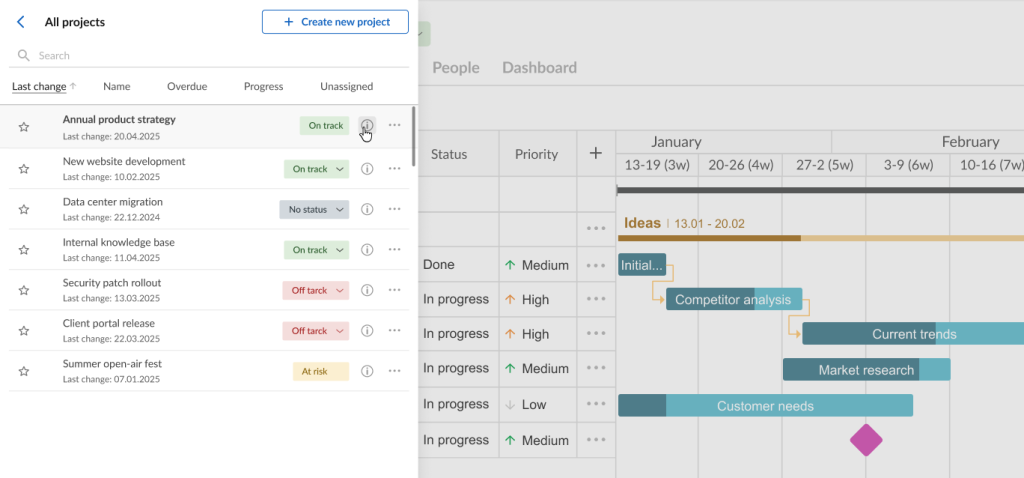
GanttPRO offers an interactive timeline that reflects all connections within a project with clarity, allowing managers to instantly see how a slip in one deadline affects the entire task ecosystem.
If unexpected challenges in a plan arise, a visual interface allows users to easily reallocate or reschedule assets, minimizing potential risks.
Luis Daniel Matos, a project manager, says:
Unlike other tools, GanttPRO is the most practical and fastest planning tool I have used. Without a doubt, it is an excellent alternative for preparing, planning, and monitoring projects.
Overall, the grid and timeline system in the software gives users a complete overview of their work. This logically explains why teams love the Gantt chart in GanttPRO.
This bird’s eye view visualization allows them to identify resource conflicts in time and provides opportunities for optimization.
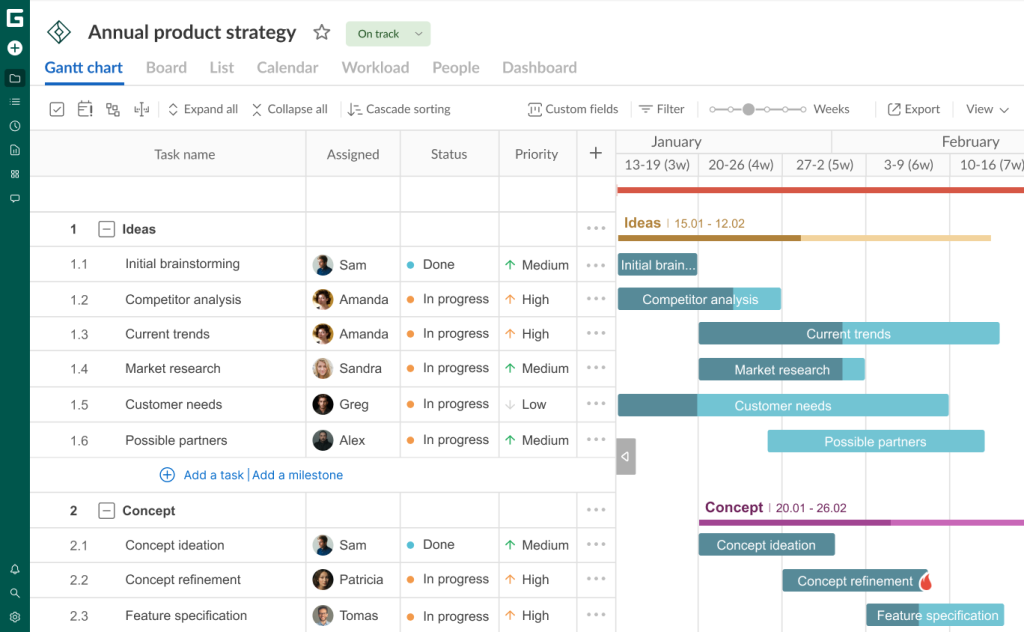
PM professionals find that this powerful form of visualization easily transforms complex and abstract project concepts into easy-to-use roadmaps. It motivates team members to achieve their goals faster.
Overall, this use case is about how clear visualization not only helps to track work but also essentially changes the way teams envision their collective path to success.
2. Task management
Without proper task allocation, teams and individuals can quickly become stuck, which can lead to delays and chaos in project implementation.
At the same time, users who follow the principles of efficient task management know what to do and when. They also realize how to attract resources, prioritize activities, track progress, and establish task dependencies.
They implement GanttPRO functionality to break large projects into trackable work units. The program assists them in quickly adjusting actions to maintain an accurate work schedule and deadlines.
George Rossle, a production manager at A+ Construction Pro, comments on this use case in GanttPRO:
With GanttPRO, I do not lose control of tasks and their dates. Once I create a dependency, I am sure we won’t mess up or lose something.
Now let’s dive deeper into the task management process in GanttPRO, including the possible project views and ways to organize activities on the platform.
Gantt chart
A Gantt chart in GanttPRO is not just another visual planning tool, but the basis of the concept for professional project management.
Clear and simple timeline visualization allows users to quickly establish workflows and save time on working with other tools. It transforms complex project data into a clear and intuitive horizontal bar chart format. Therefore, the chart serves as a great helper if you want to organize your team’s workflow in GanttPRO.
Each task in such a diagram is visualized as a separate bar. The duration of this task is the length of the bar, and the start and end dates are its position on a timeline. It clearly demonstrates how tasks can be linked, as well as what progress they show in real time.
Here’s what Diego P., a developer who applies GanttPRO for project management needs, highlights:
What I like most about GanttPRO is its intuitive interface and how easy it is to organize tasks and subtasks with a visually appealing Gantt chart. It allows for clear and detailed project planning, with the ability to quickly adjust dates and dependencies.
Many GanttPRO users admit that a Gantt chart stands out from other project views because of its multifaceted approach to time-based planning. It looks especially useful for projects that require precise deadlines, detailed planning, and flawless team collaboration.
While alternative views typically display individual task statuses, they don’t provide a comprehensive project landscape that users require. A Gantt diagram in GanttPRO reflects task durations, their relationships, and essential project milestones.
Below is a simple Gantt chart example.
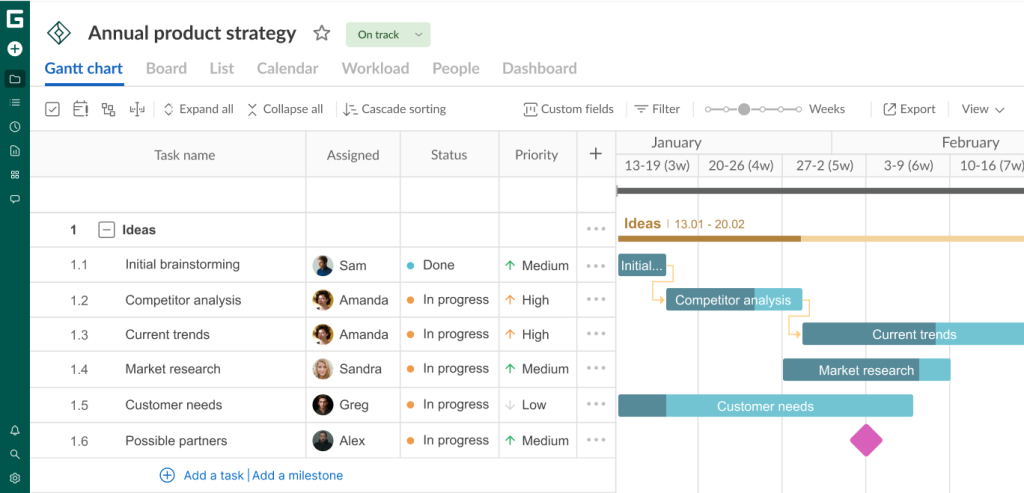
With such a smart visualization, GanttPRO users can identify potential bottlenecks before they emerge, address possible risks, and adapt their plans as circumstances evolve.
The platform presents the Gantt chart view by default whenever users initiate a new project.
Additional project views
Users leverage the strengths of a Gantt chart for both short-term and long-term projects. However, managers and teams often require simplified views of projects.
This need has been successfully addressed in GanttPRO.
The program offers 4 additional views:
- Board.
- Calendar.
- List.
- Dashboard.
These project views give users a choice. They display data differently and provide their own tools for different approaches and project management styles.
In GanttPRO, you can seamlessly switch between them.
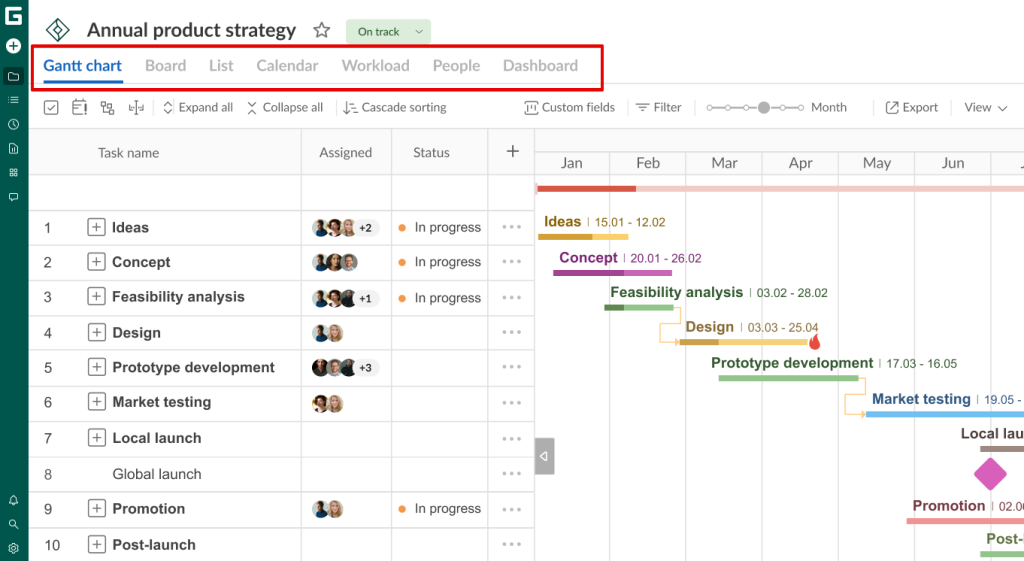
- Board view. This view represents a Kanban board, well-known to many teams involved in the project management world. A simple system that consists of columns and cards helps to smartly plan and distribute various user actions. This approach is perfectly suited for monitoring any workflow. Each card includes a description, deadlines, performers, and other important data. Most often, managers choose the “To Do”, “In Progress”, and “Done” columns to visualize work stages and the entire project logic. However, you can always apply your own parameters. In general, the essence of this view is to conveniently visualize project tasks, as well as short-term and long-term plans in a board format.
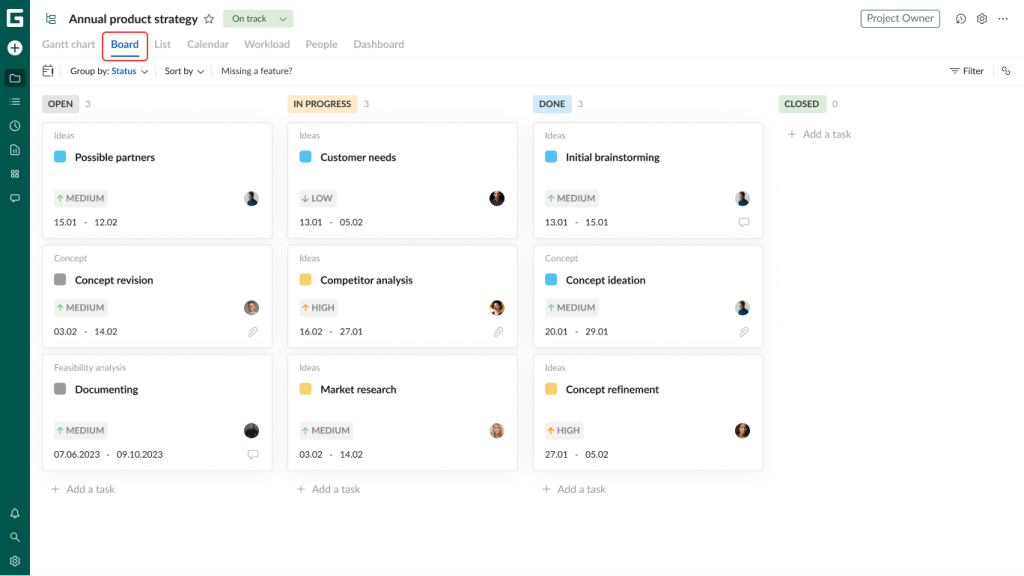
- Calendar view. This view emphasizes short-term planning without unnecessary details and data overload. It visualizes project information based on its dates in an intuitive order. You can choose a calendar when you need to constantly check the workload of certain employees and the entire team. It explains why many users love this view. By applying it, they can easily track different actions and identify potential conflicts in advance.
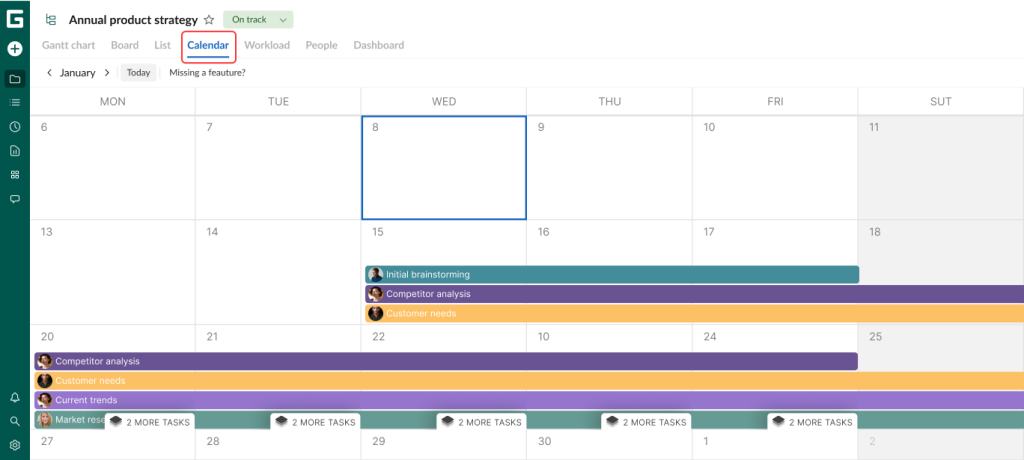
- List view. Clear tabular visualization and accessible structure make this view pretty popular among GanttPRO users. This option suits project teams that require simple and clear data organization and quick access to smaller details. It allows them to add new tasks and milestones in seconds. To implement mass changes or deletions, multiple tasks can be selected at once.
- Dashboard view. There are cases when teams want to quickly visualize key project information and progress metrics without the extra data and complexity. They require a convenient dashboard with high-level widgets presented in a dynamic format. The dashboard in GanttPRO is designed to instantly assess work efficiency, identify potential risks early on, and compare actual progress with planned metrics. In contrast, other project views may sometimes leave project bottlenecks unnoticed or hidden.
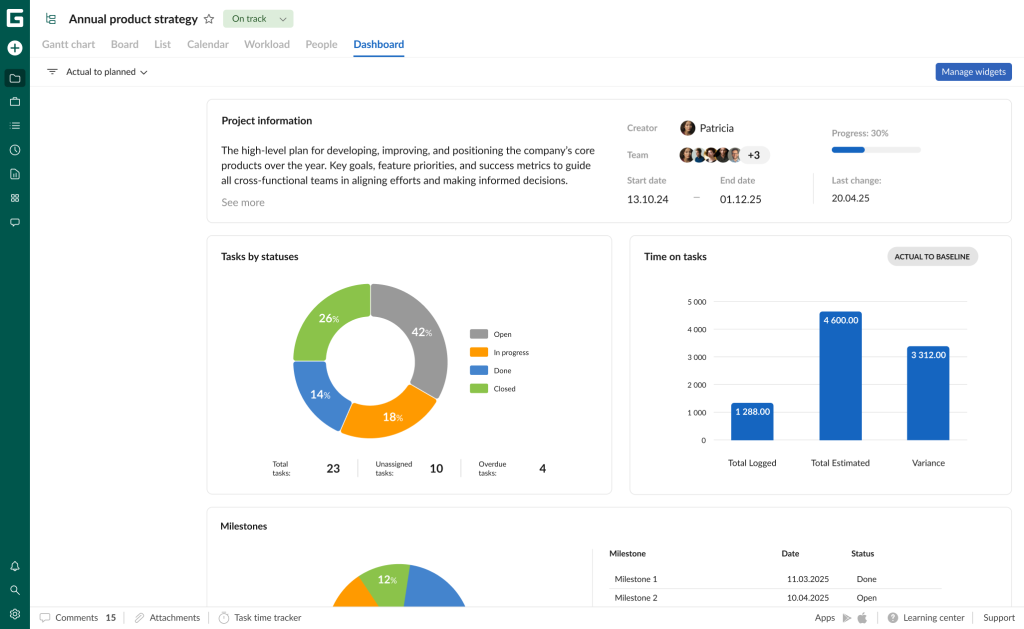
3. Portfolio management
Another use case that many users appreciate in GanttPRO is project portfolio management.
It suits teams that want to get a high-level overview of different projects, including their plans, tasks, finances, and other assets. They strive to avoid switching between tabs and get a complete picture of their projects in one centralized place.
Project teams that rely on GanttPRO find it powerful project portfolio management software because organizing schedules and controlling work across multiple projects at once is a simple and seamless process here.
How to create a portfolio in the Gantt chart maker?
It takes seconds.
Click on Create a new project and choose Create a project portfolio. Then, pick up certain projects you want to include in your new portfolio to work with them in the future.
It’s possible to monitor multiple portfolios in a separate menu that you’ll find in the sidebar. There you can create, manage, and delete them if needed.
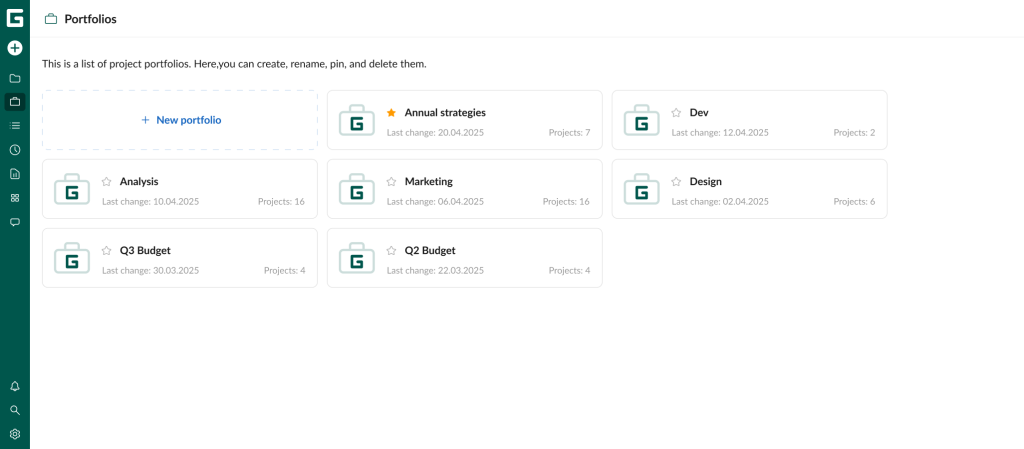
GanttPRO proposes two powerful tabs within each portfolio to streamline project oversight:
- Projects tab gives you a full overview of all projects within a certain portfolio with real-time project metrics, including names, progress, statuses, and so on. To get it, click the three-dot button to the right of any project.
- Dashboard tab demonstrates key data that contains tasks and projects categorized by status, milestones by status, and milestones by date.
Not all team members have access to this functionality. It’s available for Account Administrators and Account Owners. The users of the Enterprise plan with custom roles also have such a permission.
Galen Low, a digital project manager and the author of DPM, describes portfolio management functionality in GanttPRO in his review:
The platform’s portfolio view is essential for project portfolio management, giving managers a high-level perspective of all ongoing projects and how they interconnect, a feature that especially stands out for its clarity and comprehensiveness.
4. Team collaboration
A project team can be considered successful if it has good internal collaboration.
It’s also vital to be able to communicate externally with all stakeholders, from partners to sponsors. It optimizes productivity and fosters immediate decision-making without potential project delays.
Users love GanttPRO for its powerful collaboration functionality, which allows multiple team members to work simultaneously on the same project plan. It ensures that all processes are aligned with current goals.
This platform provides transparency that brings together all project participants. Ultimately, it improves work results.
Odette Almaguer, one of GanttPRO users, admits:
GanttPRO is also great for collaboration. I can share updates with teammates quickly, keeping everyone on the same page. Overall, it keeps me more productive and reduces the stress of managing complex projects.
Users can quickly share and reсieve important information, as well as monitor changes and progress updates. They appreciate having a consolidated place for all project-relevant data.
This place is the Communication hub. It provides a comprehensive overview of task conversations across multiple projects.
The hub aggregates comments at the account level, so users don’t have to navigate to individual projects to discuss specific tasks.
Teammates can be engaged in the context and history of tasks. They use filters for specific projects or see everything at once. It’s possible to search by task name or comment, as well as use additional features.
You can access the hub on the left sidebar.
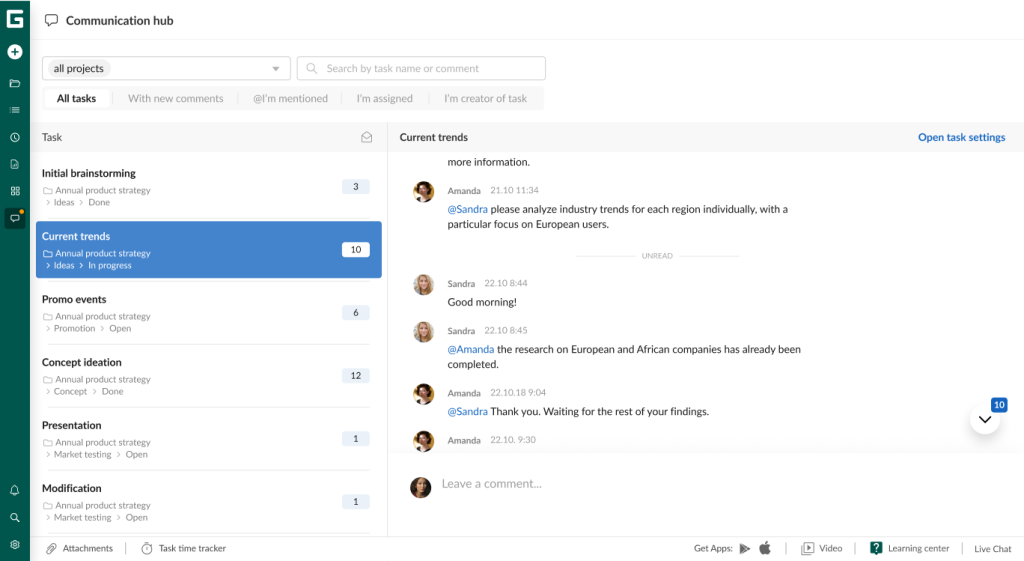
By the way, this feature is one of the things you can do in GanttPRO on a free trial.
In addition, GanttPRO offers advanced features that also make collaboration a popular use case among many users:
- Comments let employees participate in task-specific discussions. They maintain full control over their communication with the ability to modify or delete their comments as needed. All team members can view each comment along with details on who posted it and when. The feature is located at the Task settings window’s bottom section.
- Attachments enable users to add files to their tasks directly from their devices or by using simple drag-and-drop functionality.
- Mentions make communication with teammates direct and accessible. Applying “@” in the Communication hub or in the comments area of Task settings, users can easily select the right colleagues from a drop-down list. With this feature, they are confident that their messages will reach the right person.
- Notifications are special alerts that keep everyone informed through three distinct channels: activity feed notifications, email notifications, and push notifications. Users can fully customize their notification preferences via Account settings and the activity feed interface.
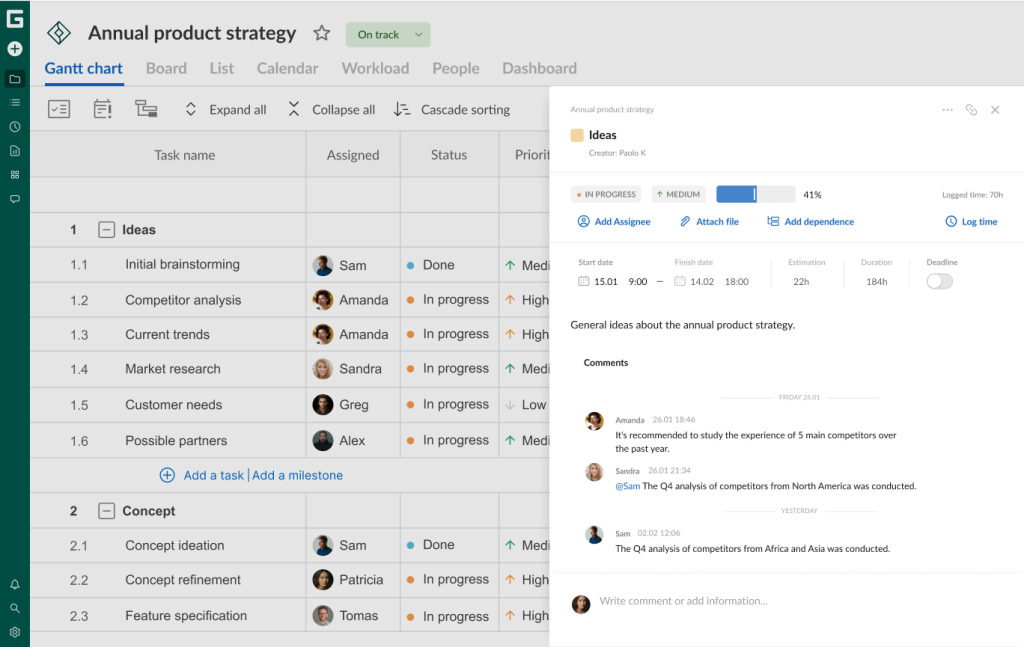
It’s also possible to collaborate with external stakeholders in GanttPRO. These third parties even do not need to register in the program. They can simply get a public link or an exported project with all the required information.
5. Resource management
How to use GanttPRO for resource management?
Many teams, regardless of their field of activity, ask themselves this question, since it’s difficult to imagine any project without resources.
Indeed, efficient resource allocation in project management plays a vital role in any business. Therefore, this is a common option in the list of use cases beloved by GanttPRO users.
One of them, Bernardo Fernandez Lopez, states:
With GanttPRO, resource management becomes efficient and effective, ensuring success in project completion. It has elevated my project management experience to a higher level and has become an indispensable tool in my productivity arsenal.
Any high performing team knows that it’s critical to take care of the planning, allocation, and use of all company assets. It includes personnel, time, equipment, finances, software, vehicles, etc.
Clear resource management ensures the correct use of assets, minimization of waste, and increased productivity.
GanttPRO ensures resources are aligned with the business vision and the company’s goals.
Workload
With proper workload management, teams can easily track and control the distribution of tasks among all project participants.
Applying the corresponding functionality, the users of GanttPRO can see an overview of their workload status in specific colors:
- Green indicates optimal resource utilization. It means that team members have just the right amount of work.
- White shows available capacity. In this case, certain employees can take on additional tasks.
- Red tells about over-allocation. It may happen when employees are assigned too many tasks.
There is one more visual alert worth mentioning.
If you notice a red human icon next to a specific team member’s name, it means that their workload exceeds their capacity.
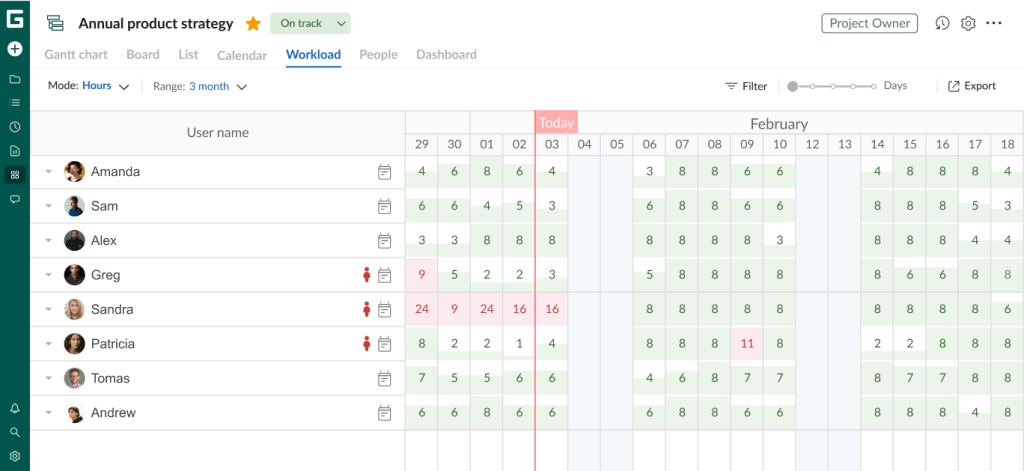
Feel free to access this powerful resource management feature anytime by selecting Workload from the left sidebar menu.
Team members
PM experts choose GanttPRO because it makes teamwork easy to manage and seamless. Here you can easily invite the required participants to a project.
Any project can reflect all the people involved in it and the necessary resources required to organize and complete the work.
In GanttPRO, you can add teammates to an account as a whole and to each project separately.
To add team members to an account, go to your Account settings and choose the Team and resources tab. Click the Invite by email button.
The second way is to add teammates directly to your project. Open a desired project, then access the People tab. Click the Invite users button. The Choose from the team tab will display all existing account users.
To add users, choose the related checkboxes. If the members you want to add are not yet in your account, go to the Invite new by email tab. There, type or paste the email addresses of new users into the field provided.
One of the users, Glen Kelly, a programme manager, names GanttPRO “the perfect project management companion”. Here are his thoughts:
The software feels extremely intuitive and user-friendly. I especially enjoy the collaboration feature where I can invite colleagues to edit tasks and timelines in the live document. I won’t be using any other software in the future.
Virtual resources
Another strength of GanttPRO that is often noted by users, especially those moving from less efficient platforms, is the ability to add virtual resources.
This functionality allows GanttPRO to be one step ahead of many competitors in the field of project management. This is certainly appreciated by managers who don’t need to spend a lot of time and effort on adding virtual resources and managing them.
Logan Diller, a research scientist, confirms this:
I was looking for a solution where I could create virtual workers or machines that I could assign tasks to and schedule them for months ahead of time. I recommend GanttPRO to anyone who needs to schedule work because it is easy to use and very versatile.
The Gantt chart software offers unlimited virtual resource addition, regardless of the account plan. You can also define the working time units and associated costs of such resources to integrate them seamlessly into your project planning.
Users can incorporate virtual resources at both the account and project levels:
- Account-level integration: go to Account settings (located in the bottom-left corner), select the Team and resources section, then switch to the Virtual resources tab. Click the + Create new button to add a resource.
- Project-level addition: within any project, select the People tab, choose Virtual resources, and click the + Add resources button. That’s it.
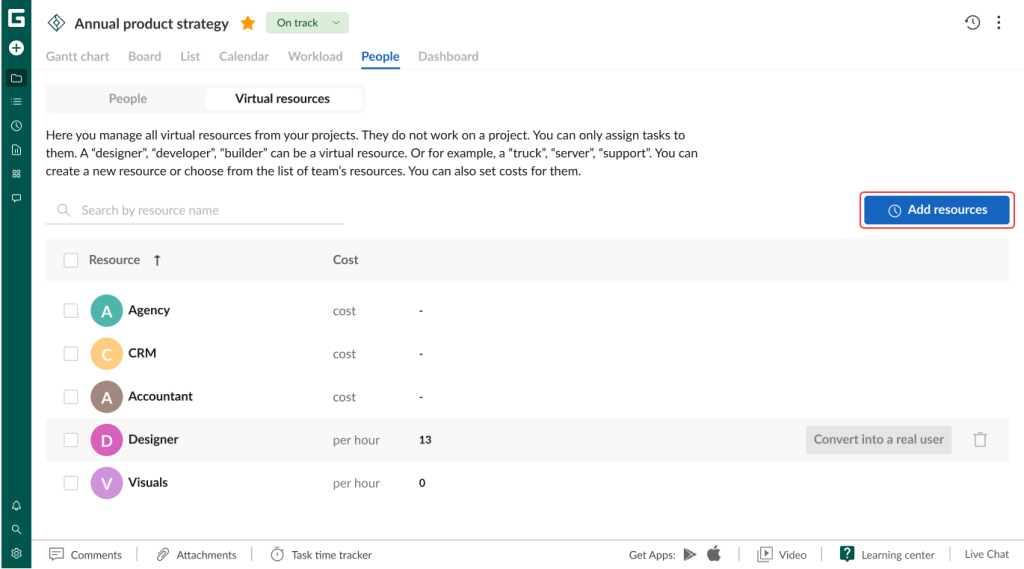
Another popular feature among project teams is virtual resource conversion. This is a seamless and fast process that doesn’t require lengthy manual work.
Users can apply it within any project. However, it’s crucial to remember that this conversion may happen at the project level, not at the level of your entire account.
Here are simple steps to succeed in this:
- Find the People tab and open it.
- Choose Virtual resources.
- Identify a target asset and click Convert into a real user.
With this GanttPRO feature, teams can quickly convert virtual resources into team members as projects evolve. The process maintains continuity throughout the project lifecycle.
6. Budget management
Many users are also concerned about financial control in their projects.
That’s why in many companies, budget organization has become not a separate process but an organically integrated element of project management.
GanttPRO users also find financial management a relevant use case.
This idea is confirmed by Krzysztof Krupa, a strategic procurement specialist. He says:
GanttPRO offers a comprehensive set of features that cater to the needs of project managers. Key features include task management, deadline tracking, resource management, and budget tracking.
The Gantt chart software visualizes all the necessary information related to a project budget, so companies or individuals don’t need to look for additional apps to work with finances.
In GanttPRO, you can track expenses, control costs, and allocate financial resources in real time. It allows for making informed decisions on budget issues throughout the project life cycle.
If you are also interested in this use case, choose one of two cost calculation methods following the specific requirements of your project:
- Manual option. This budget calculation method is suitable in case you need direct control over budget details with frequent manual cost adjustments.
- Automatic option. This option is good for faster setup and effective management with automatic cost estimates based on resource cost values.
By default, a newly created project uses the manual budget calculation option.
You can configure the required budget calculation mode separately for each project, as it can’t be applied to all projects within an account universally.

Trustworthy Gantt chart software for various use cases
Plan and manage projects effectively. All in one place.
Sign up for freeJoin industry leaders who rely on GanttPRO
Modern project management solutions are gaining more and more users. Beginners and experts in this field use professional programs like GanttPRO to organize plain and complex tasks and reach ambitious goals.
The above-mentioned use cases have become popular among GanttPRO users. However, these cases only scratch the surface of the software’s capabilities.
Feedback from experienced managers and their teams drives continuous improvements and the introduction of additional functionality. With this involvement, the Gantt chart maker will stay ahead of the competition with its existing and new smart solutions.
Join the growing community of professionals who have already succeeded in project management with GanttPRO.
Read also
Join 1M+ project managers!
Create Gantt charts in minutes with GanttPRO and reduce time spent on managing tasks by 40%
Try for freeNo credit cards required. No obligation.