Project Management Software or Excel: How to Define Your One & Only Business Helper?
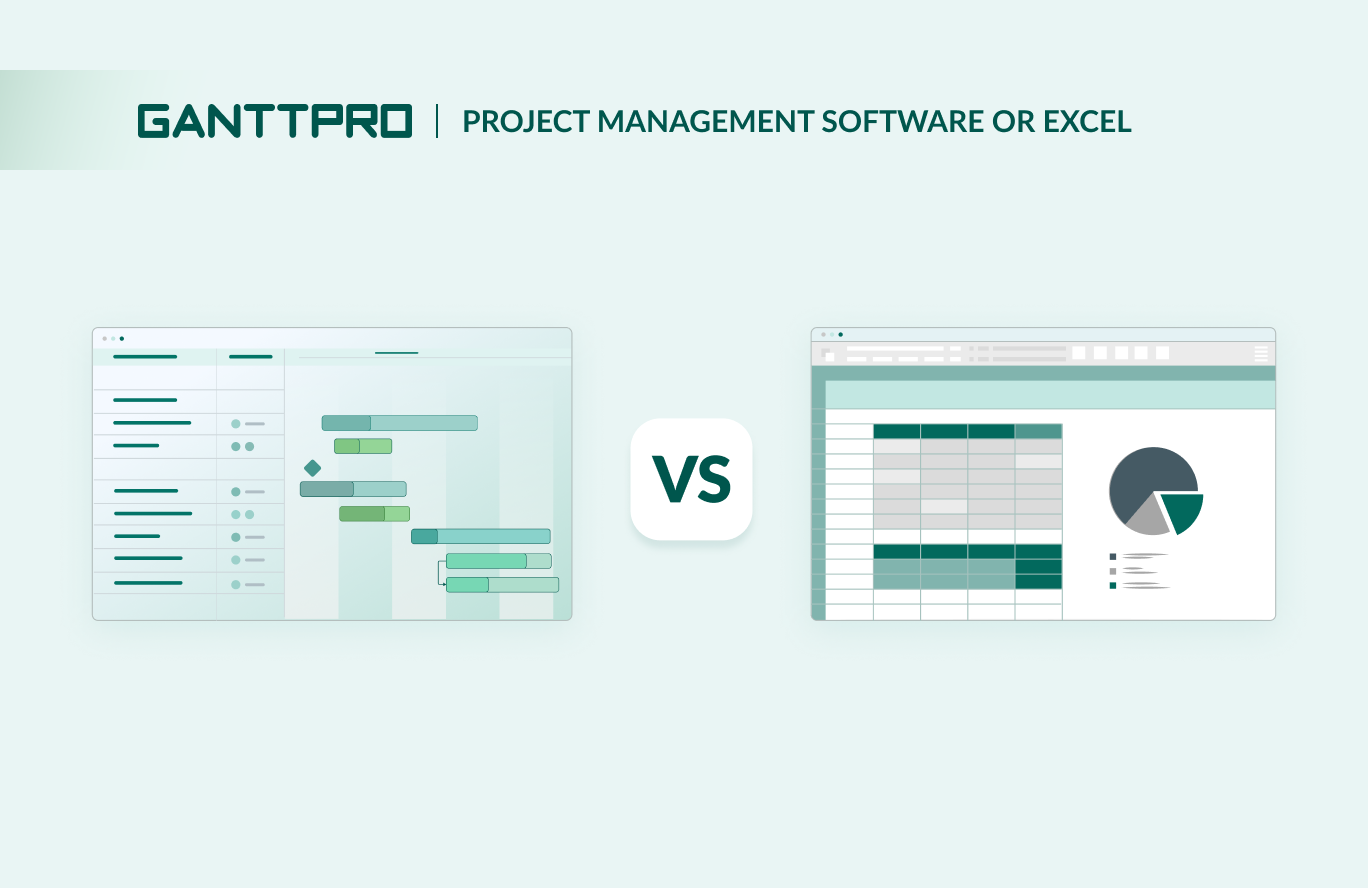
Audio version:
Spreadsheets are known as a reliable business tool applied in many spheres. However, with the continuous evolution of modern online platforms, tools such as Excel face serious competition. Therefore, many project teams experience the challenge of choosing project management software or Excel.
The following text will help you understand the benefits and drawbacks of both tools and pick up the best visual solution for project management. You’ll also have a chance to download the comparison table as a pdf.
Contents:
- The benefits of Excel for project management.
- The drawbacks of Excel for project management.
- The benefits of project management software.
- The drawbacks of project management software.
- Why use a project management tool instead of Excel?
- Bonus: how to move from Excel to PM software with a Gantt chart.
Excel fans around the world apply spreadsheets for quick data visualization and use them for various purposes.
One of them is Akshay Dashora, a senior account manager at Dentsu, a marketing agency. He claims:
Microsoft Excel is an extremely useful tool for me and my team members. We use it for data analysis, reporting, budgeting, planning, and project management. We use its powerful features like pivot tables, charts, and other functions.
While this tool can handle some basic project management tasks, it falls short in several key areas compared to modern online software solutions.
As projects grow in complexity, the limitations of Excel and similar tools become more apparent.
In turn, powerful PM tools offer robust features designed specifically to fit multifaceted projects, streamline collaboration, and provide advanced analytics.
Lakshmi Raj, the cofounder of Replicon, a time tracking system, also notes the tendency of growing interest in more powerful tools:
Companies are switching to modern integrated project management tools powered by artificial intelligence and machine learning. These solutions should have the ability to glean information from digital tools to provide updates in real time and help speed along the decision-making process.
Tastes differ but anyway, each tool has its own strengths and weaknesses. Let’s sort them out.
The benefits of Excel for project management needs
One of the most important advantages of Excel in data management is its wide popularity. The tool is known in professional communities, it’s used by students and people far from managing tasks.
The use of spreadsheets for business purposes extends to various fields, from marketing to agricultural management. You can apply them to make simple calculations, manage work, and create a project timeline in Excel.
Kristen Robinson, a lead generation specialist at KRDMarketing, a marketing agency, admits that Excel is more than just spreadsheets. Here’s what she says:
We use Microsoft Excel to track the expenses, sales, and profits of our business. It makes it easy for everyone involved in the project to see what’s been completed and what needs to be done.
Let’s explore the key benefits of this tool.
- Broad accessibility and clarity. Excel is included in the Microsoft Office suite, so it is available on most computers. It allows project managers and their team members to use Excel spreadsheets without additional software installations or subscriptions.
- Profound familiarity. Specialists in various fields and industries typically have a basic understanding of Excel. It saves time on training. This familiarity allows employees to start using the tool quickly, enhancing collaboration and team productivity.
- High versatility. This tool can be used for various purposes such as budget planning, inventory management, financial analysis, work shift planning, and more. Therefore, you don’t need additional software solutions but only if Excel’s functionality is enough for your project.
- Obvious budget efficiency. Excel suits startups and small teams that may not have the budget for expensive PM solutions. It is included in the Microsoft Office suite, so there are no extra costs to obtain the tool. With this affordability, Excel seems a good choice for companies striving to manage projects without significant investments.
- Quick customizability. The tool is known for its customizability. It makes it easy to adapt to different project needs. You can use templates or create custom dashboards to develop unique workflows that will align with specific business processes and key objectives.
- Analytical proficiency. Excel comes with smart features for project data analysis, including handy diagrams, tables, and formulas. They empower project managers to efficiently analyze data, make informed decisions, and identify challenges.
- Available offline mode. Using Excel offline is highly advantageous for project teams that operate remotely or in areas with poor internet access. Unlike many online PM software solutions that require a constant internet connection, Excel allows for working without interruption.
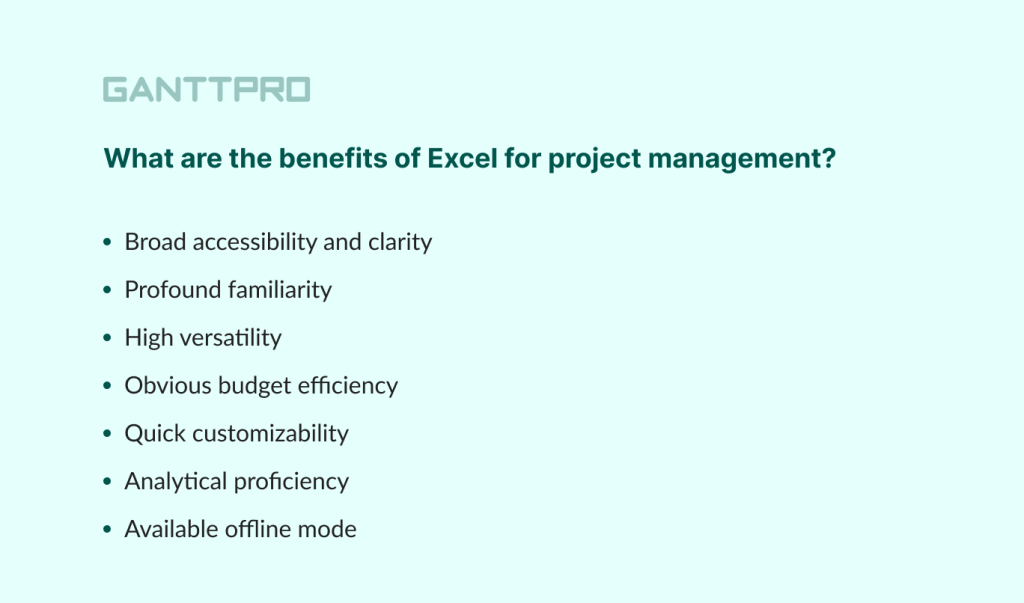
The drawbacks of Excel for project management
Although Excel spreadsheets may seem handy for small tasks and short-term projects, they have some vivid limitations that can hinder their effectiveness for complex projects. Some limitations are clear for most users while others are discovered only through detailed work.
This is something Eric R., a data analyst, agrees with:
What I’ve found most challenging about Microsoft Excel is its limitations when dealing with extremely large datasets. While it’s great for many tasks, handling massive volumes of data can sometimes lead to slower performance and increased resource usage.
Below we list the most common disadvantages of Excel for project management.
- Inefficient task and resource organization. Organizing tasks and resources in the Microsoft solution can be inefficient. For some people, it is even hard to find out how to create a work breakdown structure in Excel. There is also a lack of advanced resource allocation, workload balancing, and thorough task dependency functionality.
- Poor management of large-scale projects. If you strive to schedule and control complex projects, Excel is not the best solution. You will need detailed scheduling, functionality to link dependent activities, and extensive data sets but you’ll only have simple spreadsheets to visualize your tasks.
- Limited growth potential. When a project scales up, you may notice that Excel becomes harder to manage. Its limitations in handling long-term tasks, lack of advanced features, and the need for manual updates make it an impractical solution for scaling.
- No effective team collaboration. You won’t get real-time collaboration functionality in Excel. When many individuals or several departments work on the same project there, they may face data discrepancies or version control issues. This inability to perform real-time updates and collaborative editing means that employees can’t be on the same page.
- Lack of communication channels. Excel users have no chance to apply advanced communication features. There are no tools for commenting, messaging, or file sharing there. As a result, team members won’t access necessary data and updates timely.
- Increased probability of human errors. Manual data entry and management in the Microsoft tool significantly elevate the risks of human mistakes. Essential errors in formulas or data updates typically lead to severe consequences.
- Weak integration capabilities. Excel users often need to integrate with communication tools, calendars, email, and other solutions to create a cohesive environment for boosting productivity and streamlining workflows. However, the tool lacks the extensive integration capabilities required for professional work with projects.
- Limited analytics and no data reporting. Excel may seem appropriate for basic data analysis. However, you won’t find advanced reporting capabilities required for comprehensive project insights there.
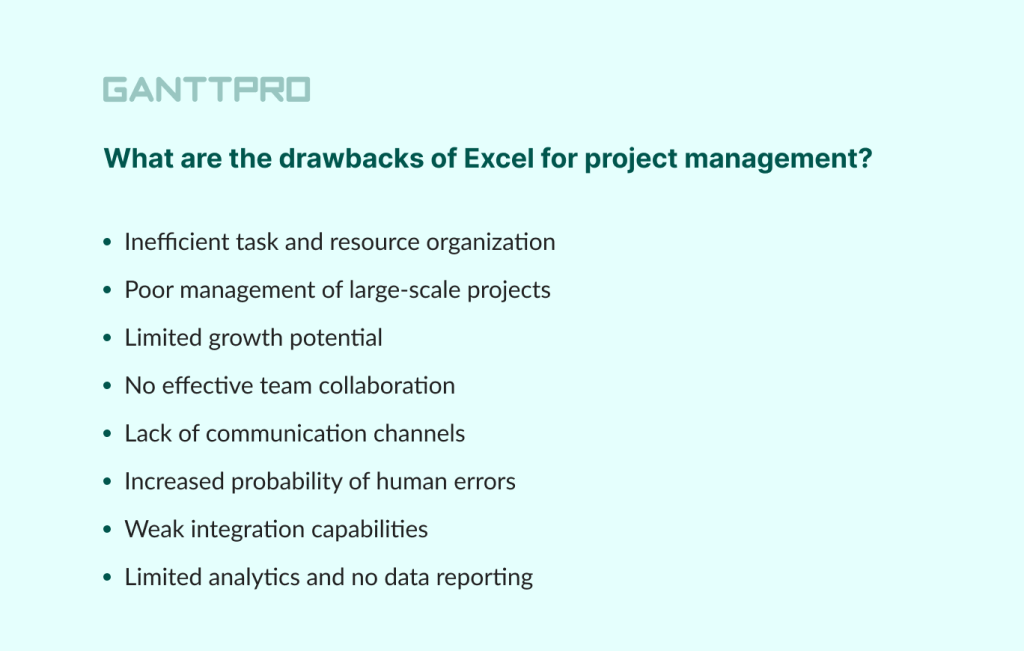
The information above indicates that while Excel isn’t the best tool for project management, it also isn’t the worst for managing simpler tasks.
Perhaps, the situation with project management software is much clearer and simpler. Let’s figure it out.
The benefits of project management software
Online project management software provides users with numerous features from visually attractive timelines to professional communication. With the advent of cloud-based solutions, accessibility has improved. It allows teams to work from anywhere and at any time.
According to Zion Market Research (2023), it’s expected that the revenue of the global project management software market will reach $15.08 billion by 2030.
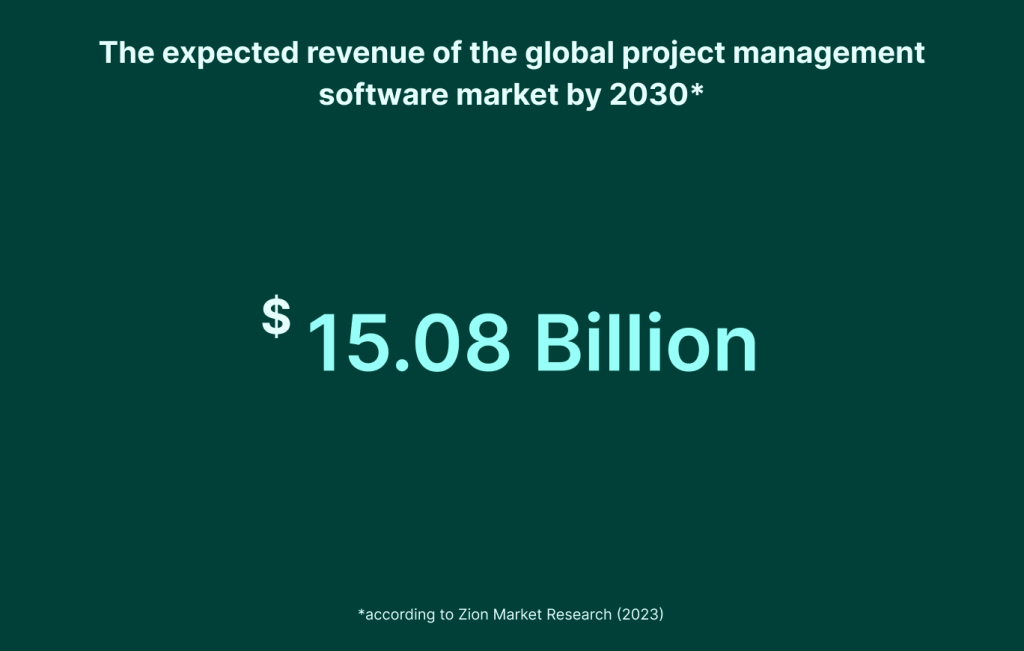
This growth is justified since multifunctional PM tools simplify the process of planning and managing project tasks.
So, let’s explore the common strengths and advantages of typical project management software.
- Centralized work management. Robust project management software stores all project-related data and work assets in one consolidated location. It makes it easy to access and update information. You also reduce the risk of data duplication and loss.
- Seamless collaboration. Specialized PM tools allow team members to collaborate in real time, regardless of their geographical location. It facilitates healthy team communication and information sharing, ensuring everyone remains aligned.
- Smart task automation options. Many professional PM platforms come with automation features. They streamline repetitive work and include automated task assignments, reminders, and progress tracking. With this functionality, team members can focus on more critical aspects of a project.
- Reliable resource organization. Effective resource management is also critical to project success. PM tools provide features for resource allocation, tracking, and optimization. With their help, managers can see who works on what, identify resource shortages, and reassign tasks to balance workloads.
- Advanced flexibility and scalability. Project management tools can effortlessly scale to support the needs of expanding businesses. They typically provide customizable features that can be adapted to specific work requirements. This flexibility ensures that a tool remains relevant and effective as projects or organizations grow.
- Extended integration options. This kind of software usually integrates with other business solutions such as email tools, CRM systems, and budgeting apps. It creates a seamless workflow and reduces the need for switching between different tools. You get smooth data flows and enhanced operational efficiency.
- Comprehensive reports and in-depth analytics. Managers who use PM software can create in-depth reports on project performance and resource allocation. Thorough analytics enable them to pinpoint bottlenecks, anticipate potential problems, and make informed decisions based on data. Achieving this degree of insight is hard with traditional tools like Excel.
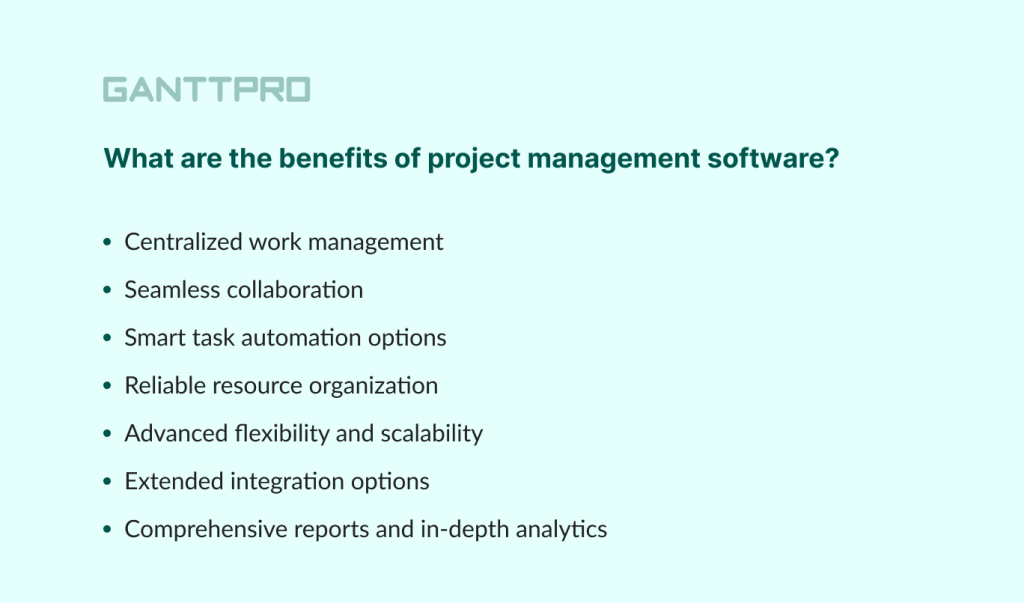
Now let’s move on to explore the list of the most evident limitations of online project management software.
The drawbacks of project management software
While PM platforms offer real benefits, they also have several limitations.
Let’s dive in to know them better.
- Frequent feature overloading. Sometimes, having too many features can be more of a burden than a benefit. Users may find themselves spending too much time navigating through unnecessary features that don’t add value to their current projects.
- Heavy dependence on internet access. Most project planning software solutions operate on cloud platforms. It means that they require a reliable internet connection for optimal performance. Unfortunately, in regions with unstable internet access, this dependency can cause significant disruptions to workflow and productivity.
- Excessive complexity and learning curve. Certain project management software solutions may seem overwhelming for new users. Their extensive feature sets often require substantial training and investment of time for proficiency. This complexity may hinder swift integration, particularly for teams used to more straightforward tools like Excel.
- Expensive subscription fees. Many project management platforms require subscription fees. Though a few provide free versions, they often come with significant limits in functionality. They propose teams try paid plans which can often be expensive, especially for small businesses or startups.
- Frequent data security concerns. Storing sensitive project data on third-party servers increases security and privacy concerns. Although many providers have strong security protocols, the potential for data breaches or unauthorized access persists as a significant concern.
- Limited customization. While these tools offer a range of features, they often lack deep customization capabilities. Users may face difficulties in customizing software to match their specific requirements without possessing advanced technical skills or receiving adequate support.
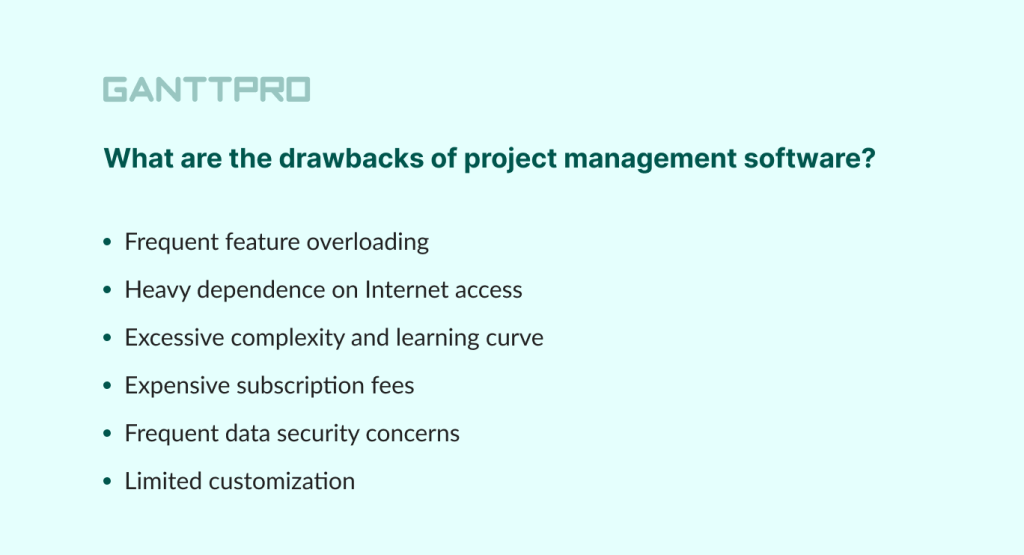
Now, knowing all the strong and weak sides of project management software vs. Excel, you can draw your own conclusions.
To help you formulate them quicker, below we list the most obvious points that indicate the privilege of a multifunctional online tool.
Why use a project management tool instead of Excel?
- You get more comprehensive features.
- You achieve improved scalability.
- Your team collaboration becomes stronger.
- You always stay updated and notified.
- You increase transparency and overall efficiency.
- You can analyze results for future growth.
Each project manager has their own attitude towards these tools. However, once they understand the details and capabilities of both solutions, the picture becomes clearer.
Here are the main points that can convince you to choose modern PM software.
- You get more comprehensive features. If you want to equip your team with a multi-functional tool that will make your professional life easier and give you many opportunities, then the choice is clear. Project management software not only comes with efficient task tracking but also provides many other useful features from advanced collaboration to time tracking, and more.
- You achieve improved scalability. PM software helps your business grow. Whether you manage a small group of enthusiasts or a large company, these platforms can scale to meet your needs. They offer customizable workflows, flexible project templates, and user roles that can be tailored to fit different business requirements. So, you get the scalability and flexibility necessary to handle projects of any size and scope.
- Your team collaboration becomes stronger. Modern PM platforms are designed to facilitate seamless teamwork and collaboration. Such features as task assignment, real-time commenting, or integrated chats allow team members to work together efficiently, regardless of their location.
- You always stay updated and notified. Unlike Excel, which requires manual updates and sharing, modern PM tools provide real-time updates and handy notifications. Your teammates immediately get any changes made to tasks, deadlines, or project milestones. Automated notifications ensure that everyone is aware of important updates. It reduces the risk of miscommunication and missed deadlines.
- You increase transparency and overall efficiency. With robust project management software, every team member’s responsibilities and progress are clearly visible. This transparency enables managers to identify and address issues promptly, boosting team efficiency.
- You can analyze results for future growth. It’s better to choose modern project management software instead of Excel because it comes with advanced analytics features that provide insights into project performance. You can generate detailed reports on various aspects of a project, such as task completion rates, resource allocation, and budget tracking. This thorough analysis allows you to draw timely conclusions and confidently begin new projects based on your own experience.
For your convenience, we’ve compiled this information into a handy table. It will help you choose a favorite from project management software or Excel.
|
Functionality |
Excel |
PM software |
|
Feature set |
A poor feature set, not suitable for careful planning and management of large and complex projects. Assumes manual task entry with a potential for creep and errors. |
A wide set of features for planning, task management, resource allocation, time tracking, budget control, and more. Assumes automatic task entry with minimum probability of errors. |
|
Scalability |
Doesn’t provide enough opportunities for scaling to meet a project’s requirements. |
Helps businesses to grow and offers customizable workflows, templates, and user roles to fit different business requirements. |
|
Collaboration |
Real-time collaboration is limited. No built-in chat, reminders, and notifications. |
Typically provides a built-in chat, notifications, and collaboration functionality to ensure teammates are on the same page. |
|
Updates & notifications |
Requires manual updates and sharing. High chances of delay and discrepancies. |
Typically provides real-time updates and automated notifications. |
|
Transparency & efficiency |
Team members are unaware of tasks and changes made by their colleagues in real time. There are many chances for error. |
Team member’s responsibilities and progress are clearly visible. The chances of error are low. |
|
Reporting/analytics |
Provides only basic reporting in the form of tables and graphs. |
Provides advanced analytics to get insights about project performance and detailed reporting. |
This comparison of PM software and Excel in a tabular form should be easier to understand. However, if you need time to delve into each point of this table in more detail, then you can easily refer to this information at any time because we offer to download it in PDF.
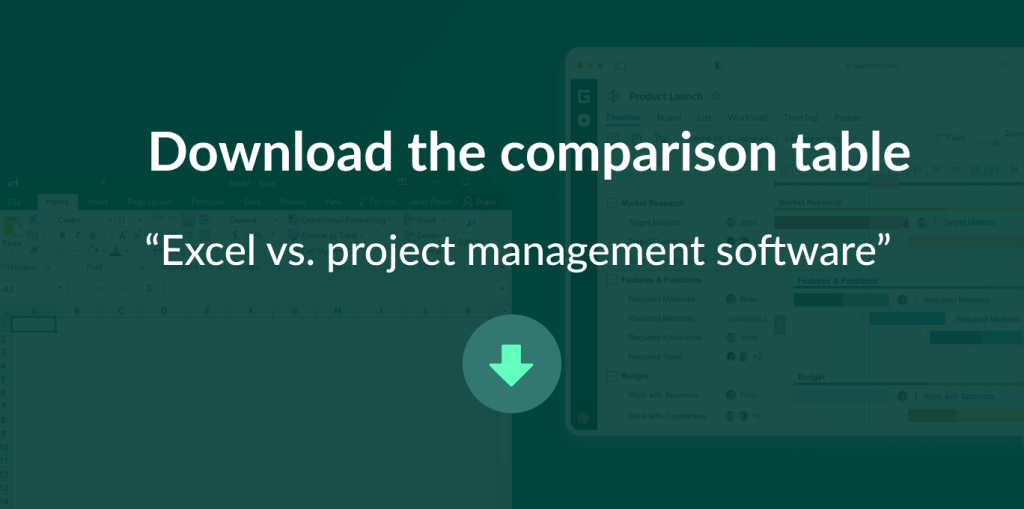
Bonus: how to move from Excel to PM software with a Gantt chart
Project managers often want to improve their work but don’t realize what to do. For example, they don’t know how to make a Gantt chart in Excel or what guides should be applied to move their data to a more powerful tool. They think that transferring .xlsx or csv to PM software is difficult and time-consuming.
However, the truth is that it can only take a few minutes.
Let’s look at how to transfer Excel data to any of the decent alternatives to Excel.
One of the great examples is GanttPRO – multi-featured Gantt chart software.
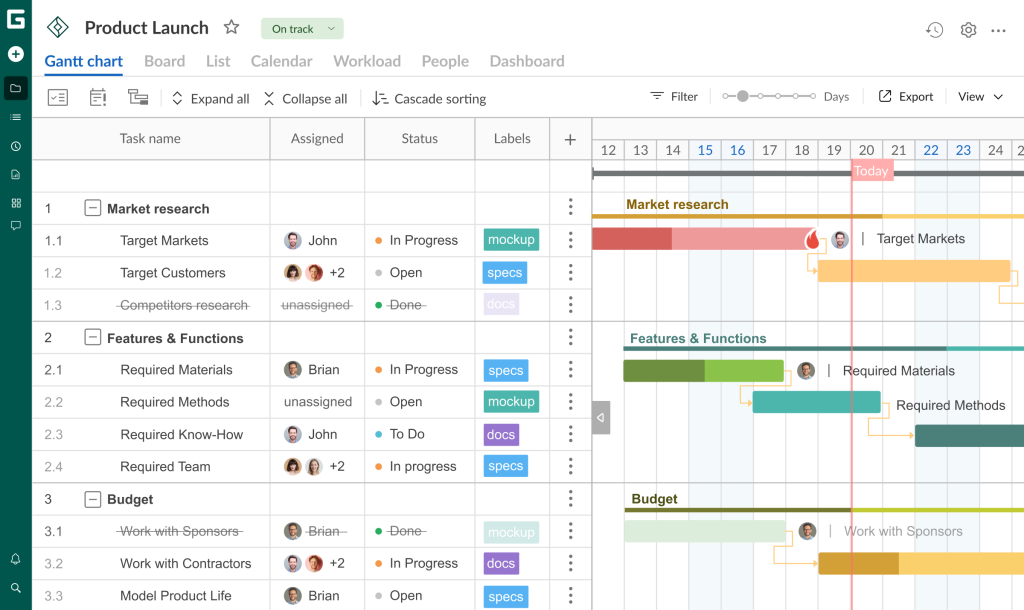
When managers and teams try this project management platform, they quickly realize that it may become a great Excel replacement for their business.
The tool provides a quick way to convert Excel to a Gantt chart without a headache.
Let’s briefly overview the steps of this process.
1. Check the accuracy of Excel data before moving
To transfer your project from spreadsheets to a Gantt chart, you need to check if the data is suitable.
Delete all empty spreadsheets and make sure your files are in .xlsx or .csv format (because .xls files can not be transferred).
GanttPRO doesn’t require configuring a project name, a work breakdown structure (WBS), task names, their start and end dates, and duration for a project if your Excel file already includes these columns, and their details are compatible with GanttPRO.
Below is an example from the sphere of event management.
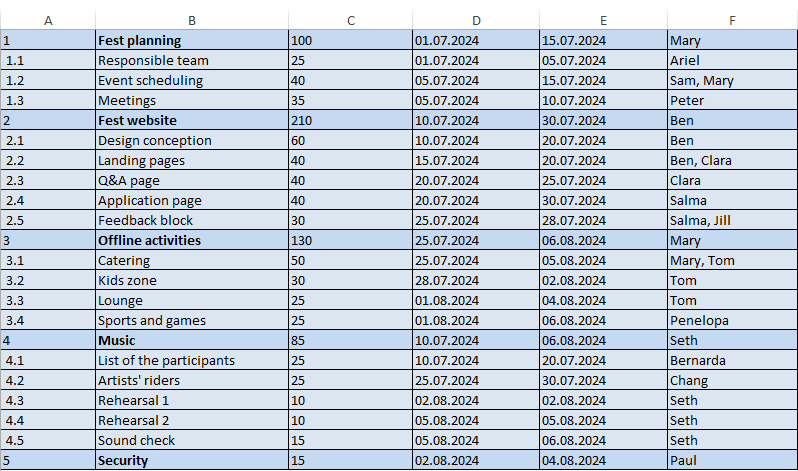
The Excel project contains such columns as a WBS, task names, duration, start date and end date, and contacts.
2. Log in/create a new account and upload a project to GanttPRO
First, register in GanttPRO by entering an email address or signing up with Google, Microsoft, Facebook, or LinkedIn.
If you already have your GanttPRO account, log in and find the Create new project menu in the top left corner of your page.
Then press the Import button and name your project to upload it for further conversion. Use drag-and-drop or upload a project from your computer.
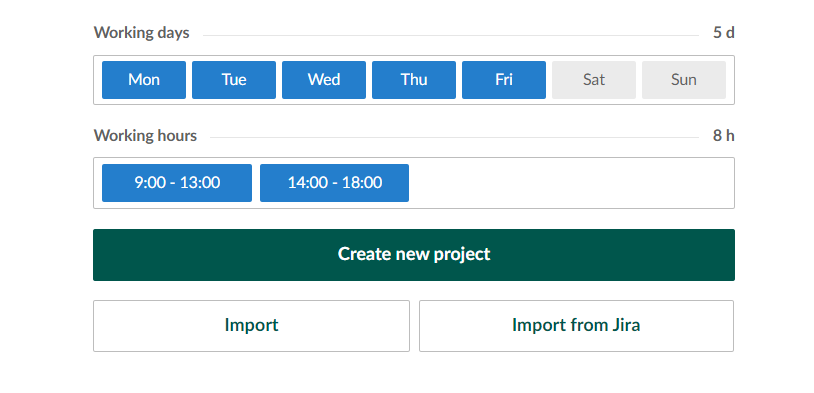
Now you can see your project’s data in an intermediate version.
After that, you have to assign the fields according to their contents and check the options from the drop-down menu of each field.
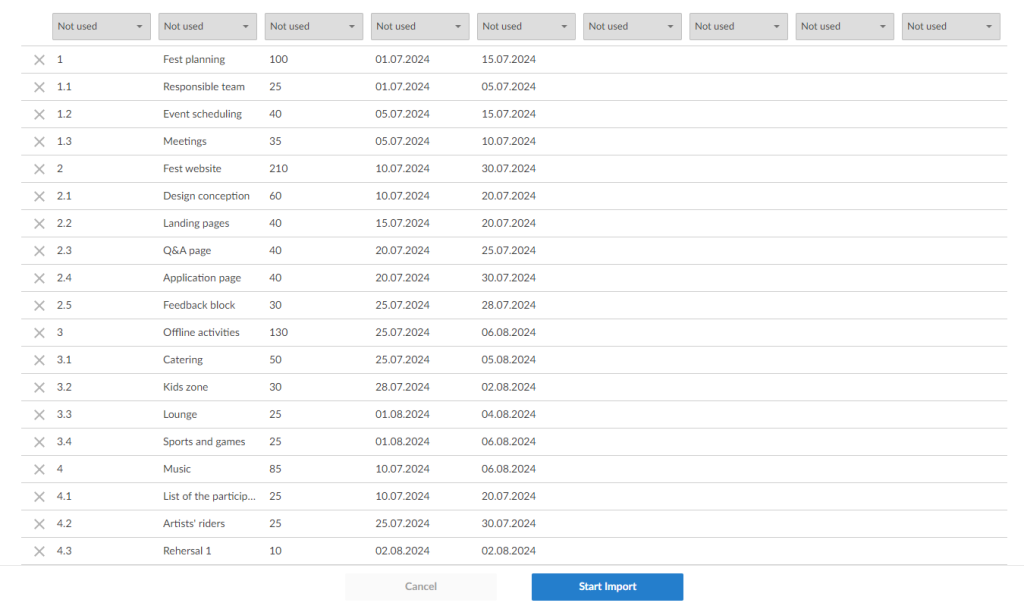
3. Provide the columns & fields synchronization
Check all columns in order. Use drop-down to synchronize a WBS, task names, duration, and other fields. Be careful while selecting the format for your start and end dates.
Here you can also place a column in the Not used category if you realize that it is useless or doesn’t suit an existing category.
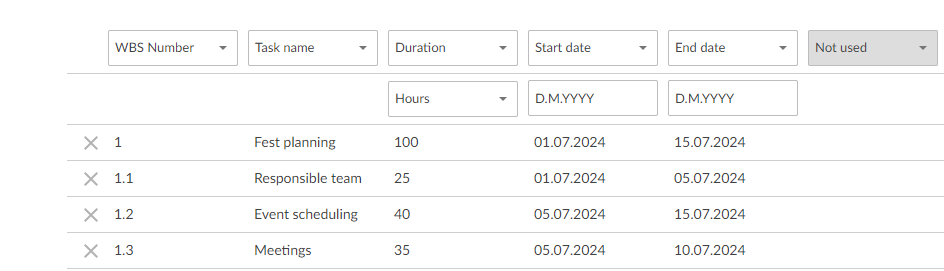
Delete extra spaces or irrelevant characters. Otherwise, GanttPRO will highlight them in red.
If any issues with loading your project arise, follow the GanttPRO knowledge base and explore the troubleshooting page.
4. Enjoy your transferred project on a Gantt chart
Click the Start Import button and get your project in GanttPRO.
All your Excel project data is now shown on a visually appealing Gantt chart.
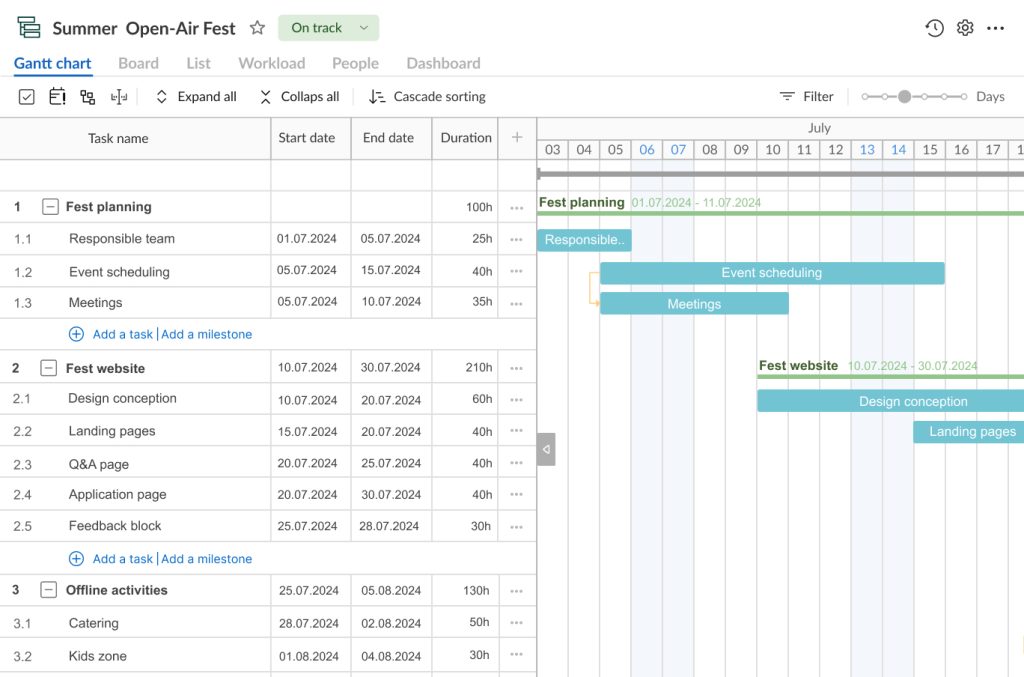
In addition to the transferred fields, you can easily add standard ones or create custom fields if needed.
This quick transition will not only provide access to more project management features and capabilities of the reliable Gantt chart maker but will also enhance your data security.

Reliable Gantt chart software
Transfer Excel projects to a Gantt chart and manage them effectively.
Sign up for freeRecognize your favorite in the showdown of project management software vs. Excel
Excel project visualization may seem too simple and sometimes clunky. To plan and manage your work tasks more effectively, you need a powerful and intuitive software solution.
Modern PM tools such as GanttPRO come with advanced features and powerful levers to direct even the most complex projects to successful outcomes.
Once you try planning, monitoring, and analyzing your tasks and resources using this tool, you will no longer have doubts about choosing project management software or Excel.
Enjoy the transition from traditional spreadsheets to a trusted PM assistant and reap immediate benefits.
Frequently asked questions about project management software vs. Excel
-
Microsoft Excel is not traditionally classified as project management software. However, it can be used for planning project management tasks. While Excel provides flexibility and is commonly used for organizing data, creating schedules, and tracking progress, it lacks many dedicated PM features found in specialized tools like Gantt chart-based platforms.
-
Yes, project managers often use Excel for simple task planning, budgeting, scheduling, or tracking project progress. Excel’s ability to create detailed spreadsheets and charts makes it a good solution for managing and visualizing data, which is crucial for effective project management. However, the tool doesn’t fit long-term and complex projects.
-
While Excel can be used for project management, it’s not the most efficient tool for complex projects. The solution offers flexibility and familiarity. It makes it useful for creating schedules, tracking tasks, and managing budgets. However, it lacks features like real-time collaboration, automated task tracking, and advanced reporting which are available in dedicated project management software.
Read also
Join 1M+ project managers!
Create Gantt charts in minutes with GanttPRO and reduce time spent on managing tasks by 40%
Try for freeNo credit cards required. No obligation.
