5 Quick Steps to Smart Project Resource Planning with GanttPRO
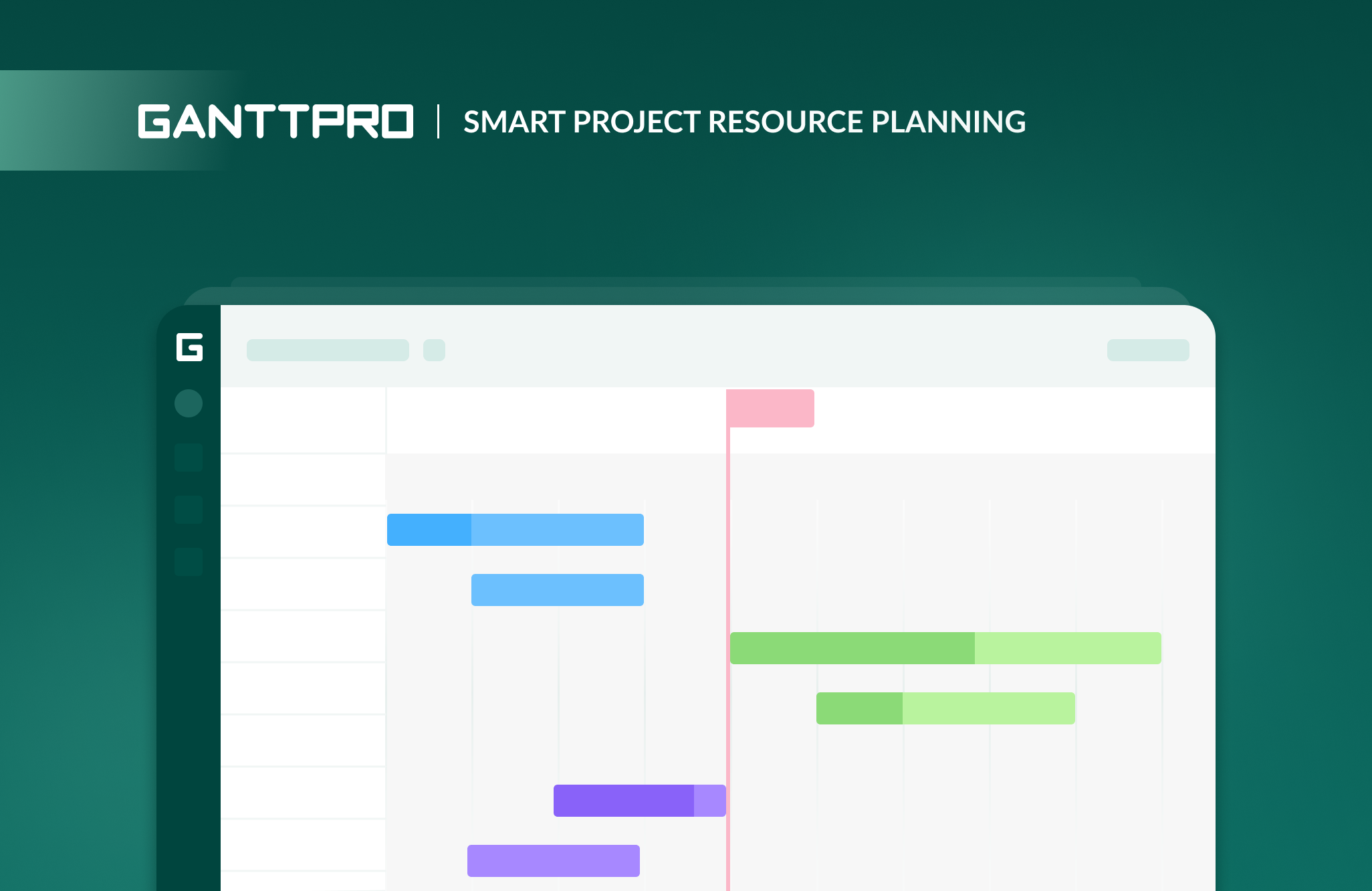
Managing a project is hard. Managing a team is twice as hard.
Last year I was the only person working on GanttPRO marketing. The same situation was in development. Only one person was responsible for developing and deploying new features of GanttPRO. But things have changed.
Right now 4 people are involved in marketing and 3 in development. The processes that were working only a year ago now hit the wall of chaos. The reason for it was our lagging resource management.
We knew that we had a scope of features and improvements to add (recent updates: work schedule calendar and Gantt chart in Excel), and tactic and strategic marketing goals. Instead of allocating tasks between team members and planning resources, by inertia, we found it easier to continue working on projects like we did before. Occasionally delegating tasks to new colleagues.
Well, that’s why we hired more people, huh?
As a result, the overall productivity and motivation of the team have fallen significantly. Contrawise, the monthly cost of the project has rocketed to the stratosphere.
We constantly communicate with our users – thank you for writing us – and receive 60 messages per day on average. Being involved in this communication, I can conclude that the majority of people working with project management face the same difficulties.
One of these sticking points is resource planning.
What can optimized resource management bring to your project?
What is resource planning in project management?
Reduced project costs.
You can see how well you utilize your resource poll. You can also figure out where the resources can be easily redeployed to reduce costs.
Increased revenue.
Resource management ensures the most valuable resources bring the maximum effect. Other tasks are allocated based on skills and capacities. Resource allocation helps to balance your workflow and avoid extra costs that pull money from the budget.
Strong employee engagement and motivation.
Employees are not only aware of on-going tasks but also see upcoming activities and take part in planning. Transparent planning and resource management engage and show the importance of each team member’s work in a general scope.
Conflict resolution.
Is a resource already booked? Whether a resource is available? Is a project planned based on resource capacities? With a focus on resources when planning a project, you foresee possible conflicts and resolve them on the prep stage.
Improved project delivery.
With project resource planning, you add several new dimensions to capacity to deliver future projects: time, employees’ skills, availability, location. Managing resources taking into account these factors, you meet customer expectations right in time, whilst minimizing extra costs and not demoralizing a team with right-now-we-need-this tasks.
How to add resource planning to project management?
Since spring, 149 teams have requested a resource planning feature in GanttPRO. Let’s round off the figure with our team as we were experiencing the same problem. This release is for 150 teams that deal with resource management, and all other people who are looking for smart project resource planning software.
Now you can plan projects taking resources into account in GanttPRO. Easily!
5 easy steps to start project resource planning with GanttPRO
1. Create a project in Gantt chart maker
The first step you need to take is to create project workspace for your team in GanttPRO. If you do not have a project tab yet, you can easily create it by clicking the “add project” button at the top left of the dashboard.
Here you can also choose whether you want to plan your project in hours, days, weeks or months. If you want to plan daily tasks and allocate resources, the best option will be to choose hourly planning – but feel free to plan around other duration step modes.
See quick tutorial videos on how to create a Gantt chart project with GanttPRO and manage a Gantt chart on our Youtube channel.
Important. What is your team’s project schedule? No one works 24-hours per day. If you want GanttPRO to calculate project costs and track resources correctly, tune a work schedule in settings. Here you set working days and hours as well as create custom work schedule calendar.
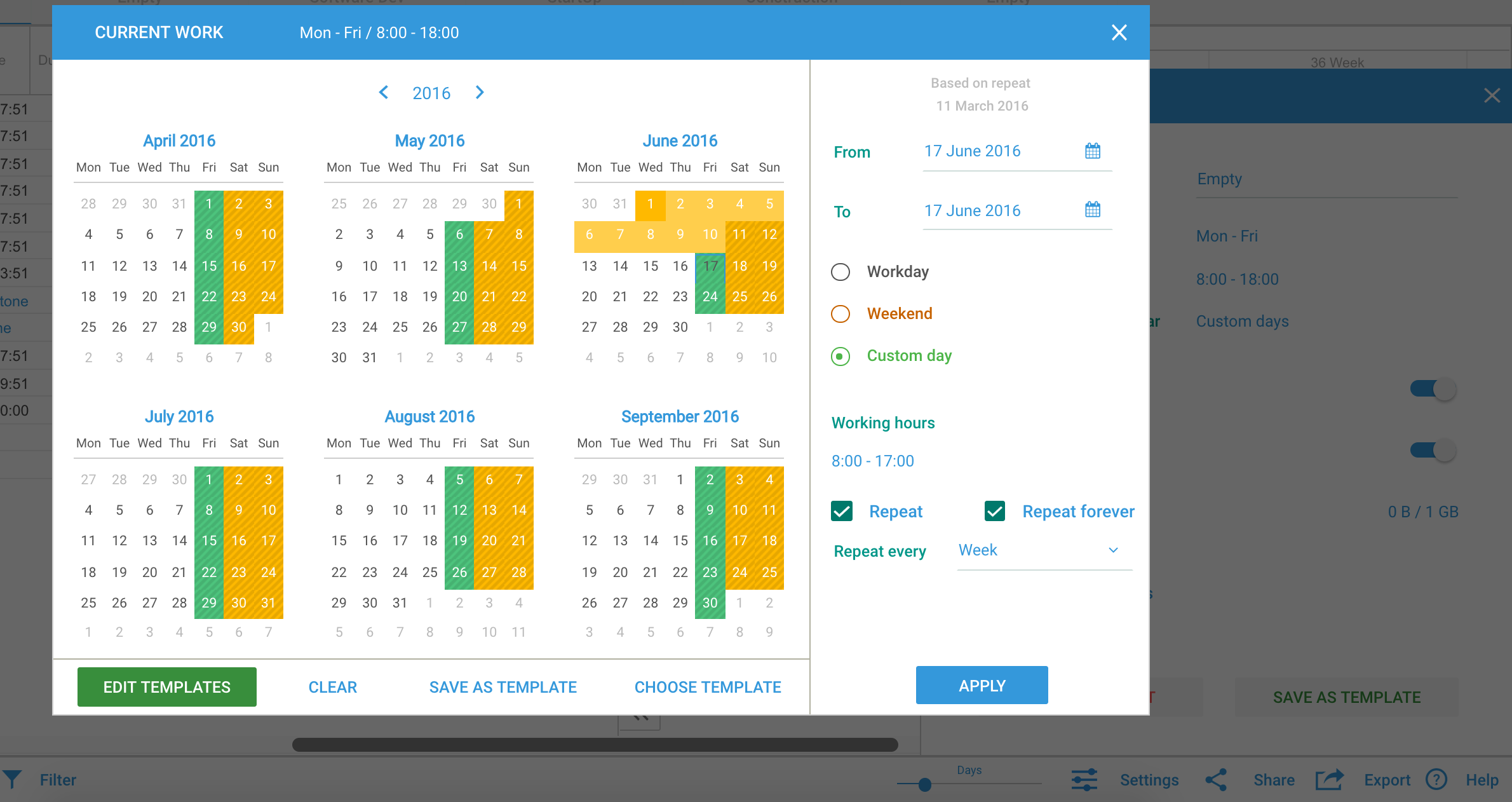
2. Add resources to your project
At the bottom left of the dashboard, you will see Resources button. Here you can add both human resources and financial resources, products, skills, technology, information, or elements for production.
In the same window, if your team works on multiple projects at once, you can choose, in which of them a resource participates. These resource management settings will be common for all projects in your account – track here, on which projects a resource is already taken.
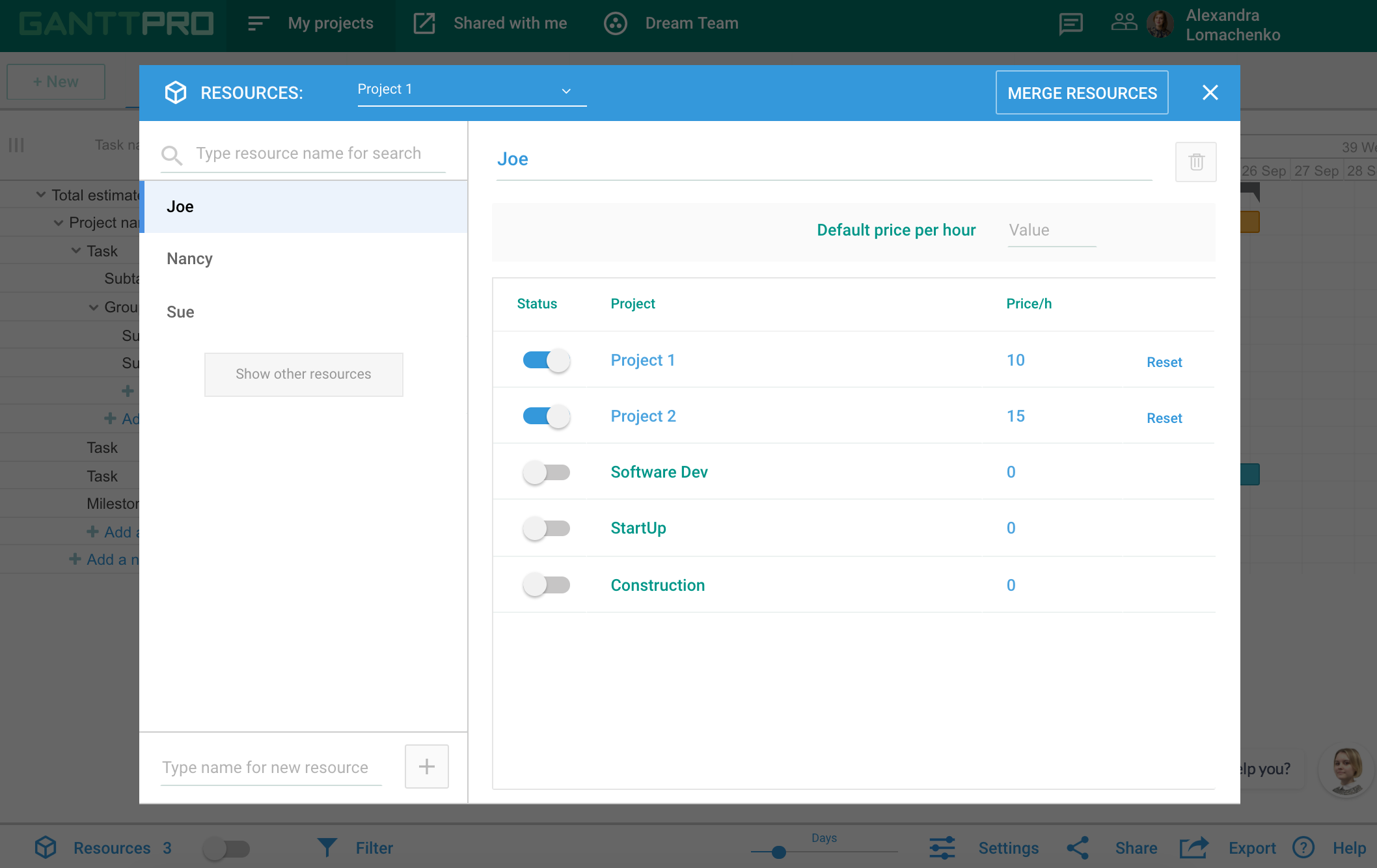
3. Set resource costs
We’re moving fast from preparation to the important part. In the resource planning window, for each resource, you set a cost that can differ from project to project.
At this step, make sure you have Project Estimate enabled in settings. This will allow calculating project costs automatically.
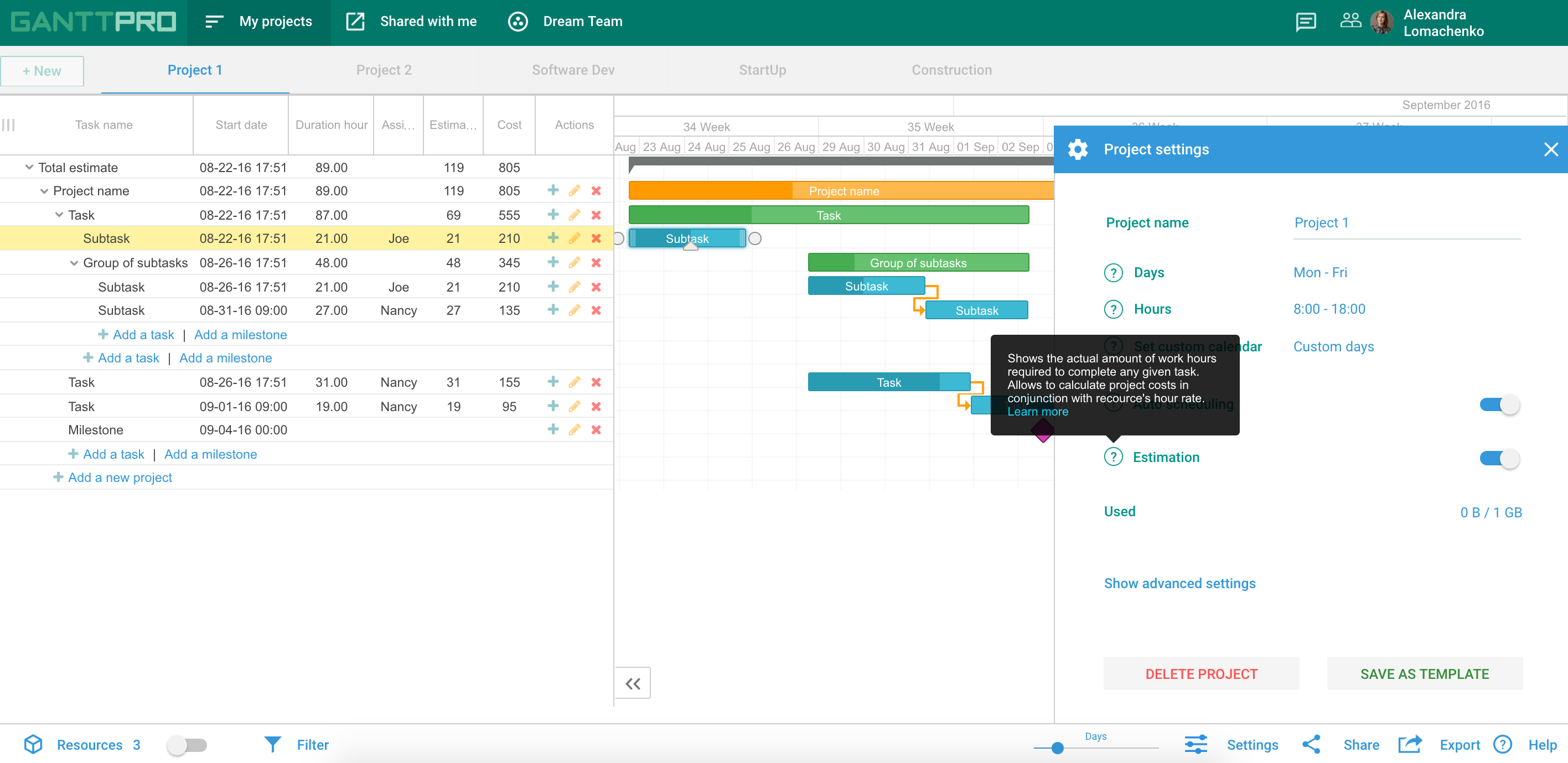
4. Assign tasks and allocate resources
Once the price is set, you can start assigning tasks to team members and allocating resources in your project. Do it by clicking Empty in Assigned column and choosing the resource you need in a drop-down window.
5. GanttPRO will calculate project estimate costs based on resource values
In the work breakdown structure on the left of the dashboard, you will see how much the task completion will cost if you use a particular resource.
Play around assignments taking employees’ skills and availability into account, and see how the total project estimated cost changes. This will allow you to develop a perfect schedule.
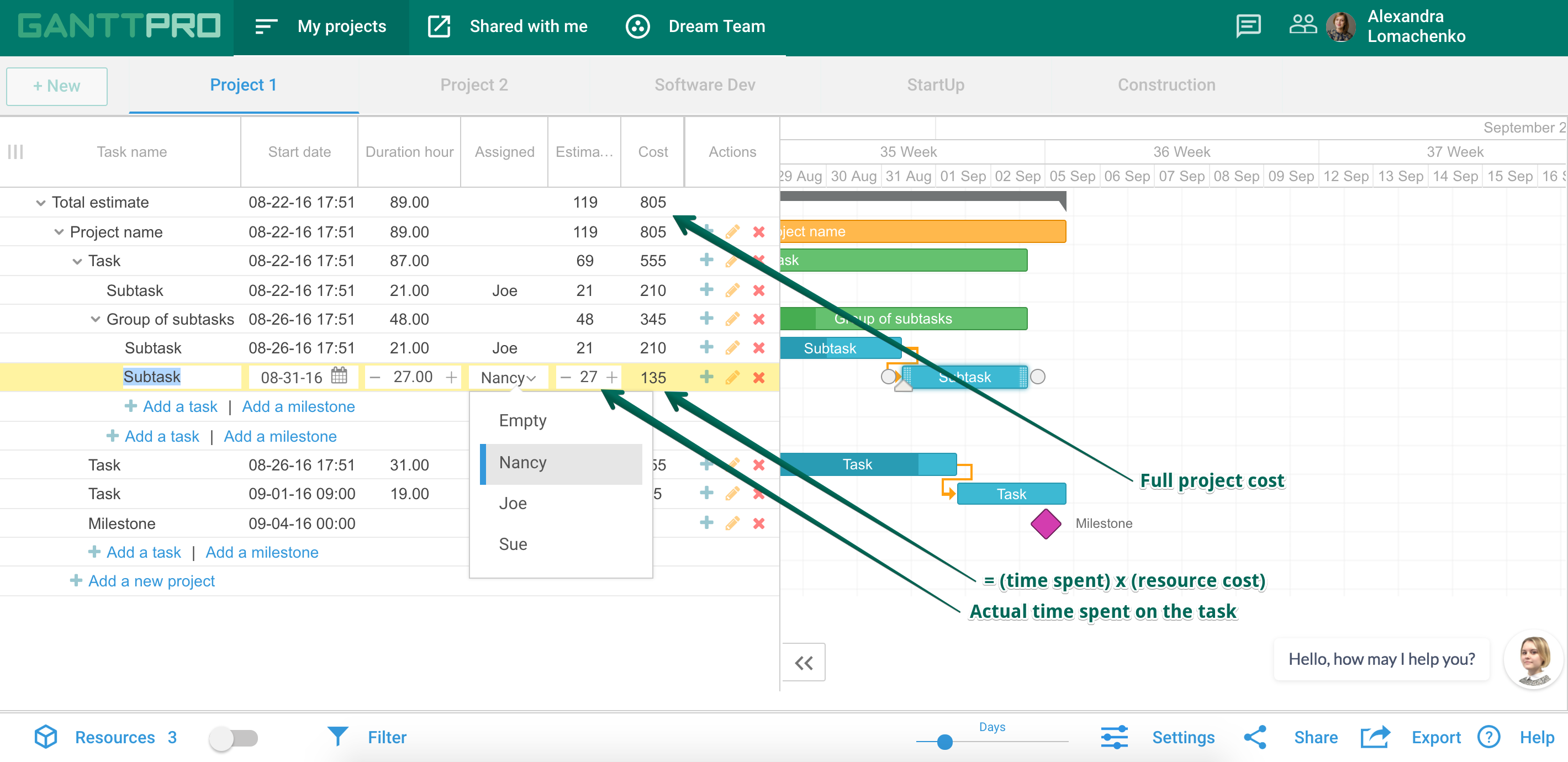
We have a project resource plan. What are the results?
We transferred our resource and project costs estimates from messy spreadsheets to GanttPRO right after a beta version of the update was available – in October. We’ve also put SMART long- and short-term project goals for both development and marketing departments (read how to make your project management smart goals).
With precise resource management, we allocated resources based on skills and values and restructured tasks that devour a large part of the budget by splitting them and distributing among employees.
Over this period we have released 1 major and 4 minor updates with fixes and some cool improvements – tooltips, learning center, and notifications. We have focused on content and published several comprehensive articles on topics of project management and planning techniques:
- Agile vs Waterfall – Pros and Cons
- What is Waterfall development methodology
- Program evaluation and review technique pert
- What is a timeline chart in project management
- What is a work breakdown structure in project management
Besides, we have reduced project costs by 17% and were able to stay sane while deploying a huge update with project resource planning tools.
![]()
Resource management is able to turn your point of view on the efficiency of your project. It allows you to assign tasks not relying on intuition but make decisions on who’s going to deal with a task based on skills, values, and availability.
We really hope that not only our team improved project management with a new resource management tools of GanttPRO. Feel free to share your results in comments!


Hi, am new to the Gantt chart. I have contractors I use in my landscaping. They give me a total cost not by hours. Is there a way of entering them as a total price resource not an hourly one?
Hi Lesley!
Unfortunately the Cost option only works with the resources and the set hour rate. But we’ve had several requests from our users about making this function availbable for custom editing and we will do our best to implement it in our future updates 🙂
Hey guys, is there a resource view where I can see the work each person is assigned in the current week/month, etc. If not, is there a plan to add this in the future? Thanks 🙂
Hello!
You can use the Resources window only for setting “virtual” names of resoures (but not real team members). That’s why it isn’t possiable to monitor the performanve of the assigned persons.
You can enable the filter function at the bottom of the page and filter all your tasks by the assigned person.
Hopefully our developers will be able to implement your idea in the future 🙂
can Gantt level project schedules to reflect resource availability (as MS Project does). We have limited specialist resources and multiple projects so adding resource isnt always an option compared to extending schedules
Hi! Thank you for the question.
At the moment, GanttPRO does not offer resource leveling option. However, GanttPRO is a powerful resource management tool even without that feature. For example, there are robust workload calculation features (find more here https://blog.ganttpro.com/en/updated-resource-workload/). Also, you can quickly, with drag & drop, redistribute tasks. Find more about resource workload here https://ganttpro.com/workload/