How to Succeed in Managing Multiple Projects with GanttPRO
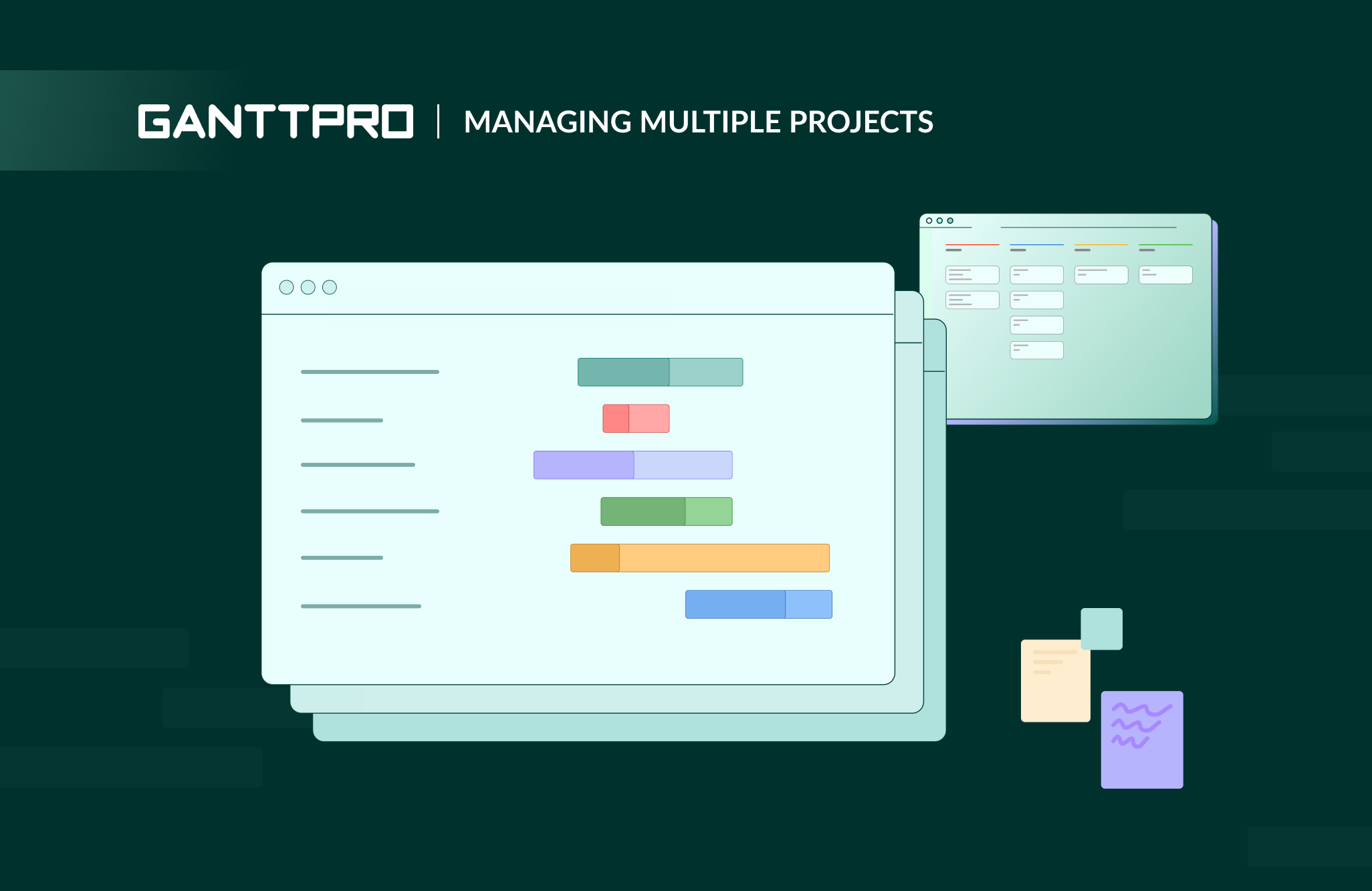
Managing is a hard process. Sometimes even for one person. However, with little made effort it is absolutely possible to handle own things. What is more difficult is to manage a project with team members: a manager has to assign tasks, track them, follow deadlines, and it’s him who is under most pressure. Things can be even more challenging – having a few projects at the same time.
How to manage multiple projects?
The top-priority task of any project manager is to have everything accomplished in time with minimal risks. Then there is a question: how to eliminate or at least keep those risks to a minimum? If you are reading this article, it’s highly likely you know something about project management techniques and project management methodologies with their differences and similarities. Therefore, once in a while you encounter issues like managing multiple projects.
What can be tricky here? Well, there are things worth paying attention to.
- Prepare projects briefs
It is an absolute axiom. A carefully prepared and detailed brief is the right and the only way to succeed. Why is the only? All is simple: all work that should be done, all milestones and ideas are included into it. Without a brief planning multiple projects is nothing.
- Prioritize tasks
There are many of them, but they are of different significance. Something should be done ASAP with no delays, something allows not crucial postponing. Prioritization is the key point on the way to a successful project fulfilment. You may use MoSCoW method – the most successful prioritization technique for any project – and check it on your own all its advantages and disadvantages.
- Allocate resources appropriately
It goes without saying, resources should be deployed according to their abilities to bring most out of assigned tasks. Effective project resource planning will help to reduce costs and respectively increase revenue as well as save time for other business processes.
- Effectively collaborate
Collaboration between team members allows controlling things and processes. Thanks to it, a manager always keeps tracks of anything that is going on in a project. Moreover, it gives possibilities to exchange ideas and timely correct wrong actions.
- Choose your software to manage multiple projects
This is purely individual choice what to use. It depends on what a manager expects from tools for managing multiple projects.
Gantt chart is an effective way to deal with them. Here, in GanttPRO, we came to a conclusion that a classical Gantt chart works well in great majority of situations. But as we know, there is no limit to perfection. That’s why we introduce additional features of our online project management tool that will significantly ease your work process and bring joy from using them.
What are we introducing?
Undo, Back to previous version and History of changes
Undo function
Have you made wrong or unnecessary step? Simply undo it and return your chart to the state before this implemented action. The feature allows cancelling any move you made: settings, dependencies, date/time, duration step, estimation, progress, other team members’ actions, etc.
What it brings into your projects: you have control over your actions; you don’t lose your project progress.
Where to find it?
At the top right corner you will find History button.
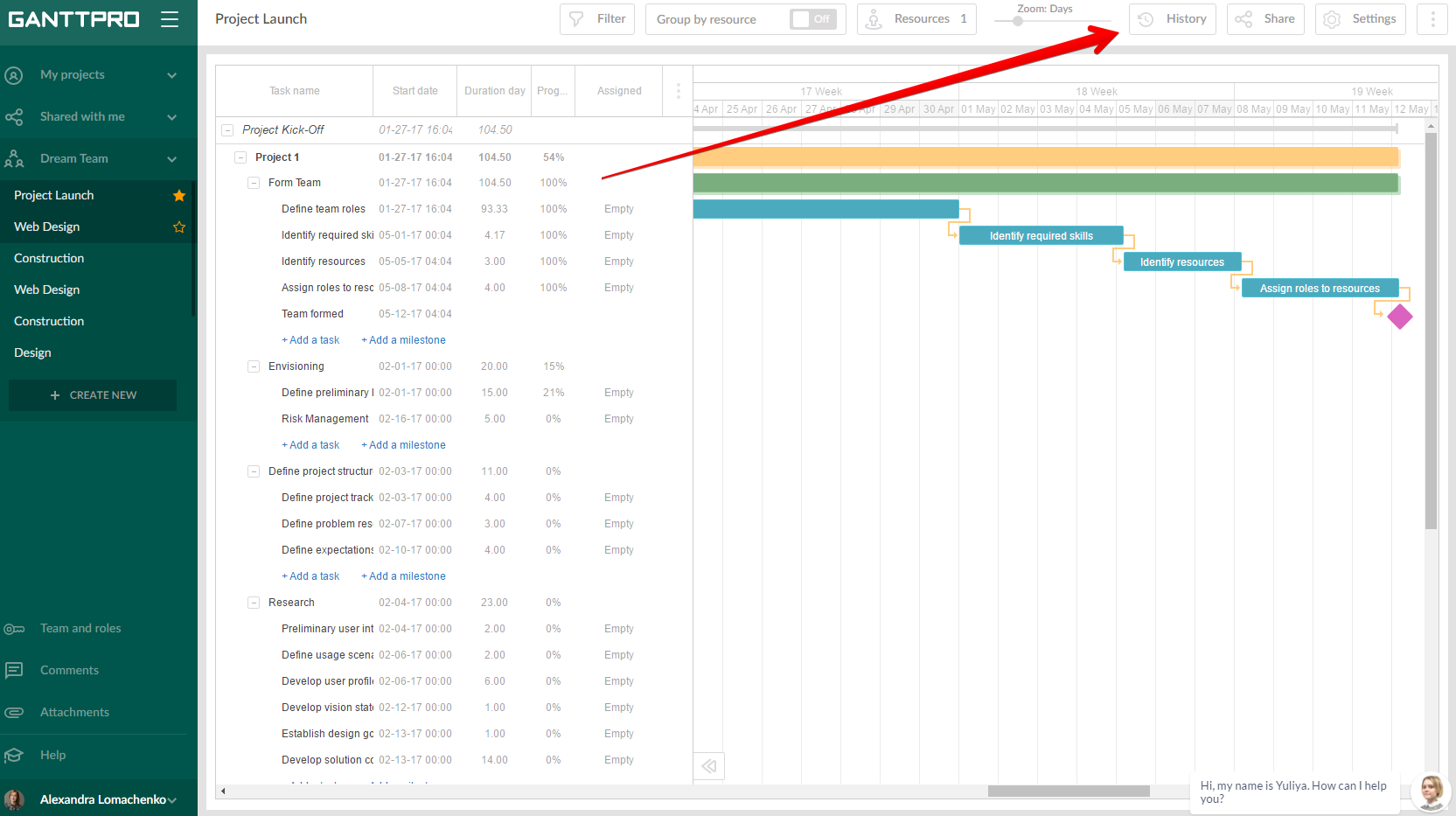
After clicking on it, on the right you will see a window with all changes. Navigate between actions with your mouth or use left and right arrows at the top of the page. Restore this version button allows cancelling unnecessary steps.
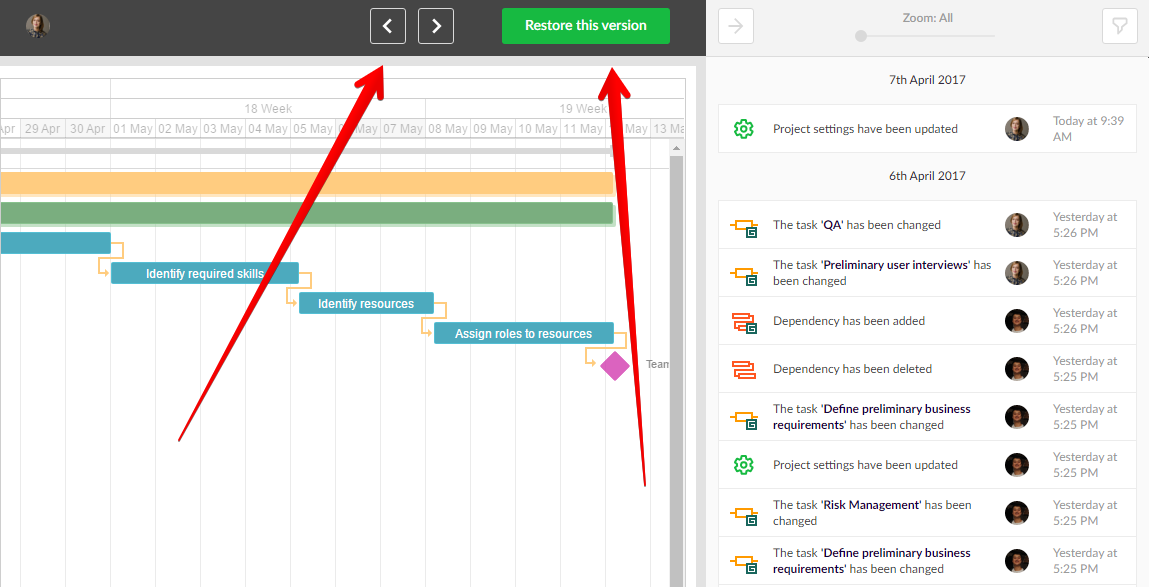
Back to previous version
Multiple projects are difficult to handle: there are many participants, dates, conditions with even greater number of tasks. Due to all this things can go wrong way. With Restore this version button it’s easy to go back to any moment from your project and restore it.
What is more, this function is implemented with nonlinear dependence. What does it mean? For example, to restore event #10, you don’t need to waste your time and do it with events from 1 to 9. Directly back event #10 what will take just a few seconds. Piece of cake!
Data matter for every manager who is tracking multiple projects. We save all your inputs with no minimal step size: any action from any event will be saved and stored with no time limits. You can go back to them anytime you’d like to.
What it brings into your project: you easily restore any moment in your chart; you never lose your project as all data is stored with no time limits.
Where to find it?
This is again Restore this version button. Look through all your steps, find where something went wrong and back up previous project with just one click.
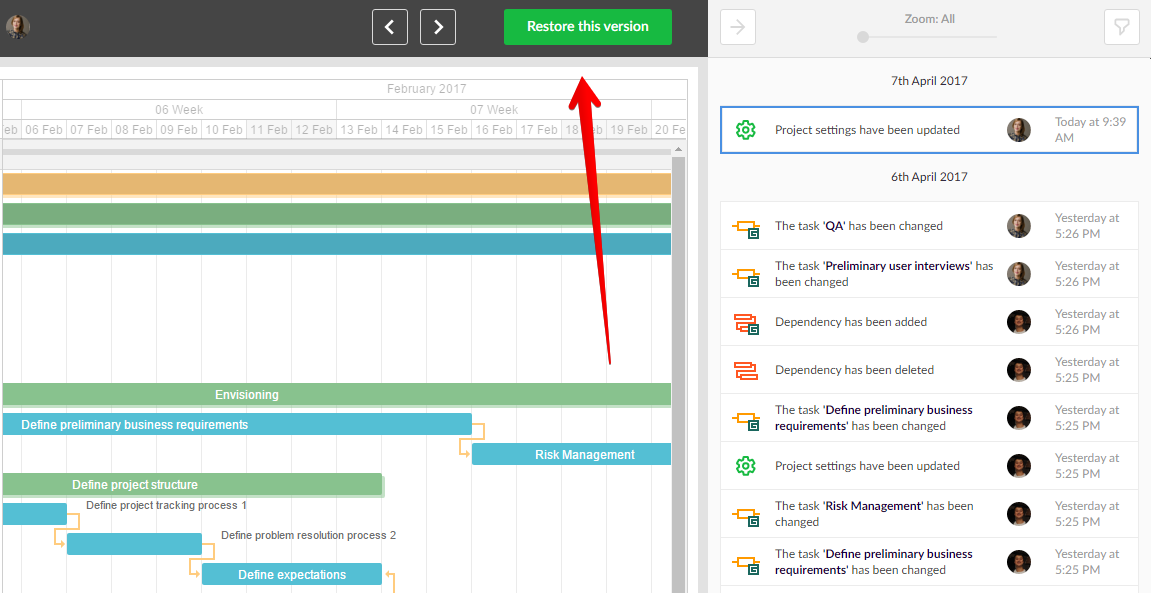
History of changes
This feature allows a manager to track all activities made by his team, and it’s not even necessary to restore them.
There is a possibility to alter zoom and view changes by hours, days, months; track newly made alterations in settings, dependencies and tasks, etc.
Enlarged filter options allow searching according to certain criteria: task settings, resources, project settings, custom days and dependencies; participants, date and search by text. With these options you do not need to waste your time and go through a long-long list of different steps – simply use filters.
Multiple projects cannot be fulfilled without cooperative work. We introduce activity feed that allows tracking what each of your team participant has done or is doing now. It is all displayed at the top right corner. Look at avatar there and you will know who made the change.
What it brings into your projects: you browse history of alterations and simply navigate between events; you closely collaborate with colleagues.
Where to find it?
Here we deal with History button again. By clicking on filter button, you will see where you can apply it: event types, time period, participants or search by text.

Activity feed shows who and when made a change.
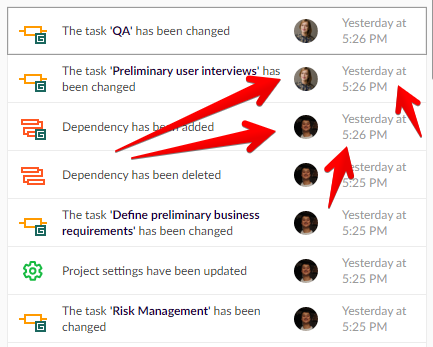
Find more information on these features in this video.
Summary
Three introduced features will help managers organizing multiple projects at work. They will also help anyone who deals with any work or education.
No more unnecessary changes, no more accidental steps – simply navigate through your history and restore events you need to go back to. From now on it’s very simple to control all your activities in your chart.
We hope you will find these features helpful to manage multiple projects. Please, share with us your ideas and experience of using GanttPRO. We keep on developing and improving our Gantt chart software and need your feedback.

