Improved Personal and Teamwork in GanttPRO for Better Collaboration
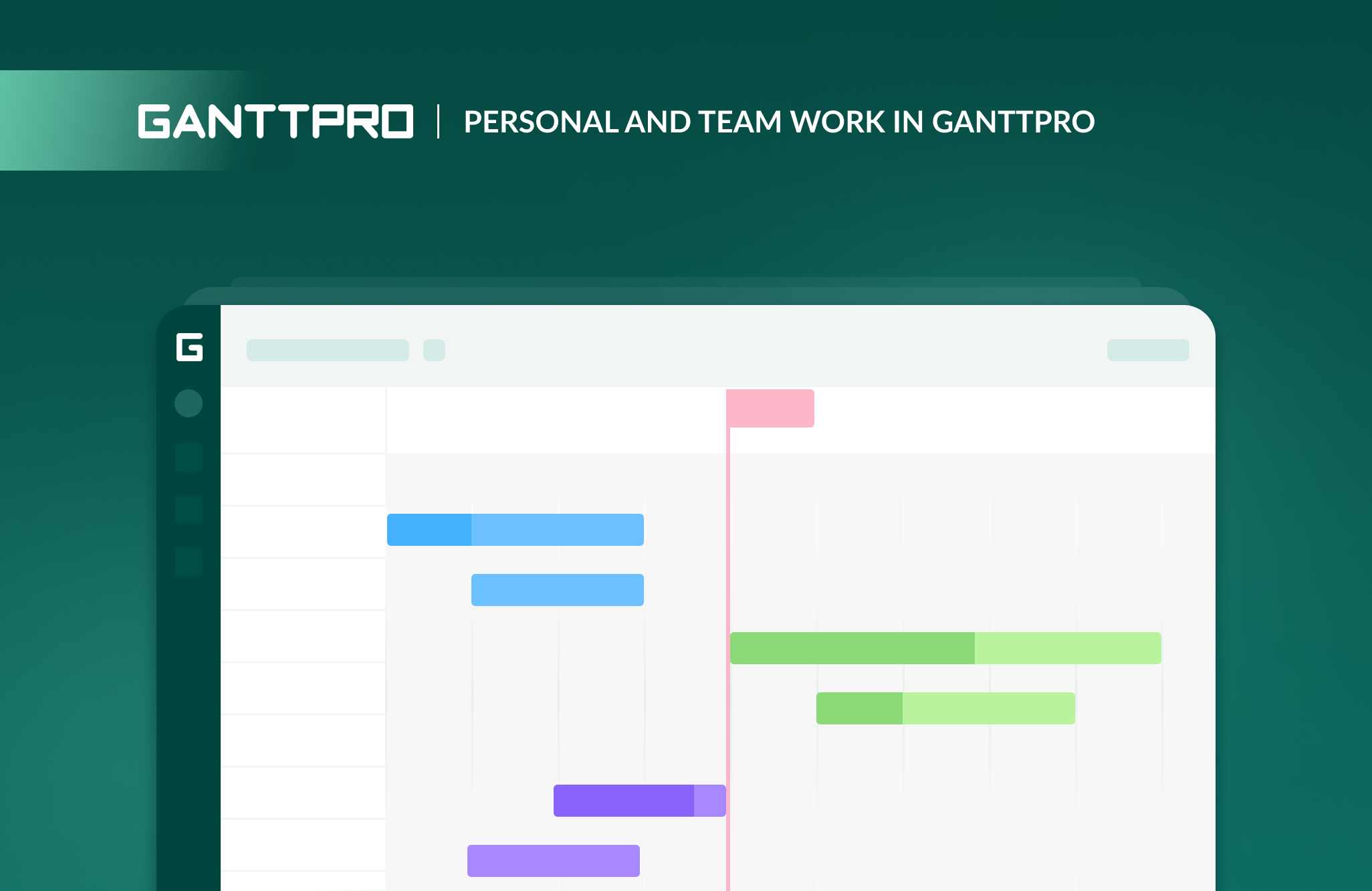
To manage a project where you are the only person is much easier than managing a project with several people. Reasons are obvious: you know all your tasks, their duration, milestones and what is actually expected at the end of it. The personal tasks management software will help a lot.
But you also agree that the majority of projects exist in collaboration environment. Mostly managers deal with projects that require time as well as knowledge and experience from different spheres. Here where team members take the stage. The point is the easier and better collaboration within a team, the better chances to successfully complete a project. Especially with online collaboration software.
Close and effective teamwork is the key to success in any sphere. When you are absolutely sure about your mates, their roles and you know each of their steps and actions – your team is a star!
Just imagine that you a football player. You and your team will be a threat to other squads if you altogether know each other roles, you are confident in everyone and, what is also important, you know where everyone at any given moment is supposed to be in the field. And if any change in roles or tactics occurs, you are immediately aware of it and know what to do next. This is what is called great teamwork.
The same rule is applied everywhere. Project management is no exception. At GanttPRO we do our best to make all your work in a project easier and more comfortable. And we know that best results are achieved when not a detail is missed from anyone.
Recently we introduced History of changes, Undo and Restore this version functions that help to manage multiple projects.
Now we announce features of our Gantt chart online software that will make teamwork and general work in the tool smoother.
What are those features?
1. Made comments and attached files are seen in your project data table
2. Filter changes in History window
3. Possibility to change zoom in history to view a project
4. Members online in a project
1. Made comments and attached files are seen in your project data table
As soon as you or someone from your team comment on a task, you will see corresponded sign on the right to a task where you leave it.
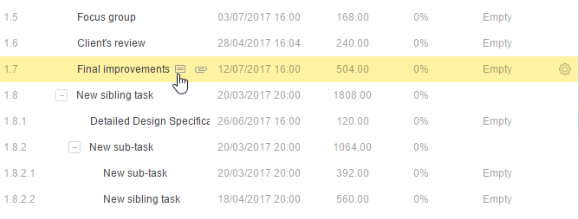
Click on it and you will immediately see pop-up window with comments.
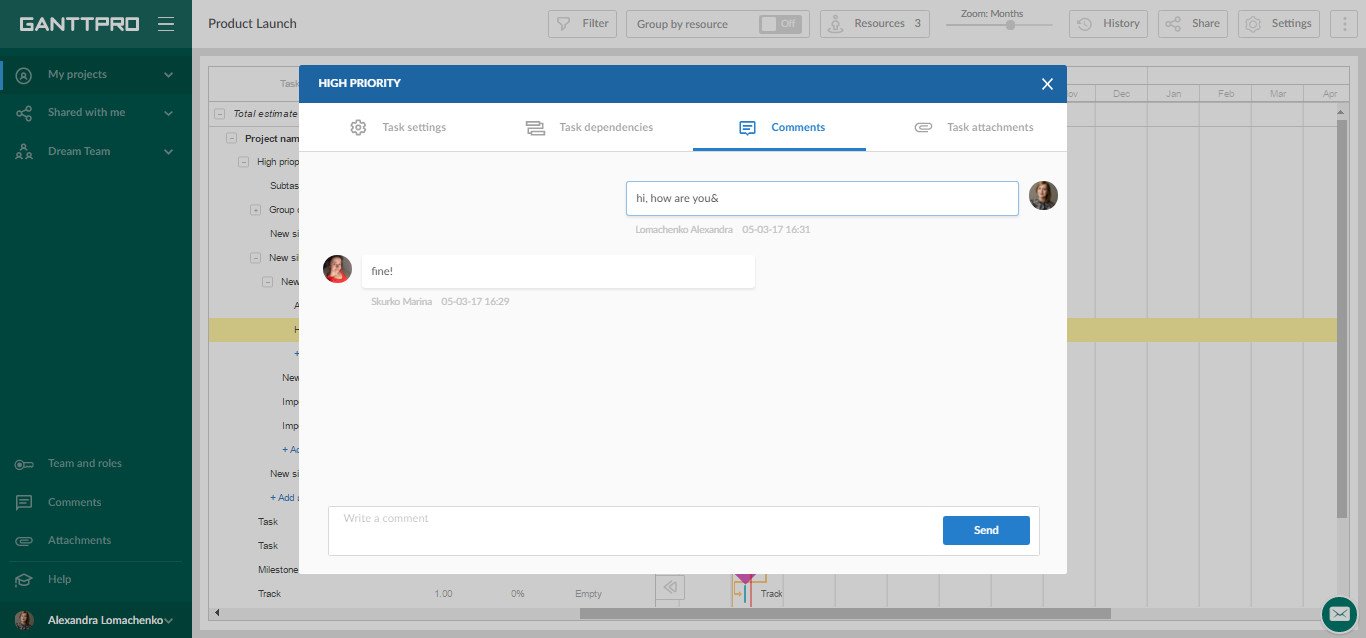
The same happens with attachments. You will see corresponded sign on the right to a task where you leave it.
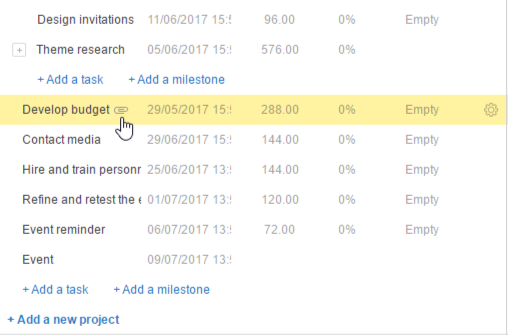
Click on it and you will immediately see pop-up window with attached files.
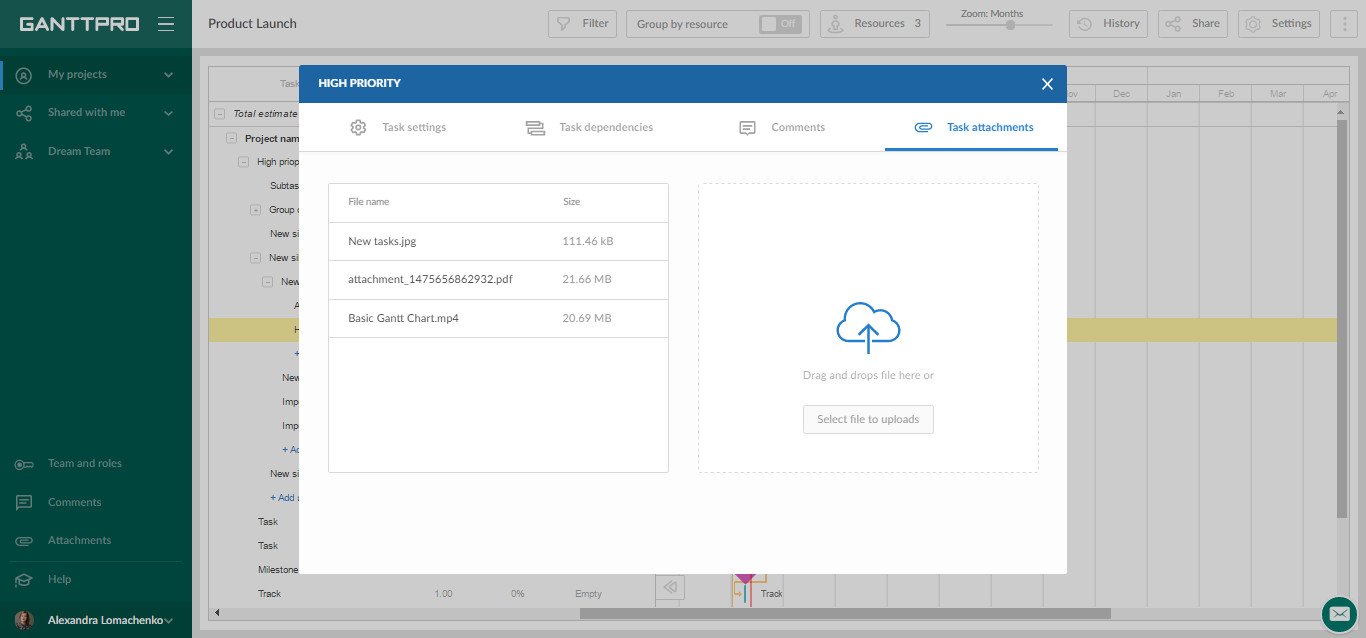
Why it is helpful: you never miss any significant information as you see it right in front of you.
2. Filter changes in History window
Now you can change the way your activity feed looks like in History window. There is a possibility to view ALL changes or changes made in HOURS, DAYS or MONTHS.
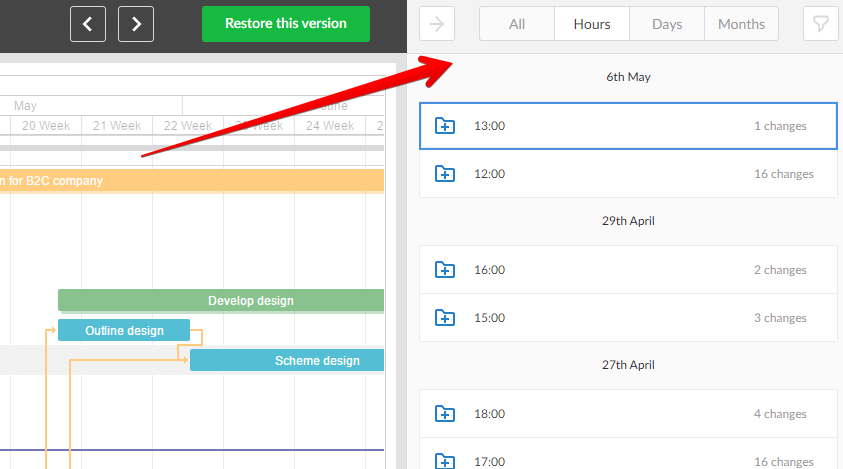
Why it is helpful: there is no more need to scroll your entire project in History window in order to browse changes made a month ago. Just in one click choose required time interval and here it is – the list of changes as you would like it to view and the number of made changes.
3. Possibility to change zoom in history to view a project
Also you can change zoom in your personal settings and view the chart in the most appropriate way for you.
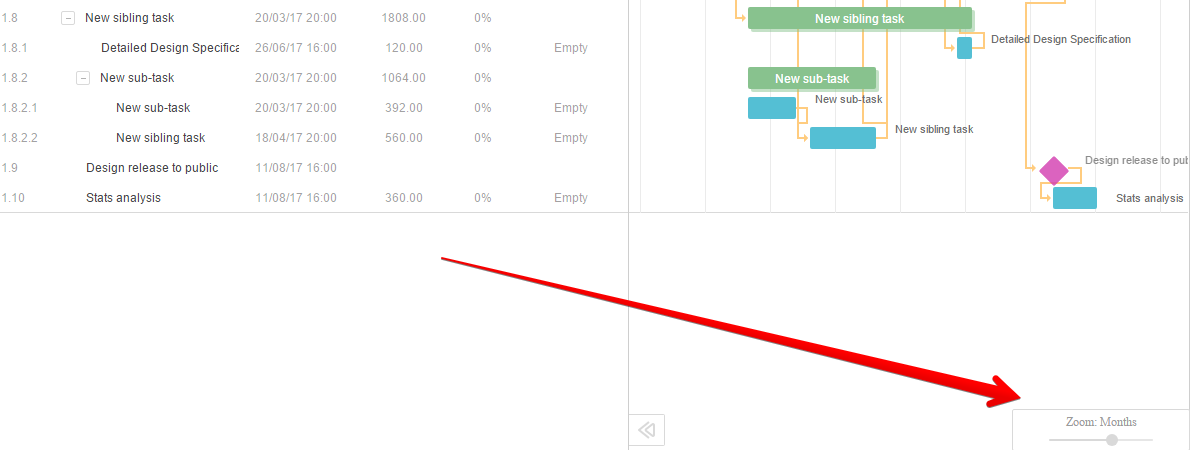
Why it is helpful: new zoom settings also simplify the way you work with History mode.
4. Members online in a project
You as a project manager would probably like to know who else works with you. That is why we introduced this small but rather significant feature.
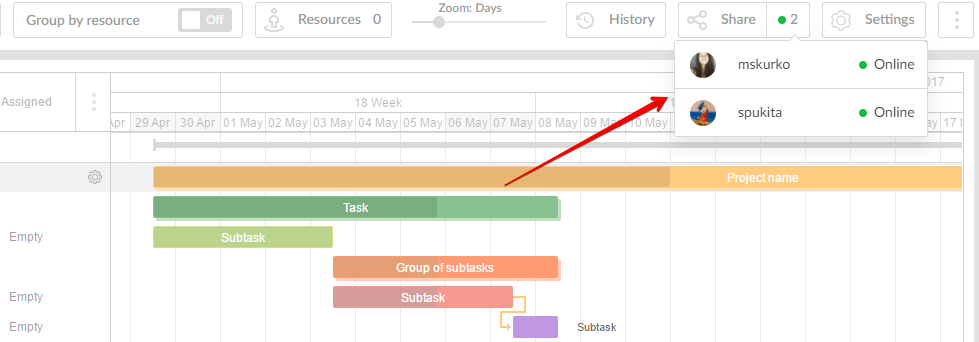
Why it is helpful: you better control the entire project and work of each member.
5. Other small introductions
- Change your avatar. Just go to your profile settings and upload a file from your computer.
![]()
- Sort roles in Team and Roles pop-up window.
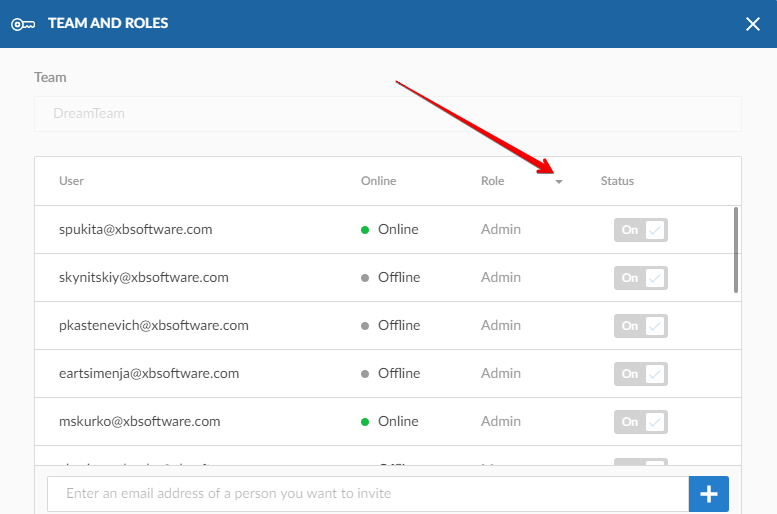
- You can hide Add new task, Add new milestone, Add new project, etc. buttons in project settings. For this just choose Switch On or Off in Show Advanced Buttons.
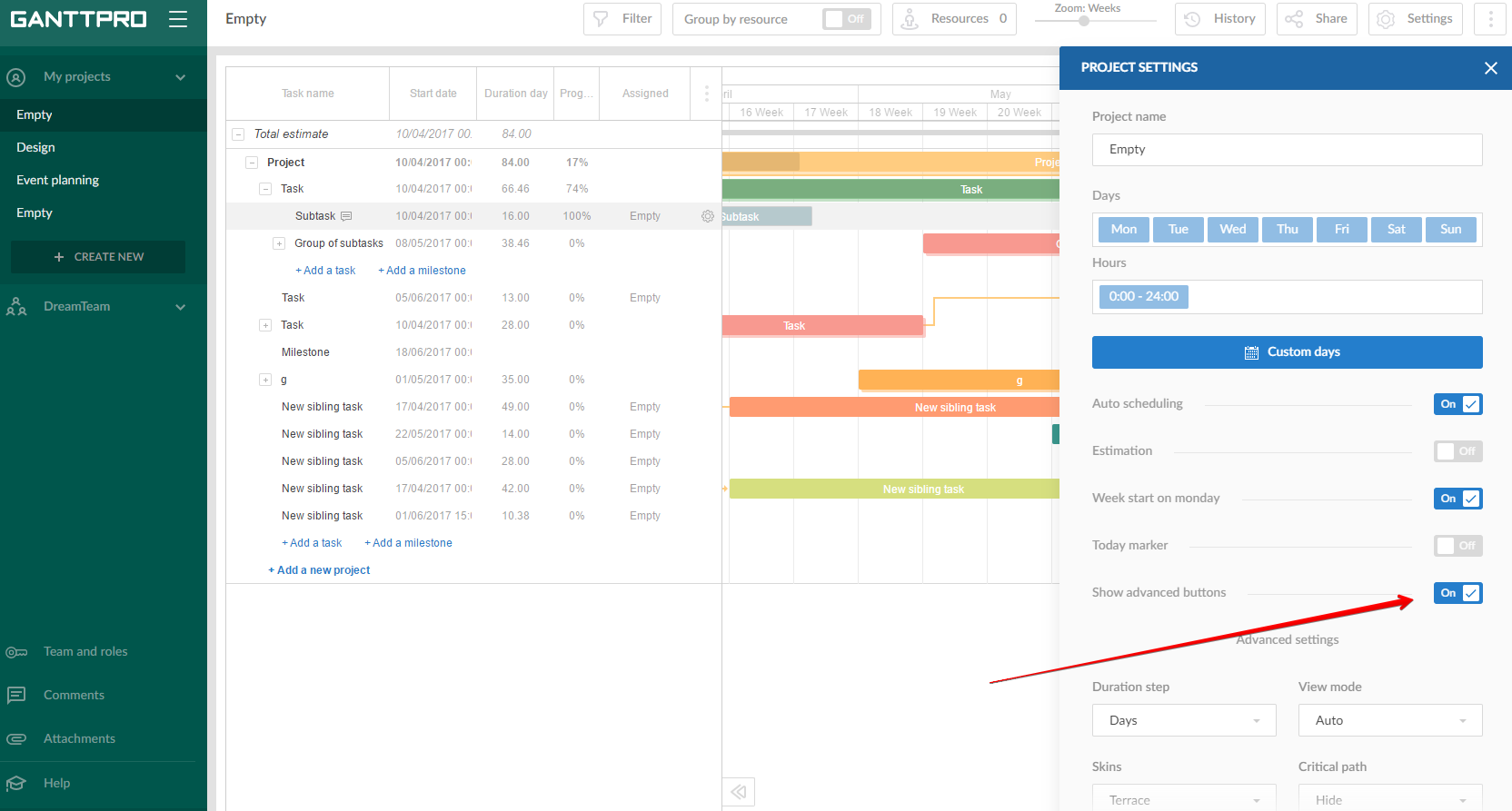
Improved work speed
We also worked hard to make the process of working with your project faster and smoother with the help of our online project collaboration software.
We want that you and your team have great project management experience in our Gantt chart online software. Try the tool and realize how easy it is to work in it. If you have any questions, suggestions or offers, please, leave your comments.

