What You Can Do in GanttPRO on a Free Trial
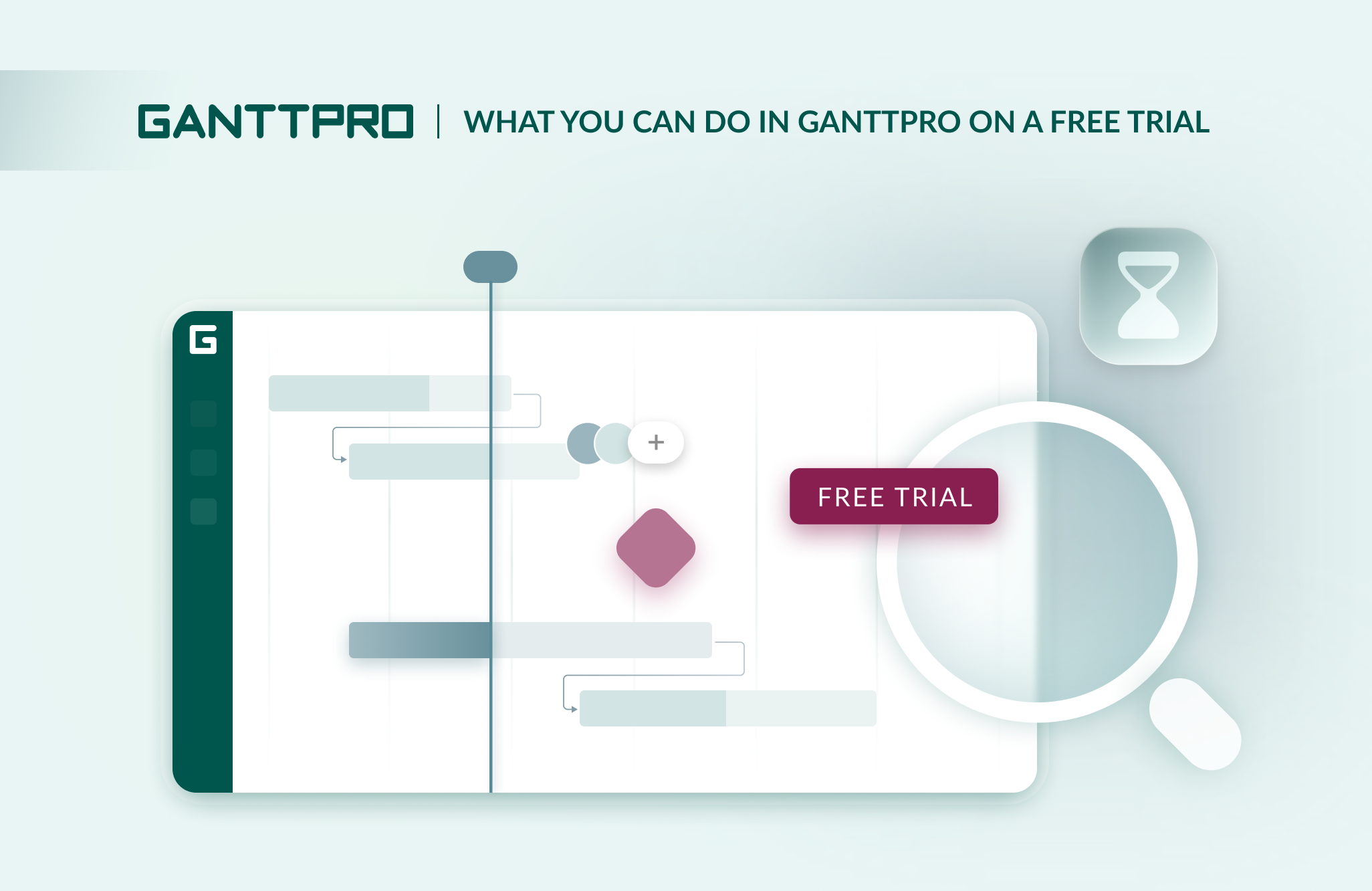
A free trial in GanttPRO lasts 14 days and provides a comprehensive overview of the software’s functionality.
During this journey, you can discover how convenient, intuitive, and useful the platform is for managing your work processes.
You can get the most out of GanttPRO in action, especially since the trial allows unlimited projects.
We don’t hide anything essential in this free version. You can explore the premium features of the online Gantt chart software, from task planning to advanced budget control.
Feel free to dive into the rich and exciting world of GanttPRO.
Contents:
- Manage tasks.
- Plan and manage projects.
- Manage portfolios.
- Collaborate with a team.
- Manage resources.
- Manage budget.
6 things you can do in GanttPRO on a free 14-day trial
A free trial forms your first impression. GanttPRO provides everything to make this impression positive and pleasant.
Think of this period as a test drive of a new car on the open road.
There is no salesperson in a passenger seat, and you can choose your own route. A dashboard in front of you helps to explore all the capabilities of this car without pressure or obligations. You just need to try its features at your own pace.
Such a test drive will demonstrate how well the car suits your lifestyle and needs. When this test is over, you will know for sure whether this option deserves a place in your garage.
The same thing happens with a trial in GanttPRO. It allows you to understand how much the tool can improve your workflow.
However, let’s shift the focus from the metaphor to the actual features and capabilities of the Gantt chart creator.
For a more comprehensive understanding of the tool beyond the trial, consider reading the following blog posts:
- How to set up your project in GanttPRO: step-by-step tutorial.
- Tips and tricks for getting the most out of GanttPRO.
- Top 10 features project managers and teams love about GanttPRO.
- 6 top use cases GanttPRO users love.
- Why teams love the Gantt chart in GanttPRO.
Now, explore what you can do during the GanttPRO’s free trial.
1. Manage tasks
When planning your first trial project in GanttPRO, you will likely want to add and organize tasks effectively.
You can open a project from scratch or use ready-made Gantt chart templates. They can be easily edited and customized to suit your needs.
It’s essential to organize tasks responsibly to ensure smooth progress and avoid chaos or possible project delays.
Luckily, in GanttPRO, it can be done in a matter of minutes thanks to its intuitive interface.
Here is how Daniel Andres Clavijo Ruiz, one of the GanttPRO users, evaluates this simple yet important functionality:
Before, we used spreadsheets, and it was very difficult to track deadlines, responsibilities, and dependencies. With GanttPRO, we can now see everything clearly in one place, easily assign tasks, and know exactly what stage each part of the project is in. It has saved us time and improved team communication.
By managing tasks in GanttPRO, you can always be sure of what and when your team is doing at any stage of a project, from initiation to release. Such features as task prioritization, resource allocation, and progress tracking will make your work processes more powerful.
You will be surprised by the simplicity and clarity of GanttPRO’s process organization.
It’s easy to visualize your project using different views:
- On a Gantt chart.
- On a board.
- In a calendar.
- In a list.
- Using a dashboard.
On a Gantt chart
A Gantt chart is the main type of visualization in GanttPRO. This is the default view you get every time you start a new project.
It has become one of the most widely used work management tools, as evidenced by its adoption across industries and recognition through professional GanttPRO awards.
Experts attribute the power of the diagram to its ability to transform complex activities into visually appealing and easy-to-manage bars.
These bars reflect the full life of a project, showing the start and end of activities. You can also set visual task dependencies and add essential project milestones here.
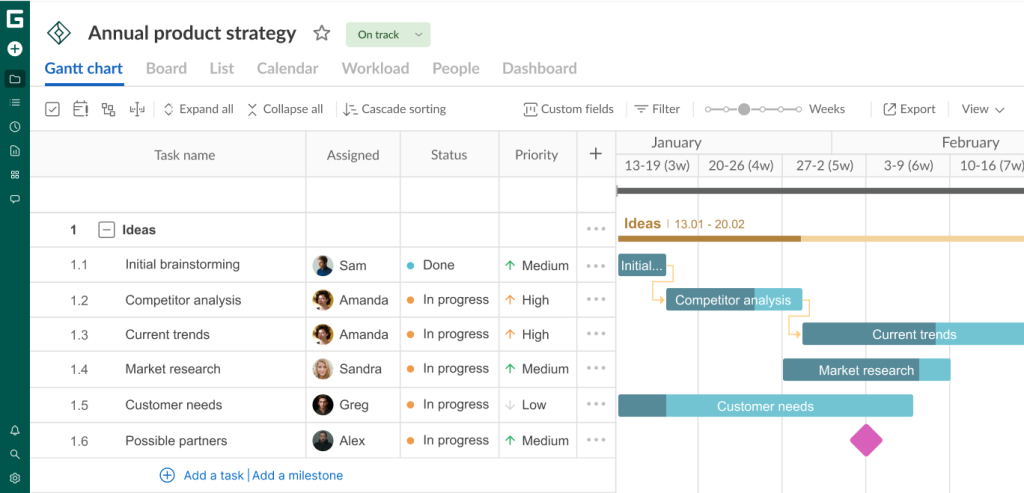
Unlike simple lists, matrices, and static spreadsheets, a Gantt chart automatically updates task progress and timeline adjustments as a team completes work.
Here are the thoughts of Allan Cid, an experienced project manager:
I like that I can create a Gantt chart online, so I don’t have to download anything. I can use it on every computer, don’t have to install it anywhere, just log in to my account. I use GanttPRO for everything. For my work, study, and personal projects.
As a task moves along a timeline, you can easily assess the completion status of your project. It allows you to focus on daily tasks and be confident that everything else is planned for the future.
This simple yet effective visualization helps you quickly identify bottlenecks in your project and prevent potential risks.
If you have team members working in different time zones, they can easily work in GanttPRO simultaneously, instantly receiving updates when someone completes their area of responsibility.
During your free 14-day trial, you also have the option to try other views to manage tasks.
It’s easy to switch between them in the top menu under your project name.
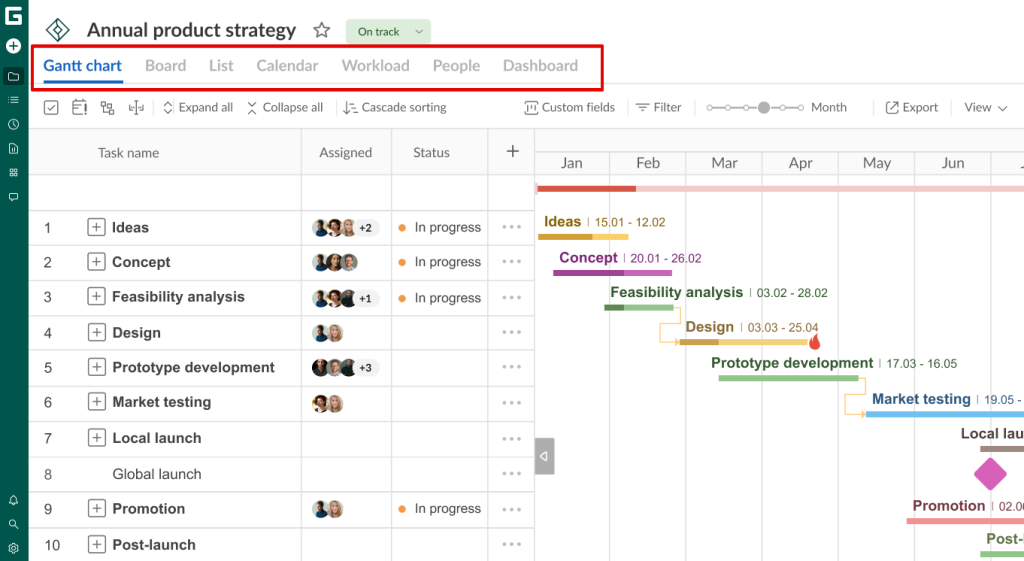
On a board
A Kanban-like board allows you to manage workflows, control tasks, and achieve better results, regardless of your field of activity.
This view involves virtual columns corresponding to different stages of a workflow, such as “To Do”, “In Progress”, and “Done”. However, if you need other columns tailored to your processes or with new titles, you can easily apply your own parameters.
Each task is represented by a card that moves along the columns as you work. It can contain details, including who is currently working on a certain task, what they are doing, when they will finish, and other information.
The number of cards in each column allows managers and team members to easily identify overloaded areas.
Overall, such a board creates a visual representation of the current status of tasks and their movement from inception to completion. You can use this view to manage your personal plans, so you don’t forget anything and work more productively.
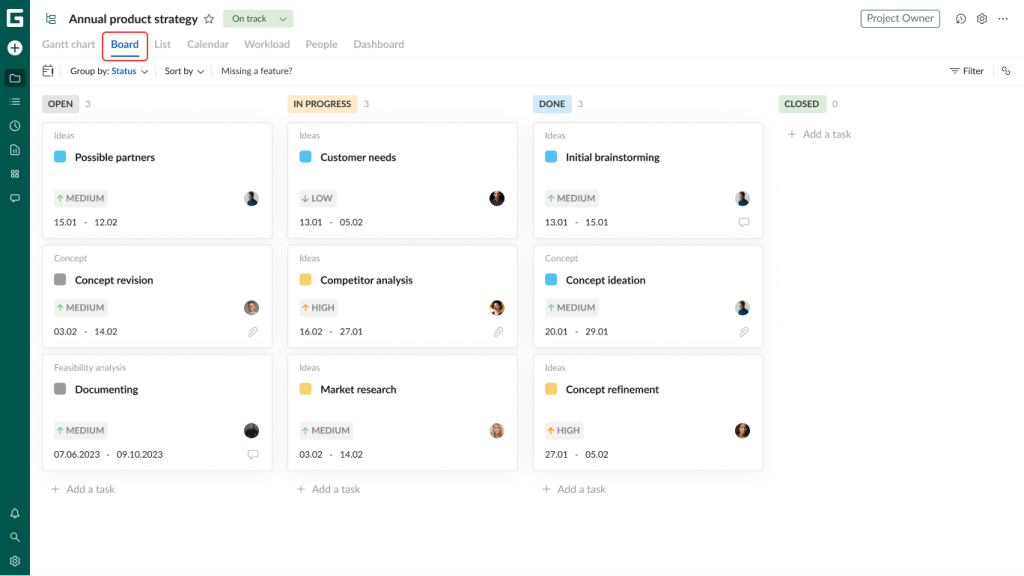
In a calendar
If you want to switch from a powerful and detailed chart to visualizing short-term planning and data overload, try a calendar.
You will get a clear overview of your project information based on its logically ordered dates.
This view helps to check the workload of team members, track activities, and identify conflicts in advance.
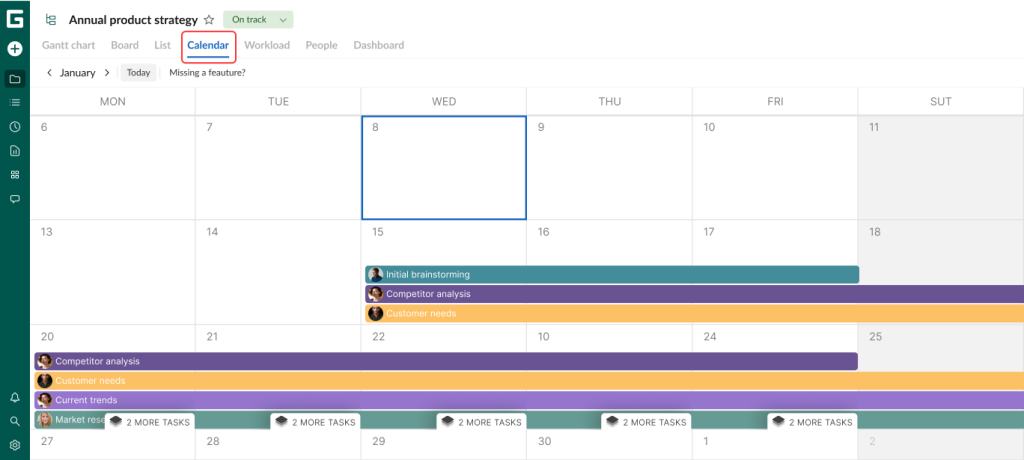
In a list
A list is a simplified form of table visualization that clearly shows the structure of work, providing quick access to smaller details.
This view is suitable for project teams of any size and professional orientation. Here you can add tasks and highlight project milestones in seconds.
If you need to apply mass changes or delete something, you can select several tasks at once.
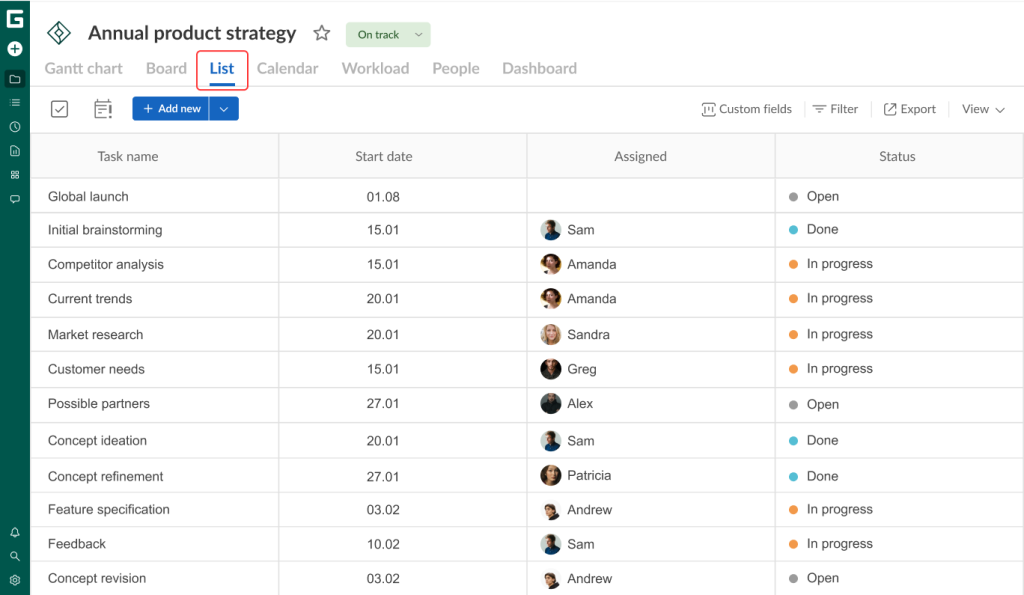
Using a dashboard
Managing tasks using a dashboard in the GanttPRO free trial version is also available.
This is a great option in case you want to quickly get key insights about your project and analyze progress indicators without unnecessary steps.
A dashboard with high-level widgets in a dynamic format will help you evaluate the efficiency of work processes, compare actual progress with planned indicators, and identify potential threats.
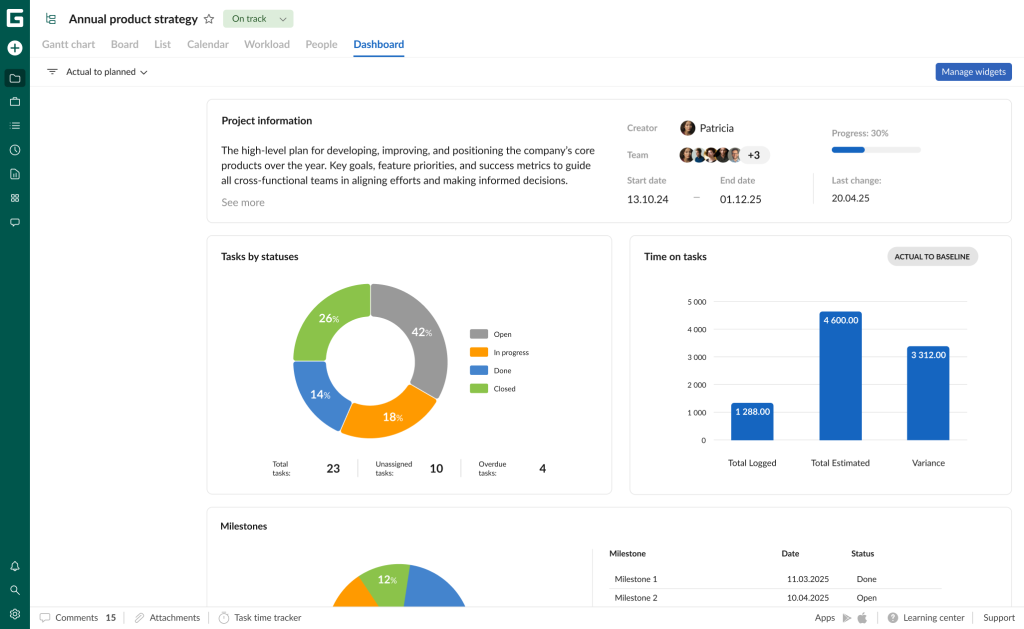
2. Plan and manage projects
Once you’ve organized your tasks, it’s time to dive into GanttPRO’s other project planning and management capabilities.
With your powerful Gantt chart timeline, you can easily display all your project processes as a clear and visually appealing system.
Even the free trial version allows you to manage as many projects as you need. They will be accurately visualized in one tab.
Just click All projects at the top of the left menu to see all your projects.
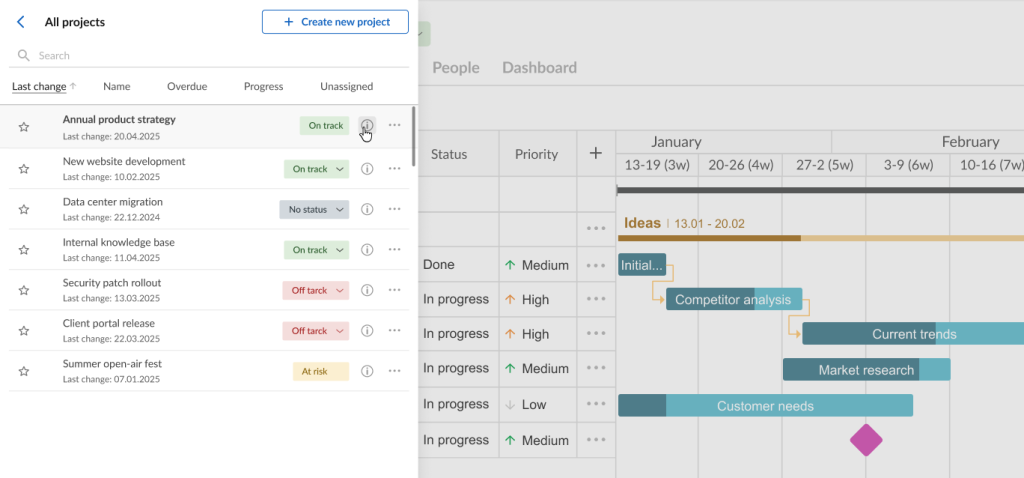
The grid and timeline system in GanttPRO allows for scheduling projects, tasks, deadlines, events, and resources.
With this bird’s eye view visualization, you will see how any change in one deadline can significantly impact the entire progress of your work.
You can easily reallocate or reschedule tasks and assets to decrease the threats of a risk when unexpected challenges in your plan arise.
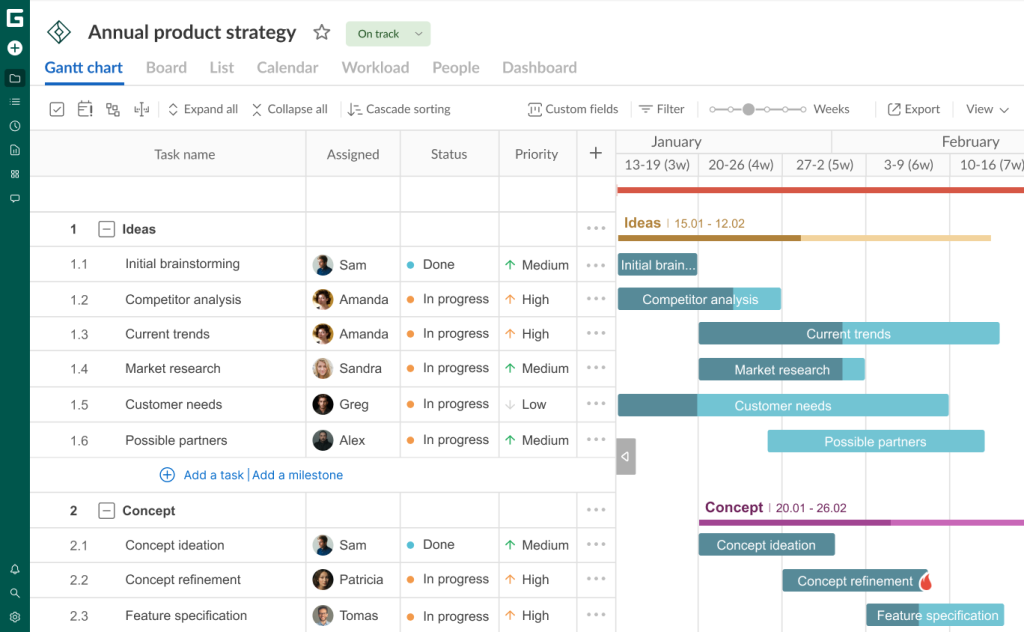
It all means that GanttPRO can seamlessly transform even the most complex project concepts into easy-to-use timelines. It motivates teams to reach their business goals faster.
This is confirmed by Nadia Elizabeth, one of GanttPRO users:
GanttPRO is the only platform I’ve found to solve my problems in project management. It allowed me to create my first schedule for a project by establishing tasks, subtasks, dependencies, responsible parties, and deadlines. Completely recommended.
3. Manage portfolios
During your free GanttPRO trial, explore the benefits of managing multiple projects simultaneously.
Project portfolio management allows for centralizing work in one place. It enables you to make data-driven decisions about which projects to prioritize based on their potential value, risk, and resource requirements. And there’s no need to switch between tabs.
As a powerful project portfolio management software, GanttPRO keeps your schedules organized and work on multiple projects under control.
Dan Ginn, the author of reviews on Cloudwards, a hub of information on all kinds of online software, admits:
If you’re juggling several projects, GanttPRO comes with a handy portfolio feature. We think it’s a cool idea, and although basic, it gives a bird’s-eye view of the projects you’re working on.
Creating a portfolio in the software is a straightforward procedure:
- Click Create a new project.
- Select Create a project portfolio.
- Identify the projects you want to include in a new portfolio.
A separate menu, which can be found in the left sidebar, allows for tracking multiple portfolios. You can seamlessly create, manage, and delete them there.
Each portfolio has 5 tabs to help you keep track of your projects:
- Projects. It shows all projects in a specific portfolio with important metrics, including names, status, progress, etc. By clicking on the three-dot button to the right of each project name, you’ll get the options to go to the project itself or remove it from your portfolio.
- Gantt chart. This tab looks similar to the Gantt chart view that users get by default when opening any project. However, it demonstrates projects in a certain portfolio at once. It means that you get a combined view of data. In this tab, you can use filters, choose standard and custom fields, enable overdue tasks to highlight them, show critical paths, configure zoom settings, and export data. Expanding or collapsing projects based on the level of detail you require is also possible here.
- List. This tab provides access to tasks from all projects within a certain portfolio in a list form. It allows you to highlight overdue tasks, use filters, add standard and custom fields, and export a task list here.
- Workload. This tab enables you to manage the workloads of resources engaged in projects from your portfolio. Here, it’s possible to visualize hours, tasks, or percent modes. You can also apply filters, determine custom date ranges, use zoom, and export workload data.
- Dashboard. This tab displays key tasks and project data sorted by status, milestones by status, and milestones by date.
The first tab users see by default is Projects.
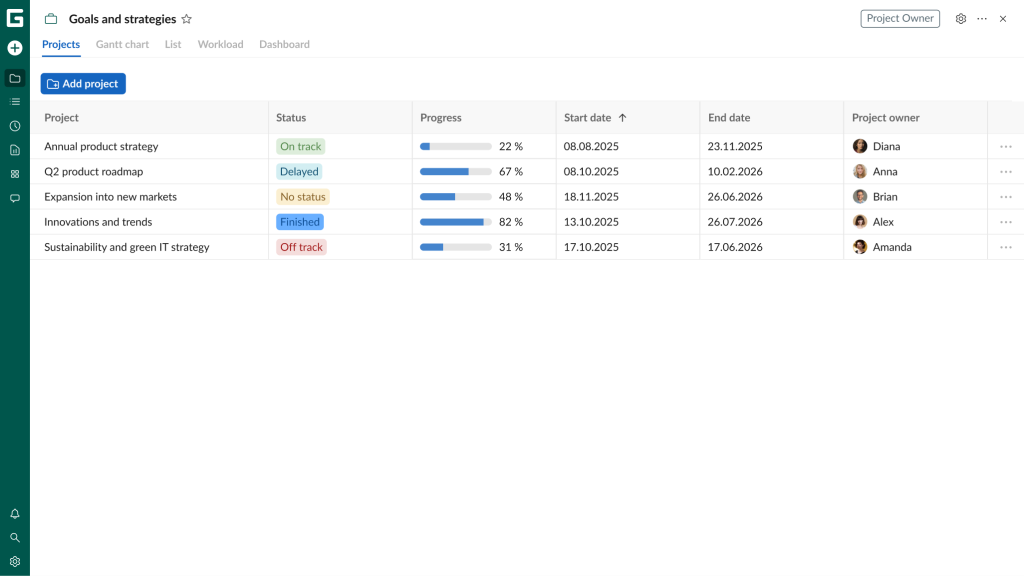
Exploring the project portfolio management capability in the free trial is important as it demonstrates the strategic benefit of the advanced project control provided by GanttPRO.
Please note that after using the trial, only Account Administrators and Account Owners have access to this feature. Enterprise plan users with custom roles also have this permission.
4. Collaborate with a team
During your free trial period in GanttPRO, you can also try out the advanced team collaboration features.
The software ensures all work processes align with your business goals. You get complete transparency, which unites all team members, positively affecting work results.
The trial allows for unlimited communication possibilities within a team and with external participants. Important information, including tracking changes and updates of your project, is available to everyone involved. This is especially important if you care about how to organize your team’s workflow in GanttPRO.
One of the software’s users, Nunzio Ross, claims:
Our company’s go-to project management software is GanttPRO. One of its selling points is the collaborative tools that allow us to engage with the team through mentions and comments while also providing access to the progress of individual members.
You can comprehensively discuss tasks across multiple projects within the Communication hub.
This is a space that combines comments at the account level, so you don’t need to move on to individual projects to discuss specific tasks.
Find the hub on the left sidebar.
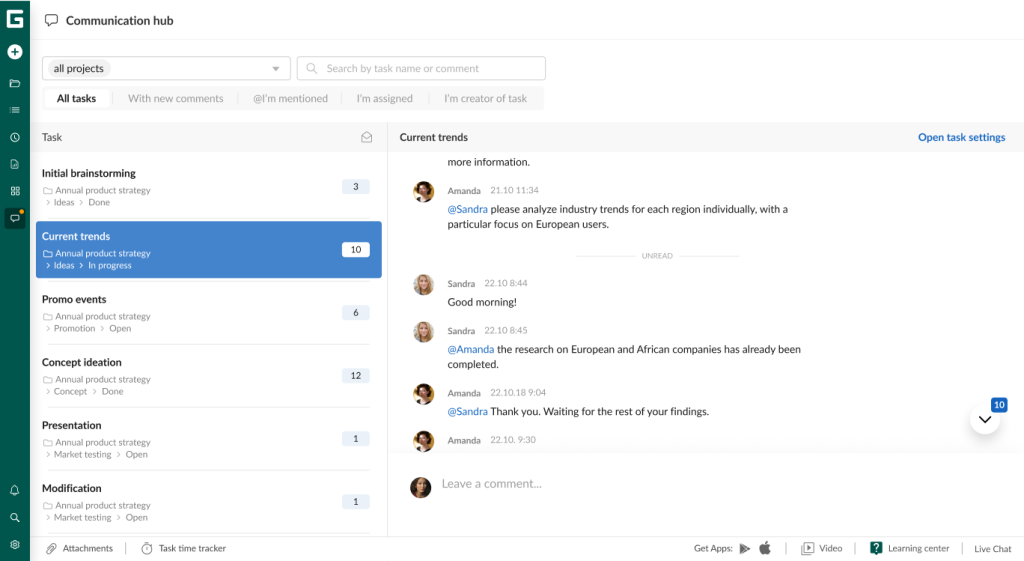
You can engage teammates in the context and history of any task.
They can see everything at once or use simple filters for certain projects. It includes a search for task names or comments, as well as other features.
In addition to the hub where your team can communicate across the entire account, it’s possible to collaborate at the task level.
The advanced collaboration features will bring your team closer together.
- Attachments. If a task requires additional files with data, you can add them as attachments. It is easy to attach a file from your device by uploading it or using the drag-and-drop feature.
- Comments. With this feature, you and your colleagues can leave feedback on specific tasks. Each project participant is able to control their own messages, changing or deleting comments as needed. Anyone can view comments along with information about who wrote them and when they were posted. Find and try this feature at the bottom of the Task settings window.
- Notifications. You can apply them to alert and inform colleagues about important matters. Use different options: activity feed notifications, push notifications, or email notifications. You can define your preferences in the Account settings and the activity feed interface.
- Mentions. Apply this feature to make communication with your teammates direct and accessible. Use “@” in the Communication hub or the comments area of Task settings. It will allow you to select a specific colleague from a drop-down list.
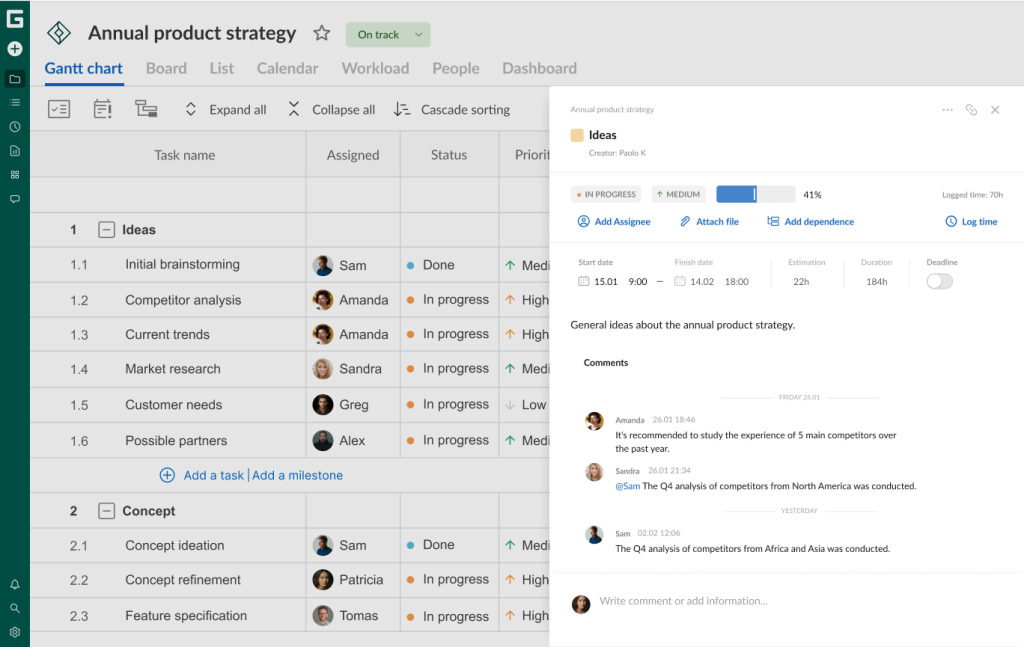
You can also collaborate with external stakeholders in GanttPRO.
All third parties interested in your project or portfolio can obtain a private link or access exported data related to your project.
5. Manage resources
Resource allocation in project management is also very important during your free trial.
It’s critical to try this functionality along with the rest of the software features, as you will probably need to manage team members, budget, transport, equipment, hardware, and other assets later on.
With this capability, you will clearly understand who is working on what, when they are available, and how this affects your project deadlines.
Workload
Testing the workload management capabilities early in your GanttPRO journey will help you see how easy it is to track and control the distribution of tasks across all project participants in this software.
Anika Albrecht, a project manager and consultant at the design studio “Design for human nature”, evaluates this GanttPRO capability in the following way:
The workload feature is very helpful. We’re currently using GanttPRO for projects where we’re working on a new work environment. Two work streams are running in parallel, and it’s very helpful to use the software and see how many designers are working on tasks. It’s a very helpful overview because we can unintentionally exceed 8-hour limits, and GanttPRO helps us to notice it.
To start using the feature, select Workload from the left sidebar menu.
Specially selected color backgrounds will help you see workload statuses:
- Green will indicate that a certain project participant has an optimal amount of work.
- White will show available capacity and that an employee can take on additional tasks.
- Red will signal over-allocation and too many tasks for a certain individual.
In addition, there is a red human icon next to the name of a certain team member. It shows that the person’s workload exceeds their capacity.
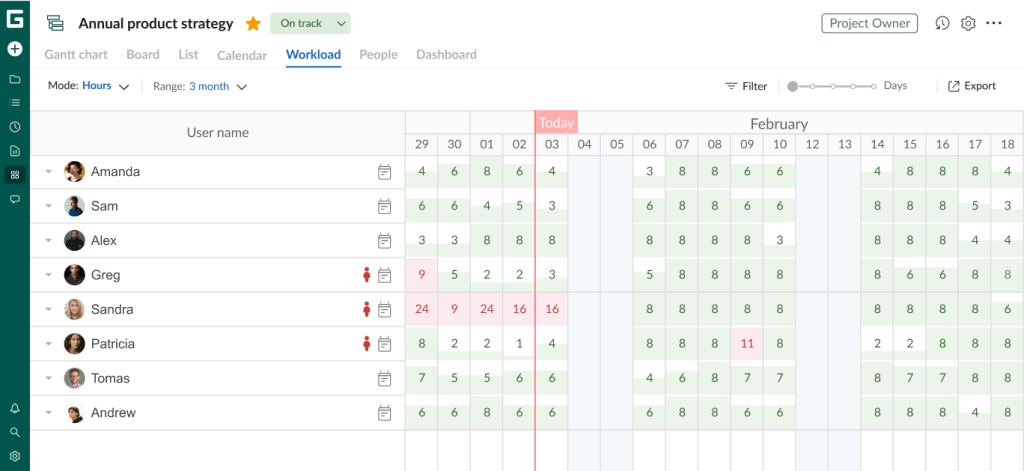
Team members
Your free trial will quickly show you that inviting participants to a project is a straightforward and quick procedure in GanttPRO.
Your project will reflect all responsible executors as well as resources required for work organization and completion.
The software allows for adding participants to your account as a whole and to every single project separately. The free trial version doesn’t limit the number of invitees.
How to add an individual to your account?
- Go to Account settings.
- Select the Team and resources tab.
- Click the Invite by email button.
How to add a teammate directly to a project?
- Open a chosen project and go to the People tab that is located in the top menu, where the project views tabs are displayed.
- Click the Invite users button. The Choose from the team tab will show available account users. Then select the related checkboxes to add teammates.
- Move to the Invite new by email tab in case the users you want to add are not yet in your account. Type or paste the email addresses of new participants into the provided field.
Virtual resources
Once you start working with your free trial in GanttPRO, you’ll be pleasantly surprised to discover the ability to add virtual resources to your project. Not many platforms offer such functionality, so this feature can truly be considered unique.
You can create an unlimited number of virtual resources during your trial.
GanttPRO also allows you to determine working time units and the associated costs of these resources. It will help you integrate people into your project seamlessly later on.
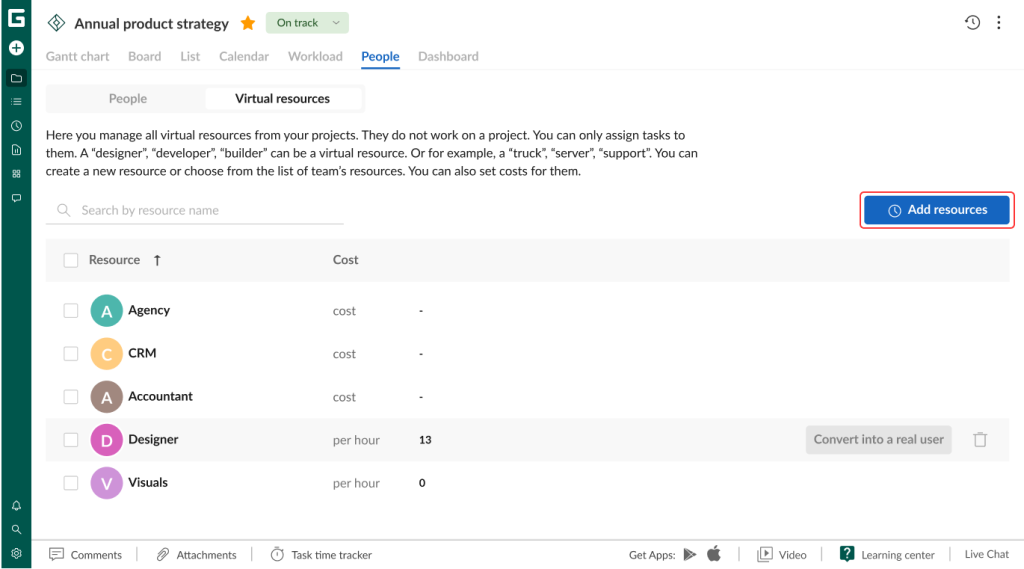
There are 2 ways you can add virtual resources in GanttPRO:
- At the account level. First, choose Account settings that are placed in the bottom-left corner. Then find the Team and resources section. Click it and select the Virtual resources tab. The + Create new button will assist you in adding a resource.
- At the project level. Open any project you need and choose the People tab that is located in the top menu. Move on to Virtual resources and click the + Add resources button.
Here is what Rostislav Chernichenko, the head of Infrastructure & PM of the DevOps team at GeoComply, thinks about this feature:
I like how efficient it is to add virtual resources to your project in GanttPRO. I can estimate and see their workload and cost. After that, I have no trouble inviting real team members to my team.
Another unique capability available during your trial period is virtual resource conversion.
Like the procedure of adding virtual resources, this process doesn’t require much time, effort, or manual work.
You can convert resources in a particular project, not at the account level.
To apply it, go to the People tab, which is located in the top menu. Choose Virtual resources.
Define a certain resource and click Convert into a real user.
Easy as pie.
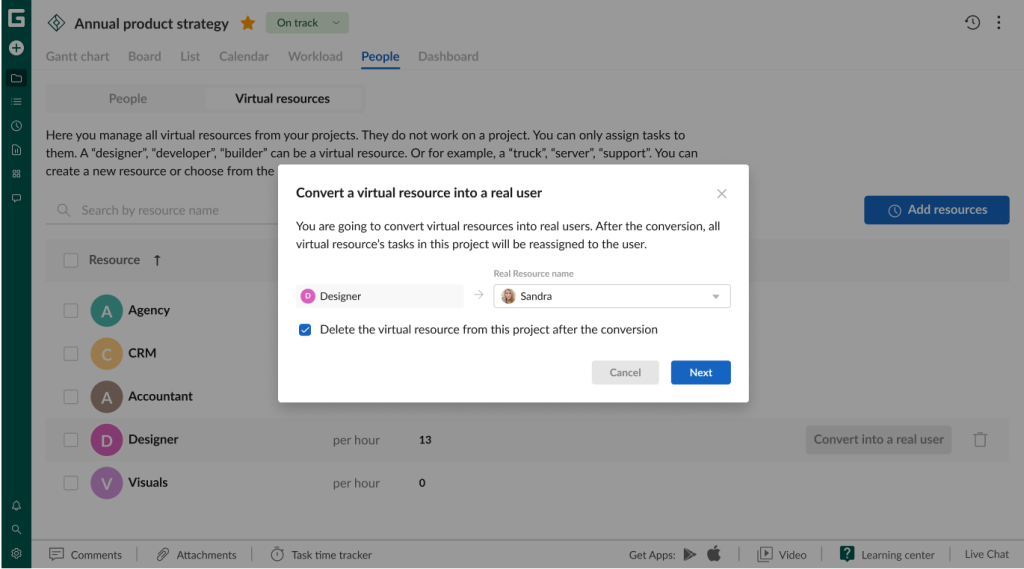
Now, when you know how to use GanttPRO for resource management during a free trial period, it’s time to focus on one of the most important assets – finances.
6. Manage budget
There are many chances that you’ll be interested in managing the financial aspects of your project.
This functionality is also available in the GanttPRO free trial.
The software allows you to plan and track expenses in real time, control cost overruns before they get out of hand, set financial limits, and more.
You’ll have no trouble allocating resources and understanding where exactly money is being spent at different stages of your project.
There are 2 ways to calculate costs you may choose from here:
- Auto budget calculation. When you enable this option, your project costs will be estimated automatically based on the resources’ cost values.
- Manual budget calculation. When the first option is disabled, you’ll have to enter all budget details manually. This method suits well if you like to control financial data yourself and need to adjust costs frequently. This type of calculation is offered by default in any newly created project.
Note: you can configure the budget calculation method separately for each project, but it cannot be applied universally to all projects within your account.
That’s all about the key features that await you during your 14-day free trial in GanttPRO.

Effective project management with the reliable Gantt chart software
Plan and manage projects professionally, even within a trial.
Sign up for freeGive the right start for your next project with GanttPRO
Any successful project begins with choosing the right tool to manage it.
A free trial of such a tool is not just a demonstration of its features or an opportunity to “poke buttons”. It’s a great chance to feel in practice how your work will change.
You don’t just read about features, you test them on your tasks. And when you are satisfied with everything, you can move on to studying the available pricing plans.
If you want more than just another project management tool, but a comprehensive assistant for planning, managing, and implementing ideas, try GanttPRO.
Even a few days of active work with the software will tell you more than dozens of reviews. This is your chance to look at project management from a different angle. More accurate and confident.
Read also
Join 1M+ project managers!
Create Gantt charts in minutes with GanttPRO and reduce time spent on managing tasks by 40%
Try for freeNo credit cards required. No obligation.



