How to Improve Collaborative Work on Projects with GanttPRO: Virtual Resources Conversion
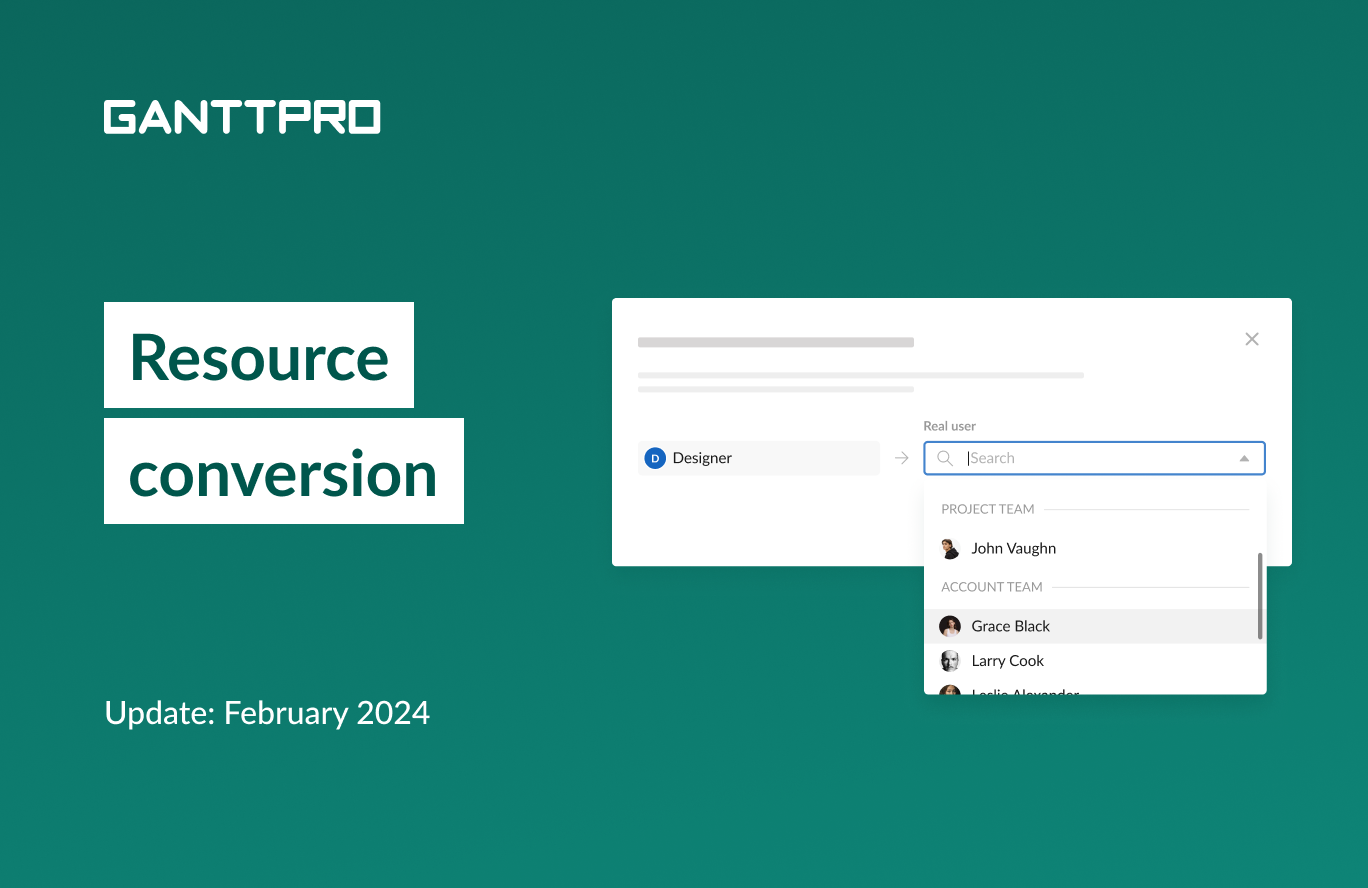
Audio version:
With this release, we introduce a unique feature that you will hardly find in any other project management software.
From now on, you can convert virtual resources into real users.
Also, we have some other improvements.
Let’s dive deeper into the details.
- Virtual resource conversion.
- How to convert virtual resources into real users.
- Improvement in comments.
Real users and virtual resources
GanttPRO Gantt chart maker stands out among other project management tools with its feature that differentiates real users and virtual resources.
It means that you can always work with real team members, the number of which depends on your pricing plan and the limitless number of virtual resources. They can be anything you want: a tool, equipment, developer, software, door, etc.
Why and when you might need to convert virtual resources
First and foremost, a new feature will save you a lot of time.
Imagine you switch over to GanttPRO and import your projects from Excel. You have a lot of resources engaged in them in that tool.
Or, for example, you just start exploring GanttPRO and add virtual resources during a planning phase to see how it works, estimate values, etc.
Then, when your project starts, you realize that all the virtual resources should participate in it as team members.
With the virtual resource conversion feature, you’ll avoid time-consuming manual work and automate the process of adding real users.
How to convert virtual resources into real users
You can convert resources in any project. However, this action will be applied within the project you are in, not for the entire account.
Note: users with the permission to work with the “People” tab can convert resources.
For this, go to People and choose Virtual resources. You will be able to choose any resource and convert it, one at a time, by clicking Convert into a real user.
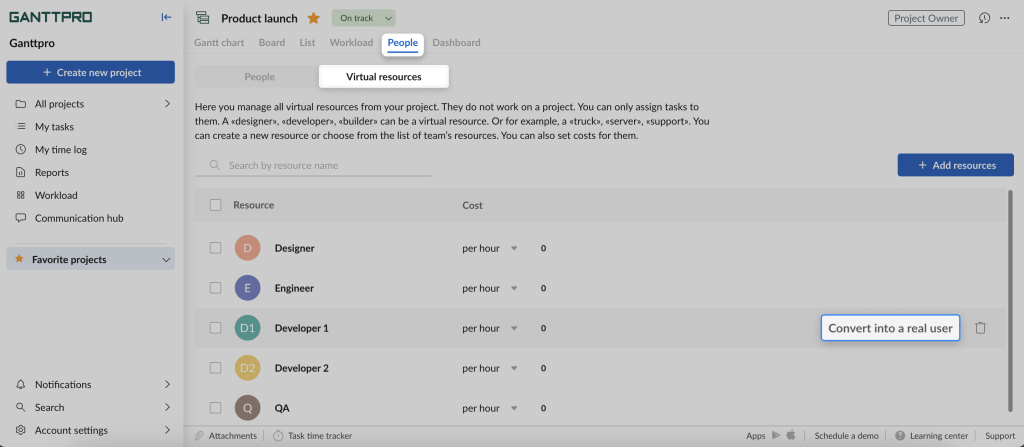
After that, you will be able to choose real team members to convert. Note that users in the dropdown menu can be from any project in your account. But their status must be “Active”, not “Pending”.
In case a real resource is not a participant of the project you are in, GanttPRO will first add them to this project and then convert.
By the way, you can immediately delete the virtual resource after the conversion. It will be deleted from this project, but will remain in your account. It means that you will be able to add it as a virtual resource to this project again as well as to any other project in the account.
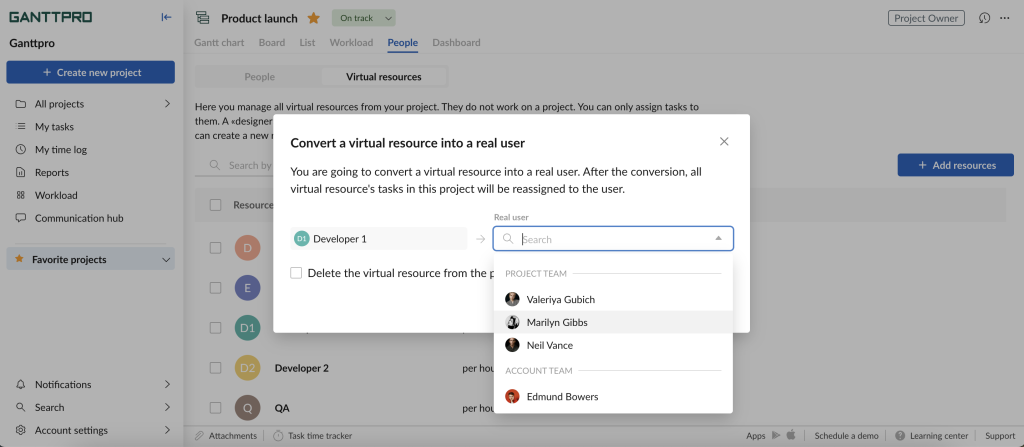
Reassignments and recalculation of tasks
With conversion, GanttPRO offers two options:
- Reassign tasks only.
- Recalculate assigned tasks.
The scenarios depend on whether a resource calendar is On and the number of matching hours per week.
The scheme below illustrates those scenarios.
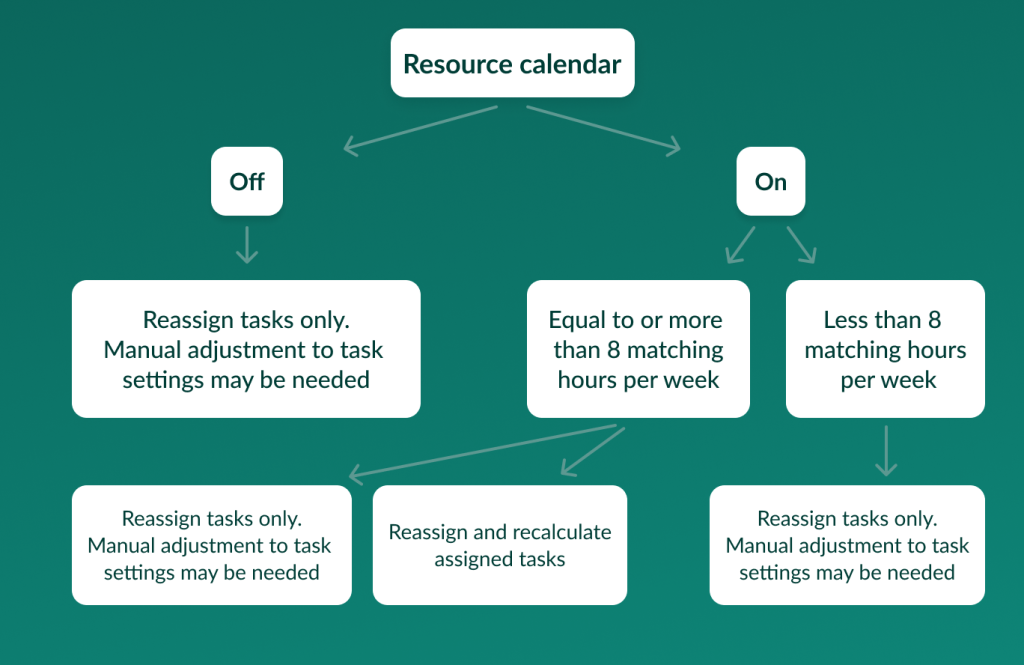
Improvement in comments
We have also improved the way to work with comments in the communication hub and task settings.
Now, if you leave a comment to a task and do not enter it, it will remain a draft as long as your session is active.
Need help?
If you have questions about how to convert virtual resources into real users, ask us in the Live chat.
