From Chaos to Clarity: How to Manage Multiple Projects Simultaneously in GanttPRO
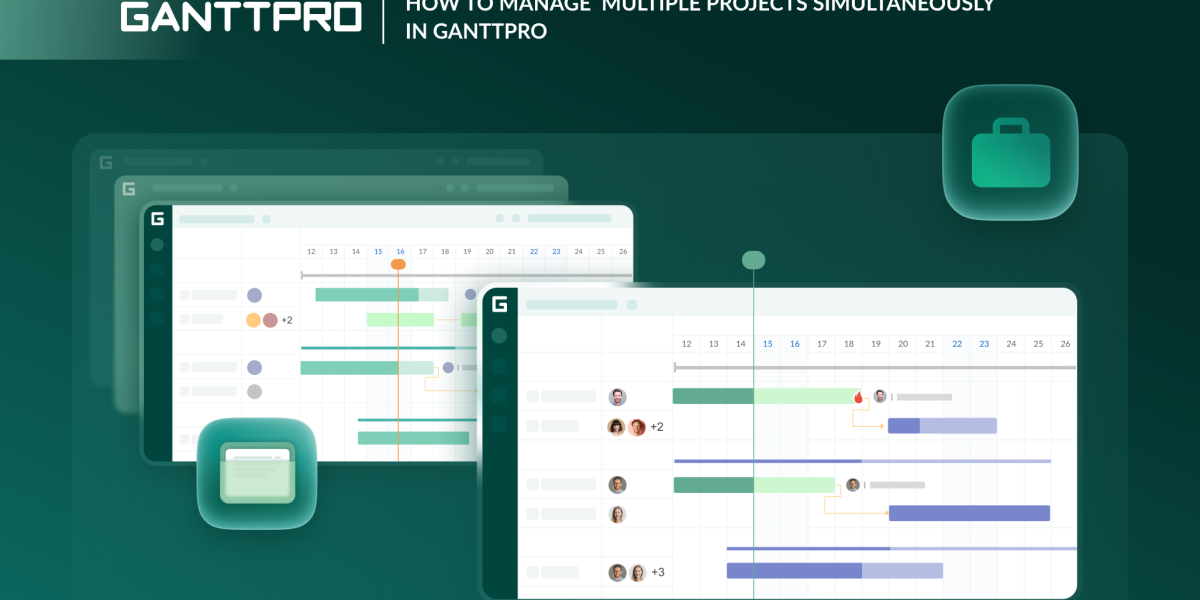
As the number of projects increases and deadlines approach, managers require a reliable online tool to transform chaos into clarity.
If you are also looking for a powerful solution to manage multiple projects simultaneously, GanttPRO is a great choice.
Teams all over the world value its increased flexibility and transparency.
In this article, we explore the features of this robust online Gantt chart software designed for effective multi-project management.
Contents:
One of the main advantages of GanttPRO is the ability to combine multiple activities into a single manageable space. It means that you can control all projects, tasks, deadlines, resources, and progress without switching between dozens of windows.
Besides, visualizing the entire project portfolio enables faster decision-making and the prompt identification of risks. This approach allows for increasing the efficiency of teams and makes work on projects predictable.
Note: project portfolio management is available on Business and Enterprise plans. It’s also possible to explore the benefits of managing multiple projects simultaneously during a free GanttPRO trial.
Feel free to explore the available GanttPRO pricing plans here.
The capability to manage multiple projects simultaneously typically attracts large teams or experienced managers. However, if you are just taking your first steps in this type of activity and want to learn more about the world of GanttPRO, we recommend reading the following blog posts:
- How to set up your project in GanttPRO: step-by-step tutorial.
- Tips and tricks for getting the most out of GanttPRO.
- Top 10 features project managers and teams love about GanttPRO.
- 6 top use cases GanttPRO users love.
- What you can do in GanttPRO on a free trial.
- How to organize your team’s workflow in GanttPRO.
- How to use GanttPRO for resource management.
- How to collaborate with external stakeholders in GanttPRO.
- Why teams love the Gantt chart in GanttPRO.
Now, let’s dive into the details of managing multiple projects in GanttPRO.
Managing multiple projects separately
Not all modern project management platforms allow professional work with several projects and tasks simultaneously. GanttPRO lets you do it without any difficulties.
The key feature of the software is a handy online Gantt chart — a trustworthy visual tool for planning and managing projects. It displays tasks, dependencies, milestones, deadlines, and critical paths.
Creating projects from scratch in this tool is a simple and quick procedure that doesn’t require special skills.
To get started, register using your email address or a Microsoft, Google, Facebook, or LinkedIn profile. If you are already a GanttPRO user, simply log in to your account.
Next, you need to perform simple actions:
- Click the Create a new project button. You’ll find it in the top left corner of your page. There you’ll get two options: Create a new project and Create a project portfolio.
- Select the first option (we’ll return to the second option a little later) and fill in the required data in the appeared settings window.
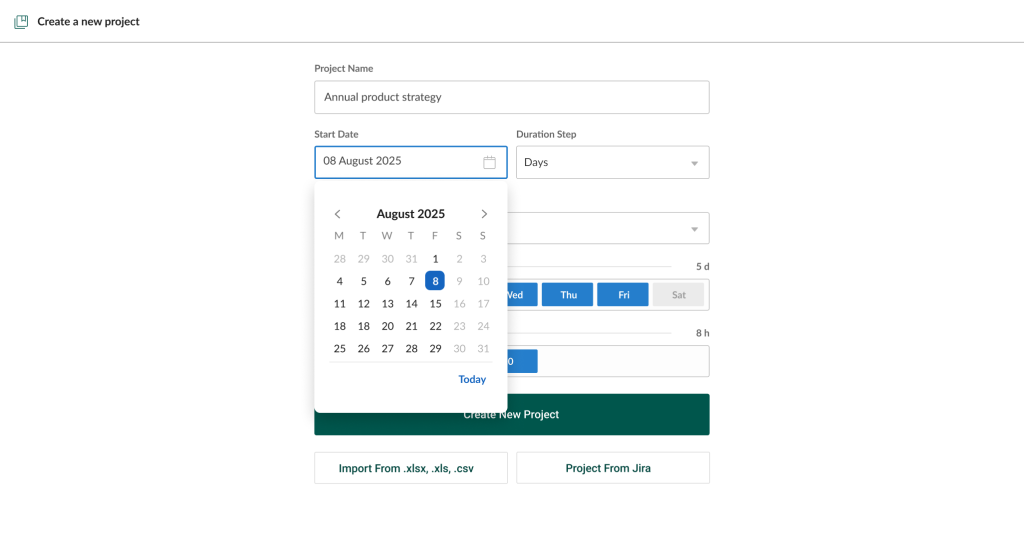
In addition to creating a project from scratch in GanttPRO, you can use ready-made Gantt chart templates that cover many industries and areas, as well as import a finished or partially finished project from an external source, such as Excel, Jira Cloud, and MS Project.
It’s also possible to save your project and use it later as a personal template.
To keep all this info in mind, check out this short video on creating projects in GanttPRO.
Once you have created a project, you can start working on it and get the most out of the Gantt chart software.
First, you can apply the available settings to customize your project and optimize your team’s workflow for better efficiency.
GanttPRO allows you to create an unlimited number of tasks in your project, as well as divide them into smaller chunks and systemize them with a handy work breakdown structure. You can set dependencies, add deadlines, assign tasks to resources, and do many other actions here.
The software ensures that all your project resources are under control. It lets you know who is working on what, when they are available, and how this affects deadlines.
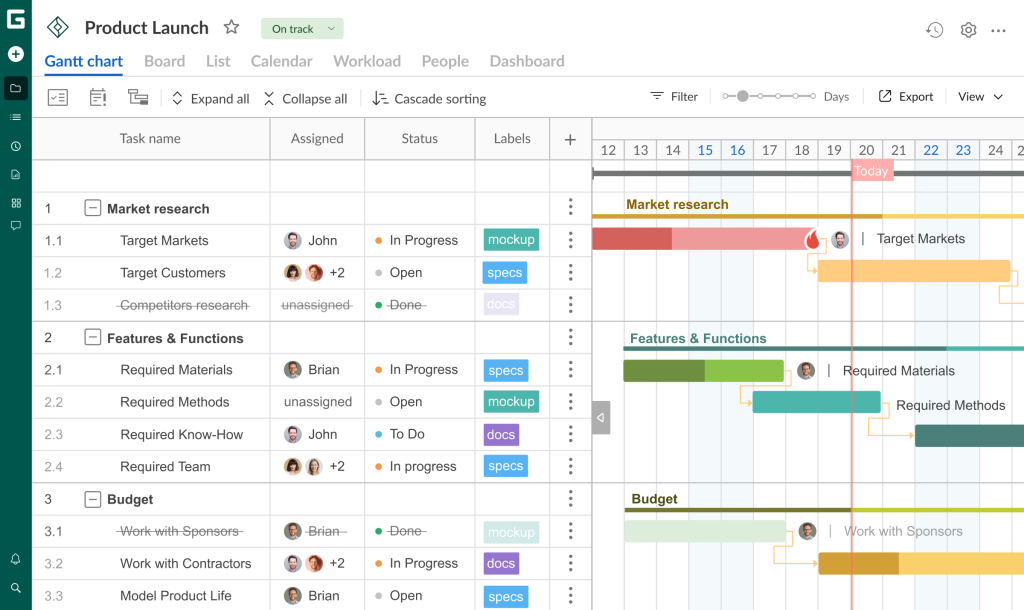
The set of advanced team collaboration features is also available here. They unite team members and all stakeholders, positively affecting work results.
This is how Fernando Guillen, one of GanttPRO users, evaluates the capabilities of the software:
GanttPRO is very intuitive and functional. It has allowed me to map out my tasks, set goals and milestones very easily and concretely regarding my work, tasks, and projects. I can track deadlines, identify critical points, and visually display them. This is a tool that fits my lifestyle.
Of course, this is only a brief description of GanttPRO’s extensive functionality. But the most remarkable thing is that all these capabilities can be implemented within multiple projects simultaneously.
In GanttPRO, you can visualize all your initiatives in one convenient space and manage them separately.
It’s easy to do it by opening the All projects tab. It is located in the upper left corner of your page.
This tab provides a complete overview of all the projects you are working on, displaying real-time data such as project name, status, progress, and more.
You need just one click to jump to any project and continue managing it.
GanttPRO allows you to quickly open any of your other projects and work on them at any time. All changes are reflected to the entire team in real time, so no one misses important updates. It means that you can work on multiple initiatives in parallel.
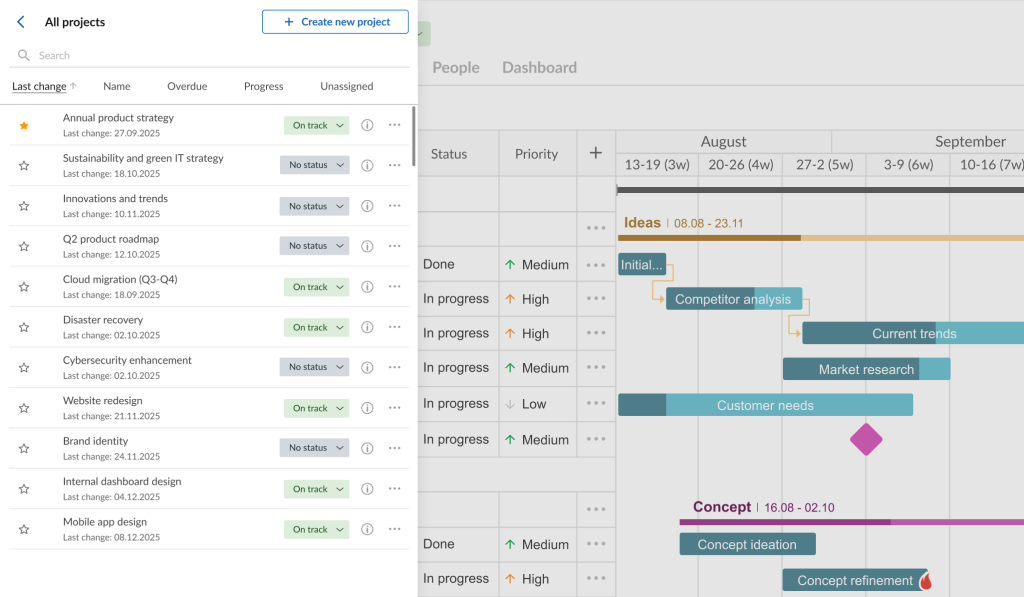
For example, you open your project “Annual product strategy” to add a new subtask “Market research” to the task called “Ideas”. You set deadlines for this subtask, assign new performers, and leave comments there.
Then, you can easily open the other project in the All projects tab. It can be “Innovations and trends”, where you want to highlight important milestones, assign resources, and remove two employees who were fired last week.
After that, you can move on to the next project and so on.
It’s worth adding that by using the three-dot button to the right of the desired project, you can archive, pin, or delete this project.
That’s not all, because GanttPRO offers another, more professional way to manage multiple projects simultaneously.
Managing multiple projects in portfolios in one place
GanttPRO is widely recognized as the leading project portfolio management software. It ensures a high-level overview of as many projects as you need in one centralized location.
You can monitor the progress, health, and performance of your projects simultaneously with access to detailed information on each one. With such efficient project portfolio management, your team will get quick results and save time for controlling more initiatives.
What is especially valuable is that here you can control not only tasks and performers but also a project budget, as well as all the resources involved.
Below are the thoughts of Dan Ginn, the author of reviews on Cloudwards:
If you’re juggling several projects, GanttPRO comes with a handy portfolio feature. We think it’s a cool idea, and although basic, it gives a bird’s-eye view of the projects you’re working on.
Creating such a portfolio in GanttPRO is also a simple procedure that takes seconds.
However, make sure you have projects in your account; otherwise, it’s impossible to create a portfolio.
You have two ways to create one:
- Click the Create a new project button that is located in the upper left corner of your page, then select Create project portfolio.
- Open the Portfolio section in the left sidebar. Then click +Create portfolio.
You’ll see a window where you can name your portfolio and select the projects you want to include in it.
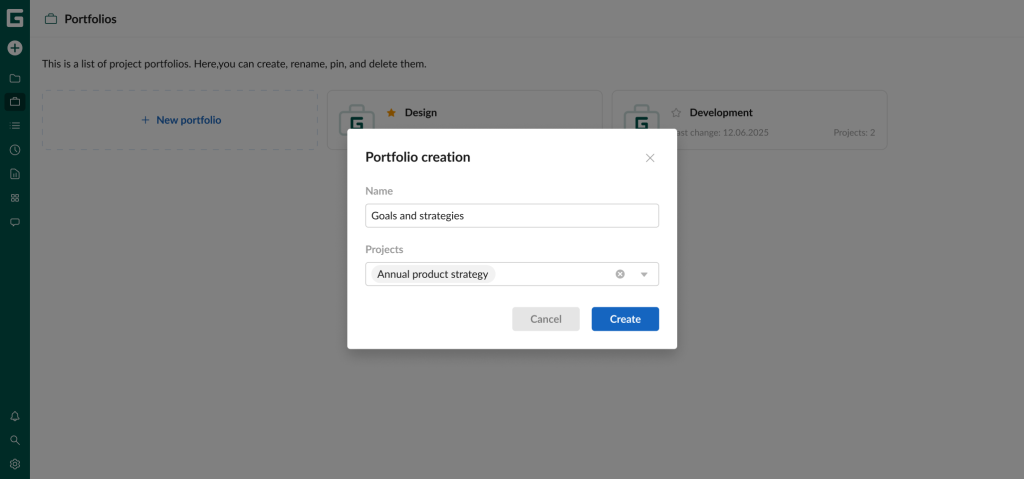
GanttPRO allows for generating as many portfolios as you need.
When you create them, it’s possible to visualize all of these portfolios gathered together in one spot.
Here’s what it may look like.
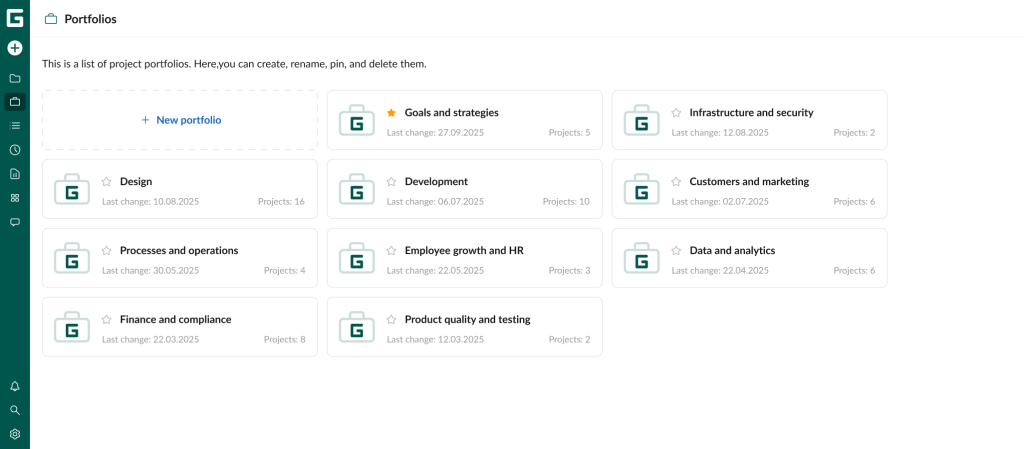
If you need to open a specific portfolio, just click on its corresponding folder.
When you hover over any portfolio folder and click on the three dots, you get the following options:
- Rename your portfolio.
- Pin or unpin it for quick access from the left sidebar.
- Delete it quickly.
In each portfolio, you’ll see 5 tabs that will help you track your projects.
The first tab you get to by default is Projects.
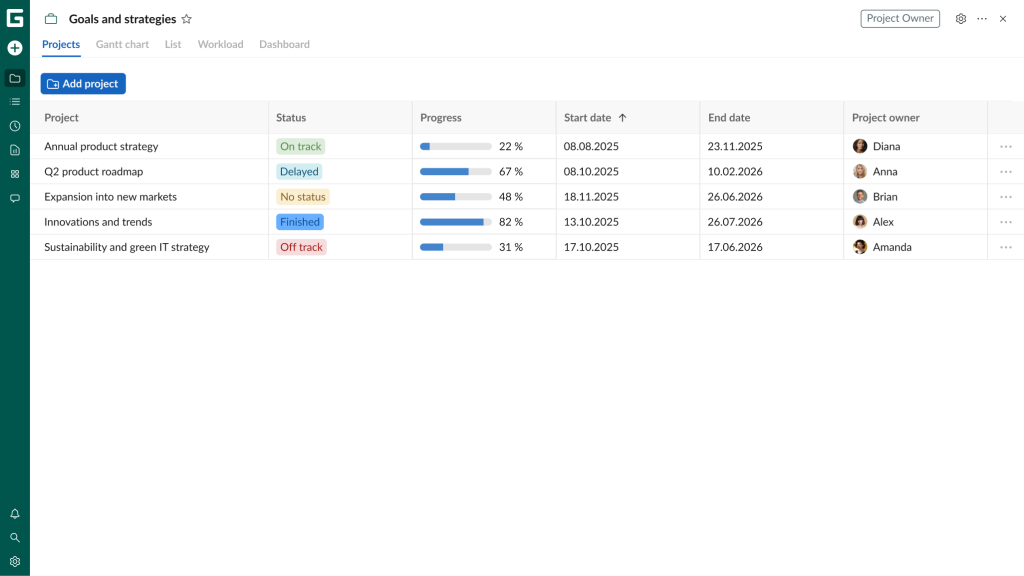
Here is a brief description of all the tabs:
- Projects. This tab demonstrates all projects in your portfolio with the related metrics, such as name, status, progress, start date, end date, and owner. When you click on the three-dot button to the right of each project name, you can select from the two options: to go directly to this project or to remove it from your portfolio.
- Gantt chart. This tab provides details similar to what you can see in the Gantt chart view for every single project. However, it visualizes all projects in your portfolio at once, which allows you to get a combined view of data. Here, you can enable overdue tasks to highlight them, show critical paths, select standard and custom fields, use filters, configure zoom settings, and apply the export feature. It’s also possible to expand or collapse projects and summary tasks based on the level of detail you need.
- List. It also gives access to tasks from all projects within your chosen portfolio in the form of a list. Besides, you can highlight overdue tasks, add and hide standard and custom fields, use filters, and export a task list here.
- Workload. Using this tab, you can control and manage the workload of the resources engaged in projects within your portfolio. It’s possible to choose the display mode for your workload (hours, tasks, or percents), define custom date ranges, use filters, adjust zoom levels, and export workload data.
- Dashboard. Here, you get the information about the core tasks and project data that are sorted by status, milestones by status, and milestones by date.
Each tab has its own level of detailing. However, they allow managers and teams to view project data from different perspectives.
For example, here’s how you can expand a project within the Gantt chart tab.
You see collapsed projects, as well as an expanded one with tasks, subtasks, and other data.
If you want to get the big picture on a specific project, it’s possible to expand it on a grid and zoom a timeline even further to make even the smallest project details visible and manageable.
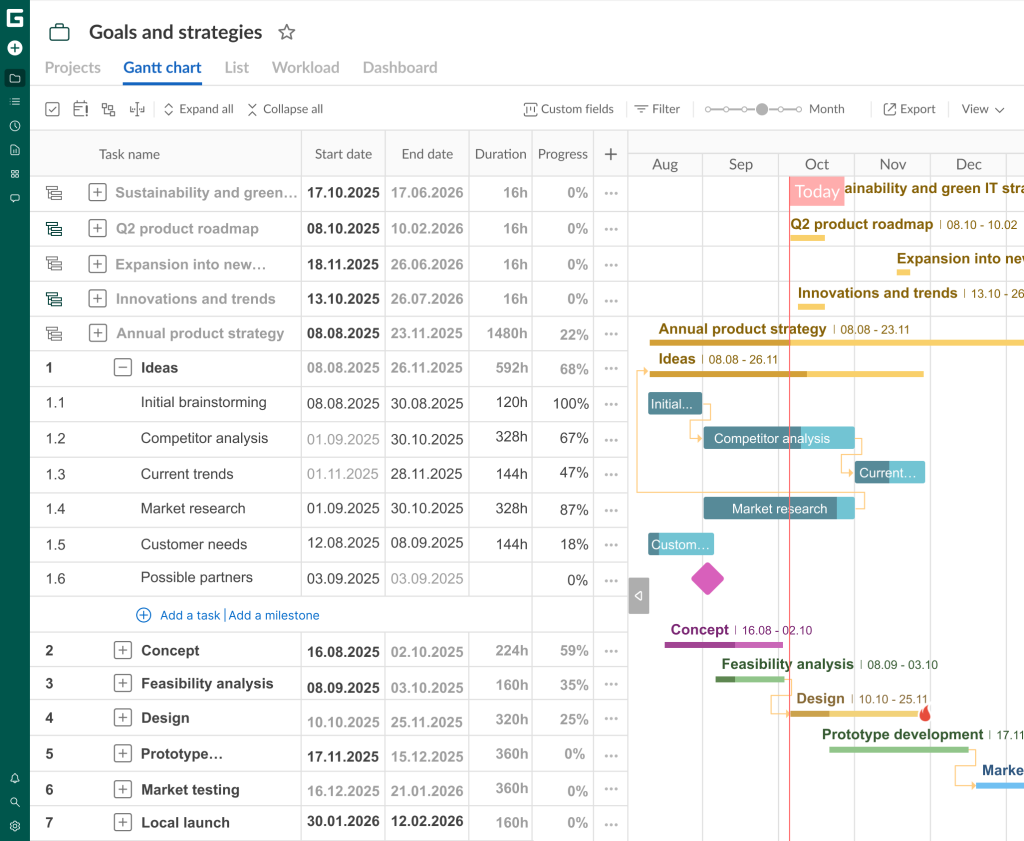
The icing on the cake is that GanttPRO offers shared access to project portfolios. You can even share them with people outside your team and without a GanttPRO account.
This feature looks especially useful in case you need to provide project information to senior management, clients, partners, and other stakeholders.
Inside the Portfolio section, click on the three dots icon in the upper right corner. Then, select Share link from the drop-down menu.

Effective multi-project management with the robust Gantt chart software
Plan and manage multiple projects simultaneously. All in one place.
Sign up for freeThat’s it.
Keep all your projects under control with GanttPRO
Effective management of multiple projects requires transparency, coordination, and timely control of all work processes.
When a team is working on several tasks at once, it’s critical to see the big picture, quickly switch between projects, and promptly respond to changes. The ability to visualize a project portfolio in one tool allows for reducing time spent on routine actions and focusing on results.
With GanttPRO, you can plan and organize as many projects as you need, while keeping every task and priority under complete control.
Try this powerful Gantt chart software to manage multiple projects simultaneously without chaos and losses.
Read also
Join 1M+ project managers!
Create Gantt charts in minutes with GanttPRO and reduce time spent on managing tasks by 40%
Try for freeNo credit cards required. No obligation.
