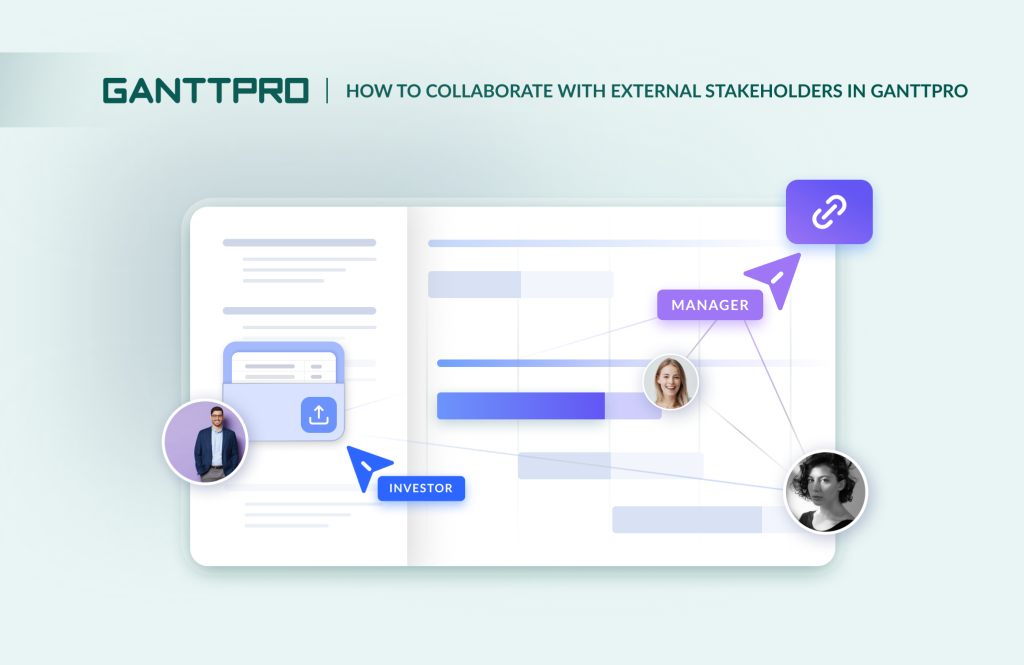A typical project is rarely completed solely by an internal team. Stakeholders such as investors, customers, consultants, and others often require up-to-date information on work progress. However, it doesn’t mean they should always have full access to a project management system.
GanttPRO offers flexible functionality for interacting with external participants without requiring them to register in the system.
This article explores how this software’s features enable collaboration with external stakeholders and boost project efficiency.
Contents:
Engaging with external stakeholders is crucial for short-term collaborations or when they only need a project overview rather than active involvement.
Fortunately, the online Gantt chart software has everything for such collaboration. Its capability to quickly share information saves time on explanations and correspondence. It builds trust and increases transparency.
By the way, if you need some background before exploring GanttPRO’s extensive collaboration capabilities with external stakeholders, check out the following articles about the software:
- How to set up your project in GanttPRO: step-by-step tutorial.
- Tips and tricks for getting the most out of GanttPRO.
- Top 10 features project managers and teams love about GanttPRO.
- 6 top use cases GanttPRO users love.
- What you can do in GanttPRO on a free trial.
- How to organize your team’s workflow in GanttPRO.
- How to manage multiple projects simultaneously in GanttPRO.
- How to use GanttPRO for resource management.
- Why teams love the Gantt chart in GanttPRO.
Let’s start exploring GanttPRO’s external collaboration with valuable insights from a real user review.
Here’s what Thi Thuy Phuong Ho, a business analyst in the real estate corporation, notes:
GanttPRO is one of the most user-friendly and visually intuitive project management tools I’ve ever used. Its collaboration features, notifications, and export options make it ideal for both internal team planning and reporting to stakeholders. It provides a perfect balance between functionality and simplicity.
There are two ways to collaborate with external stakeholders within a project or portfolio in GanttPRO:
- Using a shared private link.
- Exporting project data.
But before we delve into both options, it’d be useful to clarify who the external participants are.
Below is a list of possible external third parties who may become full participants in a project.
- Customers. They usually initiate projects, provide funding, approve key decisions, and accept the final deliverables.
- Partners and collaborators. They may collaborate on your project or have a strategic partnership with your organization.
- Suppliers and vendors. These companies can provide you with materials, services, or technology for a project.
- Investors. These are financial stakeholders who have invested money in your business or project and expect returns.
- Government agencies. These organizations oversee compliance. For instance, environmental protection agencies or health and safety regulators.
- Local communities. Their residents live near the place where your business or project is located.
- Non-governmental organizations. These advocacy groups focus on issues like environmental protection or labor rights that may be impacted by your project.
- Media and press representatives. These are usually journalists who can cover a project, influencing public perception and stakeholder opinions.
Now we can consider the first way to organize interaction with external project stakeholders in GanttPRO.
Shared private link
As a GanttPRO user, you can share data with anyone outside your project at any time using a private link.
You may use this option if you have the Account Owner or Account Admin roles in your account. It’s also available for Enterprise users with a custom role and corresponding permission.
As it was mentioned above, recipients of this link don’t even need to be registered in the system. They will simply have access to a Gantt chart along with all the necessary project details you want to share.
Here’s how such a chart with a project may look like:
A shared private link is useful in different cases. It may assist when you want to:
- Show your startup’s development plan to investors.
- Discuss a pilot version with a client at the final stage of a project lifecycle.
- Run a presentation for your audience.
- Post a link to a project on your website to showcase your team’s work plan for the next quarter.
- Share layouts and deadlines for a one-time task with a designer.
- Show a monthly content plan to a copywriter.
- Give translators access to texts and deadlines, and in a huge number of other situations.
It all means that your external stakeholders will stay informed at any time.
This option is highly appreciated by Allan Cid, a project manager who uses GanttPRO:
If I have a meeting with someone, I don’t need to create a presentation. I create a link in GanttPRO and send it. That’s how I show what we need to discuss.
To share a link to a project or a portfolio with your external stakeholders, find the three-dots button located in the upper-right corner. Click it and then select Share link.
You will get a new window where you can click Create link straight away. GanttPRO will generate a default link without any description. It will display the current state of a project.
However, it’s also allowed to apply some additional options for your link:
- Description. You can easily name your link and add any necessary description. Otherwise, it will get the name after its creation date.
- Filter. The software lets you choose specific parts of a project you want to share. By default, a project will include all enabled Standard and Custom fields. Therefore, you need to ensure you leave the fields relevant to your external stakeholders.
- Password. This feature ensures the security of project data that you transfer via a link.
- Snapshot. By choosing a dynamic project state, you allow a link recipient to see the current state of your plan, as well as any following changes as they occur. A static picture allows a person who gets a link to see only the current state of your plan, without any future changes.
These additional options make the link-sharing process even more convenient and reliable.
Here’s how Anika Albrecht, a project manager and consultant at design for human nature GmbH, defines the benefits of using a static picture of projects:
I find the public URL in GanttPRO very helpful. I can share a link with a customer, and a project will appear in a static, unchangeable format. So, even if we keep editing the project internally, it doesn’t affect the reporting version of the sheet we sent to our customers in the very beginning.
GanttPRO allows you to create one or more project links and share them with anyone you want. You can easily copy, deactivate, and delete these links.
Don’t worry if you missed any details. The following video will help you visualize and better understand the process.
In addition to sharing a project link with third parties, GanttPRO also offers another powerful feature — export.
Export
With the export feature in GanttPRO, your external stakeholders save significant time that they would spend learning the interface or the program’s nuances. They just open a project without registration and immediately grasp the essence. It actually reduces barriers to data acquisition.
They can integrate all exported data into their own work processes and reporting systems.
For example, by getting an exported project, a client can immediately incorporate the obtained data into their management presentation. An investor can analyze a project in their own analytical tool, and so on.
This way, the export feature in GanttPRO ensures transparency and trust, allowing participants to work with a project or its certain data even offline. This is especially important for meeting contractual reporting obligations and for situations where stakeholders work in companies with restricted access to external systems for security reasons.
Professional project management with the advanced Gantt chart software
Collaborate with your team and external stakeholders without extra effort.
Sign up for freeYou can export project data if you are an Account Owner, Account Admin, or an Enterprise user with a custom role and corresponding permission.
To export your project from GanttPRO, click on the corresponding icon in the upper-right corner.
You will see a dashboard on the right side, where you can configure what exactly should be exported. On the left side, there will be the state of your project.
The export options depend on a certain format. By default, it is set to PDF. However, you can also choose PNG, XML, or Excel formats.
By selecting PDF and PNG, you can use more export configurations:
- Choose a paper size.
- Define landscape or portrait page orientation.
- Apply filters by a task name, type, assignee, status, priority, and more.
- Change Zoom options on a time scale.
- Select a task name location.
- Opt for strikethrough and grayed-out toggles.
- Turn on/off a critical path, today marker, and workload.
- Tune the standard and custom fields settings.
If you decide to export project data in XML format, all the data from your project will be exported without configuration options. For Excel, you can use filters.
However, remember that both XML and Excel exports don’t include a Gantt chart.
Here’s what Wilfredo Capristano, one of GanttPRO users, thinks about this feature:
GanttPRO facilitates online collaborative work. I appreciate that I can export a diagram in various formats, which is very useful for sharing and presenting my work.
Besides projects, the software allows for exporting:
- Project portfolios. They can be exported in the same way as separate projects. You can configure the Collapse/Expand options before sharing your portfolio.
- Workload. It’s possible to export a project workload as an Excel file from the Workload tab in the top menu or from the Workload section on the left sidebar for all projects and resources in your account.
- Task lists. The software allows for exporting the list of tasks from the My tasks tab as an Excel file. The exported file will include all the fields and task descriptions.
- Reports. Exporting the most reports in PDF format is also available. Some of them can be shared only in XLSX format.
- Time log. There is also an option to export a time log as an Excel file from the My time log section located in the left sidebar.
That’s all about it.
Now you know that with the GanttPRO features described above, you can make collaboration with external stakeholders in your project easier and more efficient.
Take collaboration with external stakeholders to a new level with GanttPRO
GanttPRO offers flexible options for working not only with your team but also with external stakeholders. With the ability to share projects via links and a variety of export formats, you can easily engage partners, customers, contractors, and other third parties in your workflows, controlling their access to information.
These features make GanttPRO a versatile solution for organizing transparent communication throughout all stages of project implementation.
Save time on preparing reports and presentations by providing stakeholders with up-to-date information in real time. Use the platform’s capabilities to create an effective PM ecosystem where all stakeholders remain informed and can make important decisions promptly.