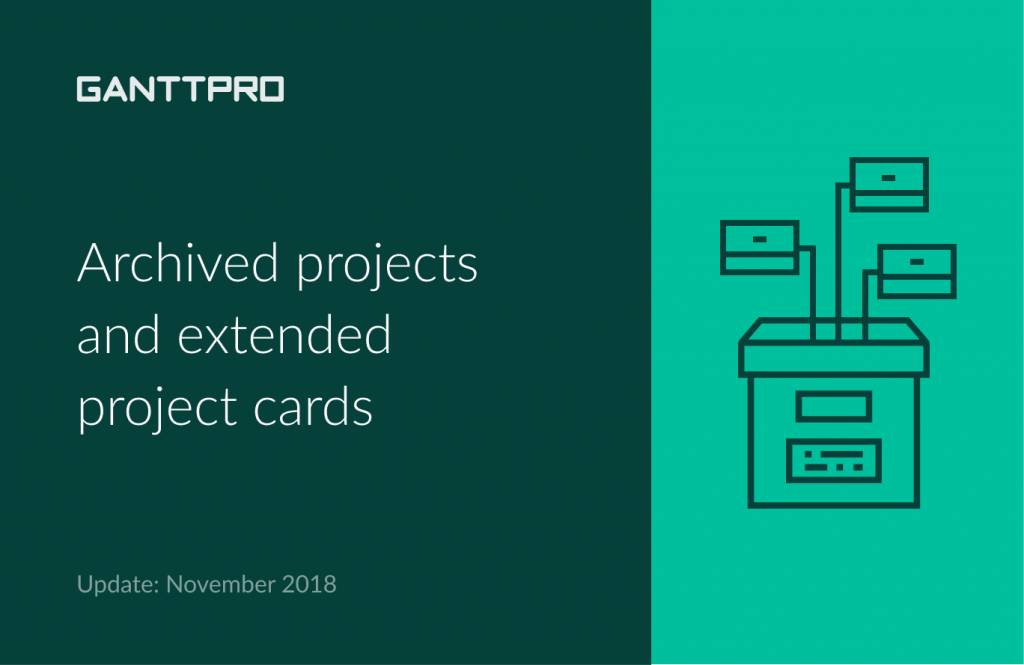Project management as an activity requires deep background and knowledge base as well as an overall profound understanding of all processes. At the same time, it is difficult to keep track of every detail of your project. Project management software and online project planning tools significantly help to take care of management processes.
However, even the most popular tools can cause a headache for experienced managers. On the one hand, such software is supposed to be a real handler in everyday project management activity. On the other hand, in pursuit of a powerful combination of features, developers often can’t provide with ease of use. Such tools get complicated and require lots of time on the learning curve.
At GanttPRO, we strive to make our online Gantt chart software a powerful yet intuitive tool. In our September release, we modified Export and significantly improved the application speed. In the November 2018 release, we introduce “Archive project” feature and modified projects cards. Also, we added two extra columns to project grid.
Searching and sorting in the project dashboard
How to archive a project
There are cases when managers complete their projects and at the moment, they do not need them. Let’s imagine you have dozens of completed projects and dozens of plans in progress. Your dashboard will become a messy place and will include the information that is not relevant right now. One of the ways out is to delete completed projects. But what if you need them in the future? This is where the introduced feature will help – “Archive project”.
To archive your project, you need to do just two clicks – as simple as ABC. For this, go to the upper right corner, click on the button with three dots, and choose “Archive project”. That’s it! Your project will immediately become archived, therefore, disabled for all actions. However, it will be stored in your projects dashboard.
Note that an Owner and an Admin can archive projects. Team members can’t do that.
How to restore a project
You can restore archived projects in two simple ways. The first one is to click the “Restore” button right at the top of your screen.
The second one is to go the dashboard with all projects and scroll down the list. At the end of it, you will find the “Show archived projects” button. After clicking on it, you will see all your archived projects. Choose the one you need and restore it.
Searching and sorting
From now on, the dashboard with projects will provide with sorting and searching options. We added the search option by project name – find it on the right to the “Create new project” button.
Also, you can sort your plans, ascending and descending, by the following features:
- Last change made in your projects.
- Name of projects in an alphabetical or reversed order.
- Overdue.
- Progress of projects.
- Unassigned.
Modified project cards
Сards in the dashboard will provide with more details about your charts. To a number of users and dates of last change, we added overall project progress, a number of unassigned tasks, and project health. The latter will show numbers of completed, slightly overdue, and overdue tasks. For your convenience, this option is implemented in three colors:
- The green one shows completed tasks.
- The orange one shows slightly overdue tasks.
- The red one shows overdue tasks.
Other improvements
To make your work on projects smoother, we added two new columns to the project grid: Creation date and Creator. As in the case with other columns, click on the Plus sign on the top right corner of the project grid and tick the required boxes.
Summary
The introduced features will make work in GanttPRO smoother and more convenient.
Any questions left about GanttPRO? We eagerly help you! Join GanttPRO Webinars or book a GanttPRO demo if you need a personal tour.
What features are you missing in GanttPRO? Please share your ideas in the comments below.