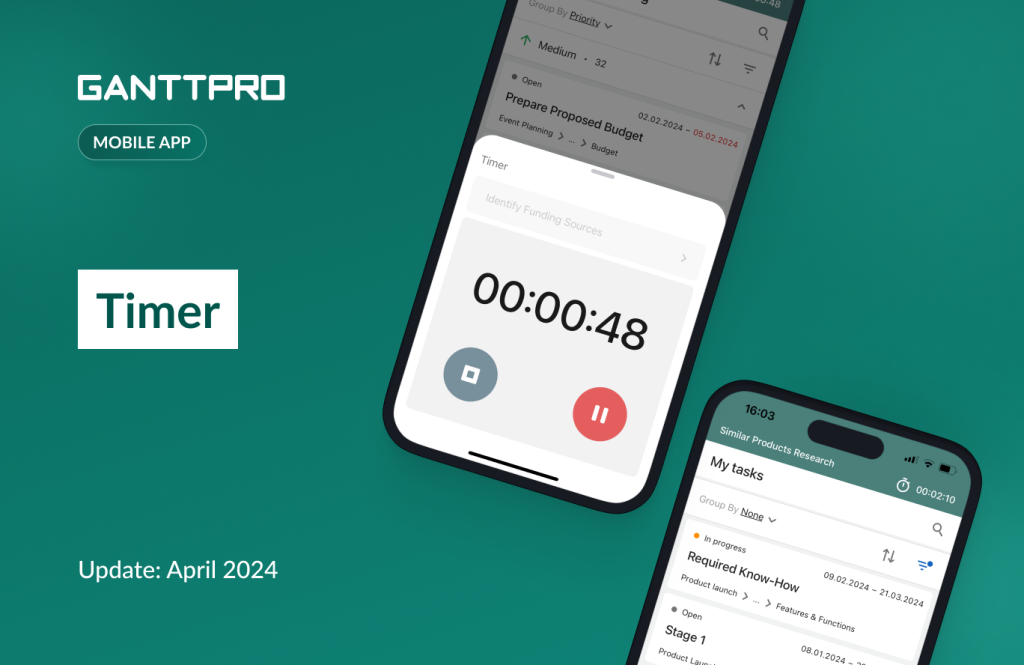From now on, you will be able to track time spent on tasks on the go with a timer that is available on all GanttPRO plans.
Time tracking in real time
The ability to track time using a timer has been one of the main requests from mobile app users. This is not surprising as many tasks are performed outside offices and need to be precisely tracked.
With our new feature, you will be able to track time wherever you are.
How to set the timer
To start, we would like to pay your attention to a small update of the interface.
Instead of the plus sign at the bottom, you will find a new Menu button right there.
By tapping on it, you will be able to:
- Create a new task.
- Set a timer.
Note: you will be able to use the Menu button on the Projects and Tasks tabs. The previous version of the button was available only on the Tasks tab.
Setting the timer is very easy. You can do it:
- From the Projects tab using the Menu button.
- From a particular project using the Menu button.
- From the task setting of a particular task.
Once you set the timer, the task name and its time will appear at the top of the screen and will be displayed until you stop it.
Please note that you can set the timer for one task at a time.
How the timer works
While the timer is active, you can pause and resume it as well as stop.
When you stop it, the time entry is saved. After that, if needed, you can:
- Edit the date of the time entry.
- Edit the logged time.
- Add, edit, and delete comments to the time entry.
The timer runs even in the background. However, if you close the app, a time entry will not be saved.
This doesn’t apply to loss of Internet connection. In this case, the timer will continue to run. Once your connection is restored, you will be able to manage your time in the GanttPRO mobile app.
Need help?
You can download the mobile app for iOS and Android.
Note: to get all the benefits from the GanttPRO mobile app, you have to have an account in the Web version.
If you have questions about how to work with the application, ask us in the Live chat.