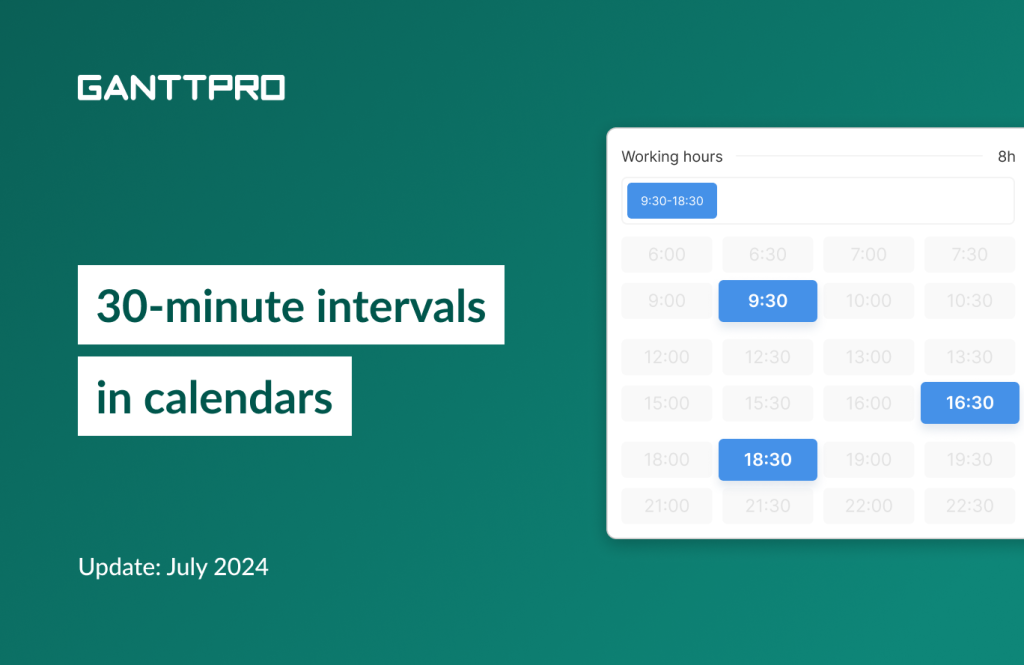Project planning and workload management in GanttPRO will become more flexible and convenient for you.
With this release, we introduce a 30-minute step in project and resource calendars. Previously, the Gantt chart software allowed setting only 1 hour as the minimum value in both cases, which some teams found quite unusual to work with.
Project calendar
From now on, you can set 30-minute intervals in already created projects or in new ones.
To change a calendar in your current project, go to the Project settings in the upper right corner and click on Change working week.
There, click on Working hours to make adjustments.
The same approach applies to setting working hours in new projects as well as exceptions in already created ones.
Resource calendar
In resource calendars, new 30-minute intervals work the same way as in project calendars.
To change hours, open up any resource calendar and set the required schedule.
The same approach applies to setting exceptions in a resource’s calendar.
Need help?
If you have questions about how to work with project and resource calendars, ask us in the Live chat.