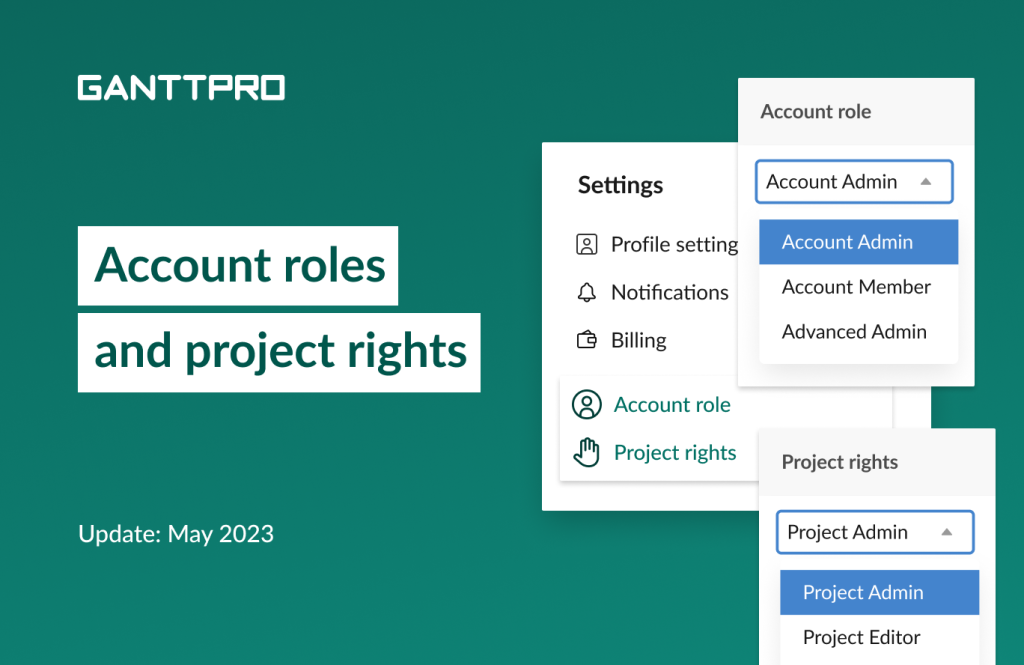We are introducing new, completely redesigned features for working with account-level roles and permissions and project-level rights and permissions.
In addition, you will find a few more shining opportunities for working with and managing your team.
Let’s figure out what we have for you in this release:
Redesigned rights and roles
Previously, we offered three basic roles within an account without any extra permissions within projects.
From now on, you can work with roles and permissions at the account level and rights and permissions at the project level. What is more, we’ve added the ability to create your own custom roles and rights.
All this allows you to differentiate access to settings and features for team members and stakeholders and customize your work in GanttPRO online Gantt chart generator according to your needs.
Account roles
We have three default roles that can’t be changed:
- Account Owner. They have access to all the settings and features in the account including billing.
- Account Admin. They have access to almost all the same features as an Owner has. But an Admin doesn’t have access to billing and all projects in the account as well as account role management is unavailable for them.
- Account Member. All account permissions are disabled for this role.
All these roles apply to the entire account. Basically, they give users access to menus that allow them to manage and administer the account.
You will find the Account role menu in your Account settings.
First of all, this menu will help you realize which permissions are enabled and disabled for default roles.
Secondly, you create, edit, and delete custom roles here.
Only Account Owners on the Enterprise plan can create, edit, and delete custom roles. Learn more about the GanttPRO pricing.
Thus, an Account Owner can create their own role with a unique set of enabled permissions.
For role management, go to the Team and resources menu where you manage your team from all your projects. For each teammate, you can set a default or a custom account role.
Project rights
We have 6 rights at the project level:
- Project Owner. They have access to all the settings and features in a project. An Owner is someone from your team who is responsible for a project. Find a few more details about owners below.
- Project Admin. They also have access to all the settings and features in a project. But these rights don’t imply project ownership.
- Project Editor. They have access to many settings and features. But they can’t set and view cost of tasks, work with the project settings (they include project calendars, auto-scheduling, calculation modes, and some other features), and invite and manage other users and virtual resources in a project.
- Advanced Member. They can see all project tasks, edit custom fields, and leave comments. They can also work with files and edit status, progress, and time log fields in tasks assigned to them. But they can’t create tasks, add custom fields and edit data in standard fields, set cost for tasks, view resource workload and history, work with project settings, manage and invite other users and virtual resources, and change project statuses.
- Limited Member. This is a downgraded version of an Advanced Member. In addition to all of its limitations, a Limited Member can see only tasks assigned to them and can’t see all project tasks. It is recommended to users who work only on their tasks without affecting the project schedule.
- Commenter. They can only see all project tasks and leave comments.
Project rights apply to certain projects. Users can have different rights in different projects at the same time.
For example, Peter, your team member, might be an Admin in Project A, but in Project B he might be just a Commenter.
This is the main difference from the account roles which apply, as was mentioned above, to the entire account.
You will find the Project rights menu in your Account settings.
This menu will help you realize which permissions are enabled and disabled for default rights.
Also, you can create, edit, and delete custom rights here.
Only Account Owners on the Enterprise plan can create, edit, and delete custom rights. Learn more about the GanttPRO pricing.
Thus, an Account Owner can create their own rights with a unique set of enabled permissions.
To manage rights in a project, go to the People menu. For each teammate, you can set default or custom project rights.
Project Owner
From now on, every project should have a Project Owner – a new advanced approach to the project rights that we used to call a Project creator in a broad sense.
We’ve added these rights to make project management more transparent as everyone will know who is responsible for a certain project.
At any moment, you can change a project owner.
Improved People menu
We’ve also improved the UX of the People menu and added a few more features to it.
In the People tab, you can:
- Search for project members by their names or emails.
- Add users to a project from your team using the Select all button or the search field and grant project rights.
In the Virtual resources tab, you can:
- Search for virtual resources in a project by their names.
- Delete all virtual resources in bulk.
- Add virtual resources from an account using the Select all button or the search field.
- Be sure that not a single resource is created twice as we’ve eliminated this scenario.
Need help?
If you have questions about account roles and project rights, ask us in the Live chat.